Reviews:
No comments
Related manuals for BX-1600

HCR329
Brand: Hamilton Beach Pages: 10

CSMP162 - AM/FM Dual Alarm Clock/Radio
Brand: Coby Pages: 1

UNI CLOCK 05
Brand: UNIPRODO Pages: 13

5401A
Brand: Studio Technologies Pages: 53

00186399
Brand: Hama Pages: 14

CR-213
Brand: Denver Pages: 14

CD-24502F
Brand: Lenovo Pages: 76
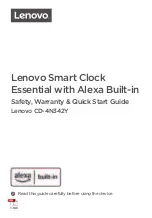
CD-4N342Y
Brand: Lenovo Pages: 14

CD-4N341Y
Brand: Lenovo Pages: 32

AJ3270D
Brand: Philips Pages: 3

AJ3250S
Brand: Philips Pages: 11

AJ3226
Brand: Philips Pages: 13

SLD 3860
Brand: Trevi Pages: 6

SYNCWALK
Brand: Tanita Pages: 2

CLAL110BK
Brand: nedis Pages: 54

60.4520
Brand: TFA Pages: 22

98.1009
Brand: TFA Pages: 123

iH5
Brand: iHome Pages: 1

















