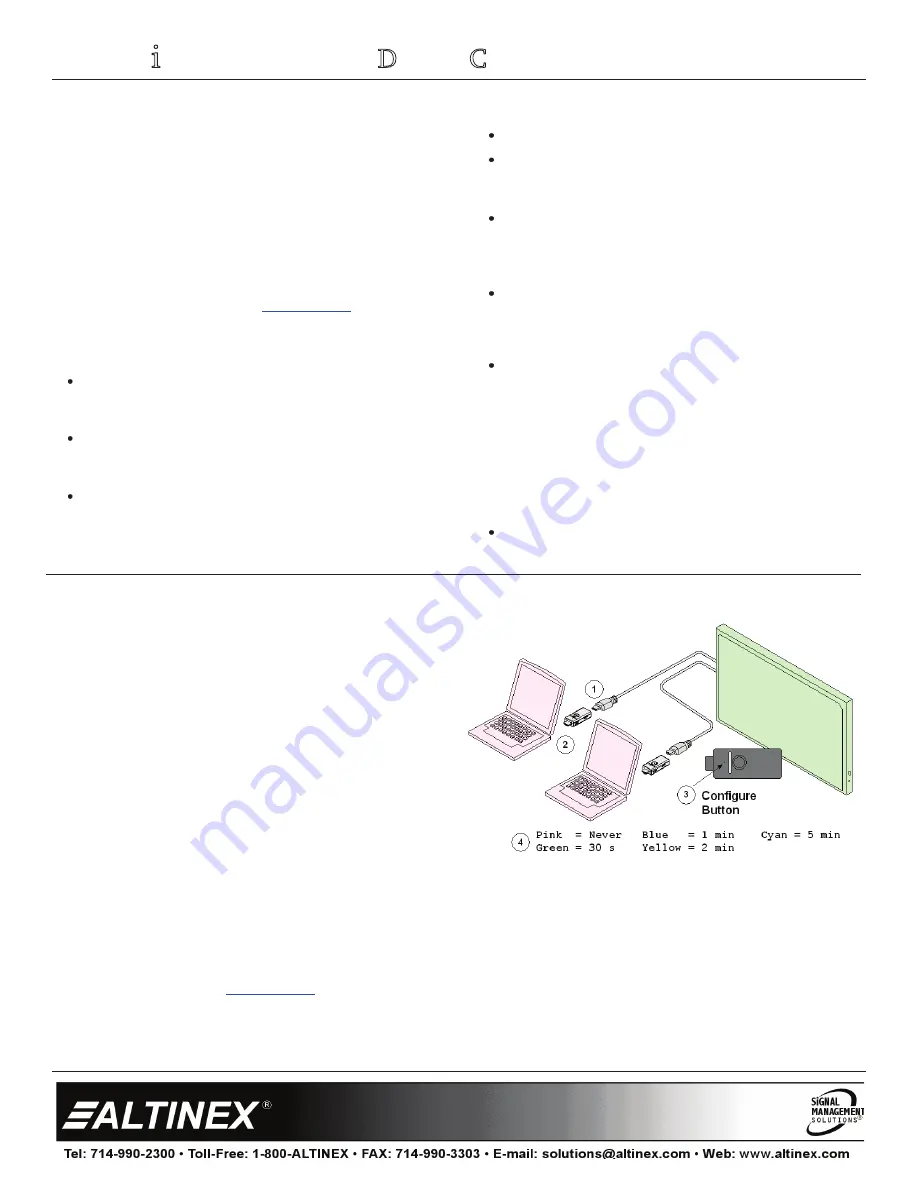
ShareTime:
Collaborative Display Controller
User’s Guide
400-0590-002
1
Welcome!
Everyone at Altinex greatly appreciates your purchase of the ShareTime
Collaborative Control Adapter. We are confident that you will find it to be
reliable and simple to use. If you need support, please do not hesitate to call
us at 714-990-2300.
At Altinex, we are committed to developing unique and state of the art Signal
Management Solutions
®
for demanding audiovisual installations. Welcome to
the Altinex family of satisfied customers around the world!
1. Precautions and Safety Warnings
Please read the manual entirely before using your ShareTime. You can
download a full version of this manual at
www.altinex.com
. These safety
instructions are to ensure the reliable operation of your ShareTime and to
prevent fire and shock hazards. Please read carefully and heed all warnings.
1.1 General
ShareTime ST100-001 contains a micro USB programming connector
that allows users to update the firmware of their unit when additional
capabilities are developed by our engineering team.
ShareTime ST100-001 contains a Li-Ion battery to provide the desired
features and capabilities.
1.2 Installation Precautions
To prevent fire or shock, do not expose this unit to water or moisture.
Do not place the ShareTime ST100-001 in direct sunlight, near heaters
or heat-radiating appliances, or near any liquid. Exposure to direct
sunlight, smoke, or steam can harm internal components.
Handle the unit with care. Dropping or jarring can cause damage.
Do not abusively pull any cables that are attached to the ShareTime
ST100-001. Hold the ST100-001 firmly and remove cables as needed.
1.3 Cleaning
Clean the ShareTime ST100-001 with a dry cloth only. Never use
strong detergents or solvents such as alcohol or thinner. Do not use a
wet cloth or water to clean the connectors.
1.4 FCC Notice
This device complies with Part 15 of the FCC Rules. Operation is
subject to the following two conditions: (1) This device may not cause
harmful interference, and (2) this device must accept any interference
received, including interference that may cause undesired operation.
This equipment has been tested and found to comply with the limits
for a Class B digital device, pursuant to Part 2 of the FCC Rules. These
limits are designed to provide reasonable protection against harmful
interference when the equipment is operated in a commercial
environment. This equipment generates, uses, and can radiate radio
frequency energy and, if not installed and used in accordance with the
instructions found herein, may cause harmful interference to radio
communications. Operation of this equipment in a residential area is
likely to cause harmful interference in which case the user will be
required to correct the interference at their expense.
Any changes or modifications to the unit not expressly approved by
Altinex
, Inc. could void the user’s authority to operate the
equipment.
2. Installation Procedures
Step 1.
Connect the ST100-001 to a CEC capable display using standard
HDMI cable. Make sure CEC capability is enabled on the monitor.
Some monitors have it defaulted to OFF.
Step 2.
Plug the ST100-001 into the laptop HDMI source. The LED flashes
white to indicate the input number and green to indicate that the
video is on the display. At this point, if the TV is OFF it turns ON.
Step 3.
To configure the ST100-001 shutdown time, press the
configuration button with a paper clip.
Step 4.
The various flashing colors represent the choices available. To
select a time, wait for the desired color to start blinking and then
press the button again. The LED turns solid on the selection.
The ST100-001 is now ready for operation.
3. Warranty and Return Policies
Please visit the Altinex website at
www.altinex.com
for details on warranty and return policies. In the case of a unit needing repair, please fill out the RMA
(return material authorization) form located on the bottom left hand corner of the Altinex homepage. Once filled out, please email the form to
[email protected].

























