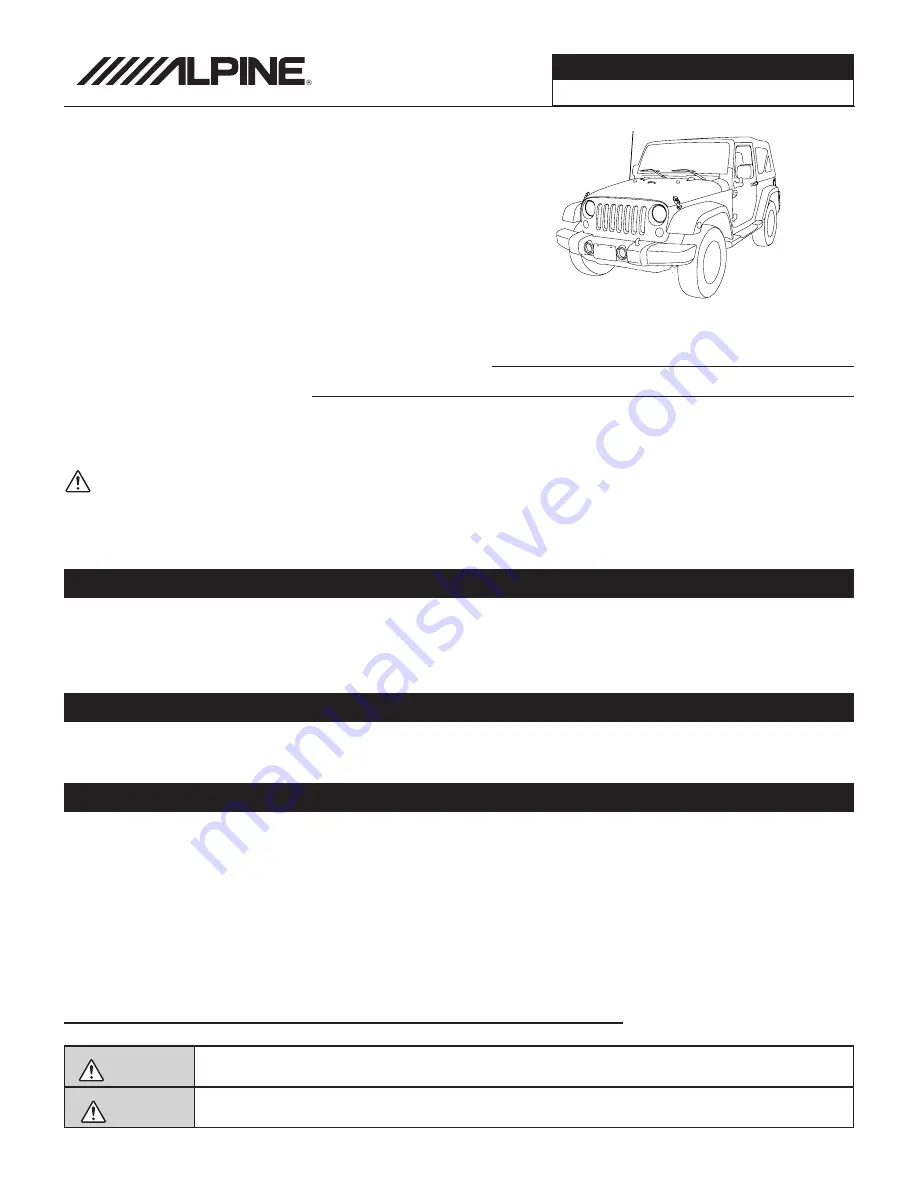
Jeep Wrangler
WRANGLER
1/22
Jeep Wrangler
X209-WRA-OR
X209-WRA-ORSXM
9” Restyle In-Dash System
Installation Manual
Model: Wrangler
Model Year: 2011-2018
Note
Design and specifications are subject to change without notice for improvement.
To Ensure Safe Use, Always Follow These Precautions
The installation of this product requires specialized skills and experience. We recommend that you have the
product installed by an Alpine authorized dealer.
Before you use this product, be sure to carefully read this installation manual and the separate user's manual
so that you can use the product correctly. Alpine Electronics bears no responsibility for problems that arise as
a result of failure to follow the instructions in the manuals.
This manual includes a number of symbols that are intended to help you use the product safely, to prevent
harm to you and others, and to protect against damage to property. These symbols and their meanings are
listed below. Make sure you fully understand these symbols before you begin reading the main text.
Explanations of Injury and Damage That May Result from Incorrect Use
Warning
Ignoring the content marked by this indication and using the product incorrectly is
expected to lead to death or serious injury.
Caution
Ignoring the content marked by this indication and using the product incorrectly is only
expected to lead to injury or property damage.
Jeep
Model
Year
Wrangler
2011 - 2018
* The specified vehicles have been tested and have met compatibility specs at the time of testing. Compatibility is
not guaranteed if the manufacturer has made production changes to the listed vehicles above.
Warning: Before you begin wiring, remove the ground wire from the negative
terminal of the battery. Failing to do so can lead to electric shock, injury or damage
to equipment.
Introduction
Congratulations on purchasing the X209-WRA-OR. This installation manual is designed to take you through the
step-by-step installation of X209-WRA-OR into a 2011-2018 Jeep Wrangler. Please familiarize yourself with the
owners manual and if you still have additional questions please call 1-800-TECH-101.


































