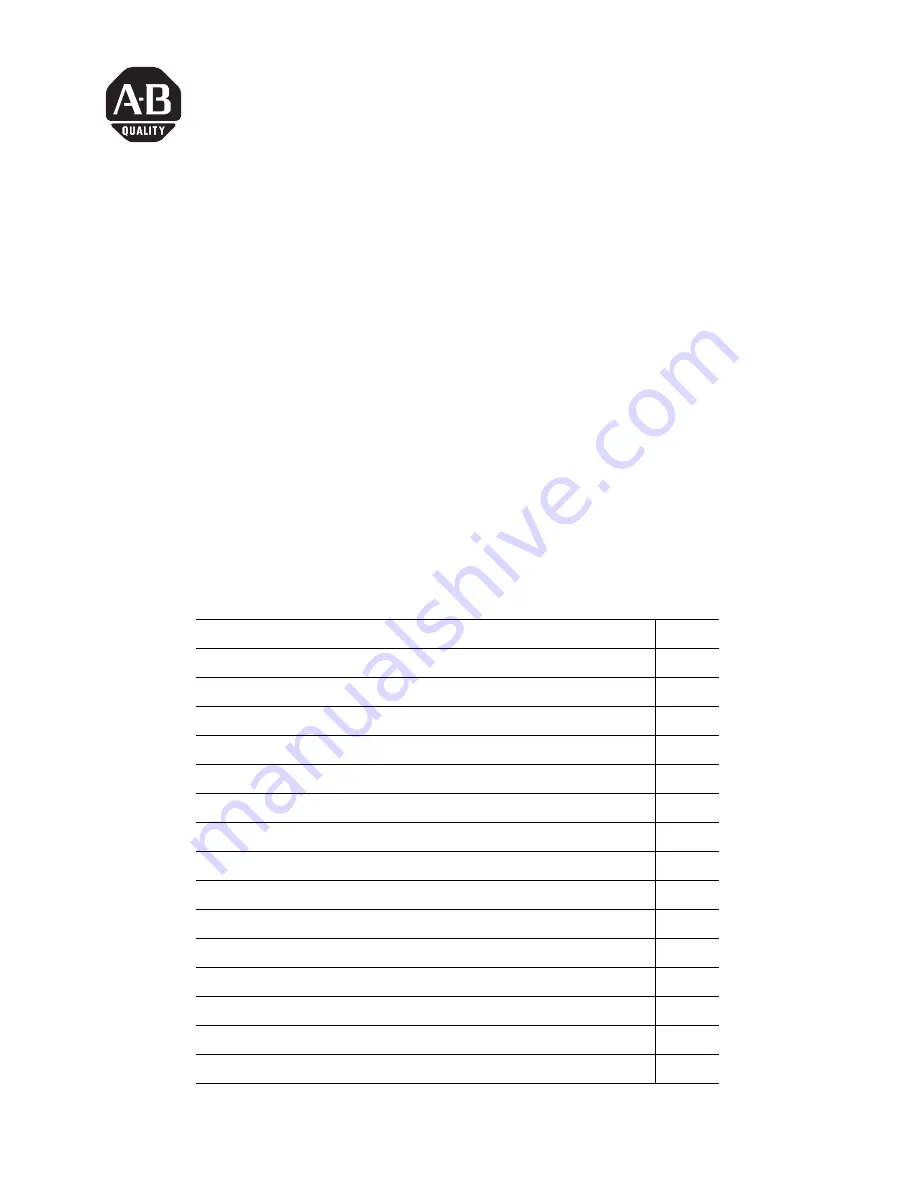
Publication 1784-IN036B-EN-P - May 2001
Installation Instructions
DeviceNet CompactPCI Communication Interface
Card
Catalog No. 1784-CPCIDS
To the Installer
The DeviceNet CompactPCI
Communication Interface Card (catalog number
1784-CPCIDS) is a Compact Peripheral Component Interconnect (CompactPCI)
card. The card is an open-bus interface that provides DeviceNet configuration and
I/O scan capabilities.
This document contains:
topic
page
Important User Information
2
Rockwell Automation Support
3
Related Publications
4
Purpose
4
Audience
5
System Requirements
5
Communication on DeviceNet
5
Compliance to European Union Directives
5
Use Care When Handling the Card
6
Terminology
7
Verify the Contents of Your 1784-CPCIDS Order
7
Introducing the 1784-CPCIDS Communication Interface Card
8
Install the 1784-CPCIDS Card
8
Connect to the Network
10
Install the 1784-CPCIDS Driver and IOLinx in Windows NT
11


































