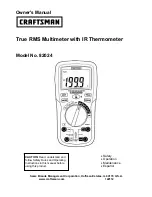Summary of Contents for OPTI-6100 LMX
Page 1: ...user guide Document Number 61184568G1 31C January 2018 OPTI 6100 OPTI APPS User Guide...
Page 6: ...OPTI 6100 OPTI APPS User Guide vi 61184568G1 31C...
Page 46: ...OPTI 6100 OPTI APPS User Guide 36 61184568G1 31C...
Page 48: ...901 Explorer Blvd Huntsville AL 35806 U S A http www adtran com user guide...