Отзывы:
Нет отзывов
Похожие инструкции для Cobra Dual

Newton Subsea Gripper
Бренд: Blue Robotics Страницы: 13

OmniCore IRB 6720
Бренд: ABB Страницы: 640

OmniCore V250XT Type B
Бренд: ABB Страницы: 468

TG542 ROBO SHOOTER
Бренд: THINK GIZMOS Страницы: 31

131915-1
Бренд: Motoman Страницы: 25

GWT C9
Бренд: ABB Страницы: 128

IRB 930
Бренд: ABB Страницы: 606

CRB 1300
Бренд: ABB Страницы: 726

HERKULEX DRS-0101
Бренд: Dongbu Robot Страницы: 59

FD
Бренд: Nachi Страницы: 48

IG42-SB4-T
Бренд: SuperDroid Robots Страницы: 6

X1
Бренд: PadBot Страницы: 33

Zu pro Series
Бренд: JAKA Страницы: 54

HS18
Бренд: Miele Страницы: 204

IRB 1090
Бренд: ABB Страницы: 74

IRB 6650S - 125/3.5
Бренд: ABB Страницы: 477
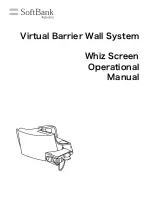
P00107101
Бренд: SoftBank Страницы: 25

MIR100
Бренд: Link Страницы: 12













