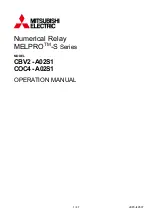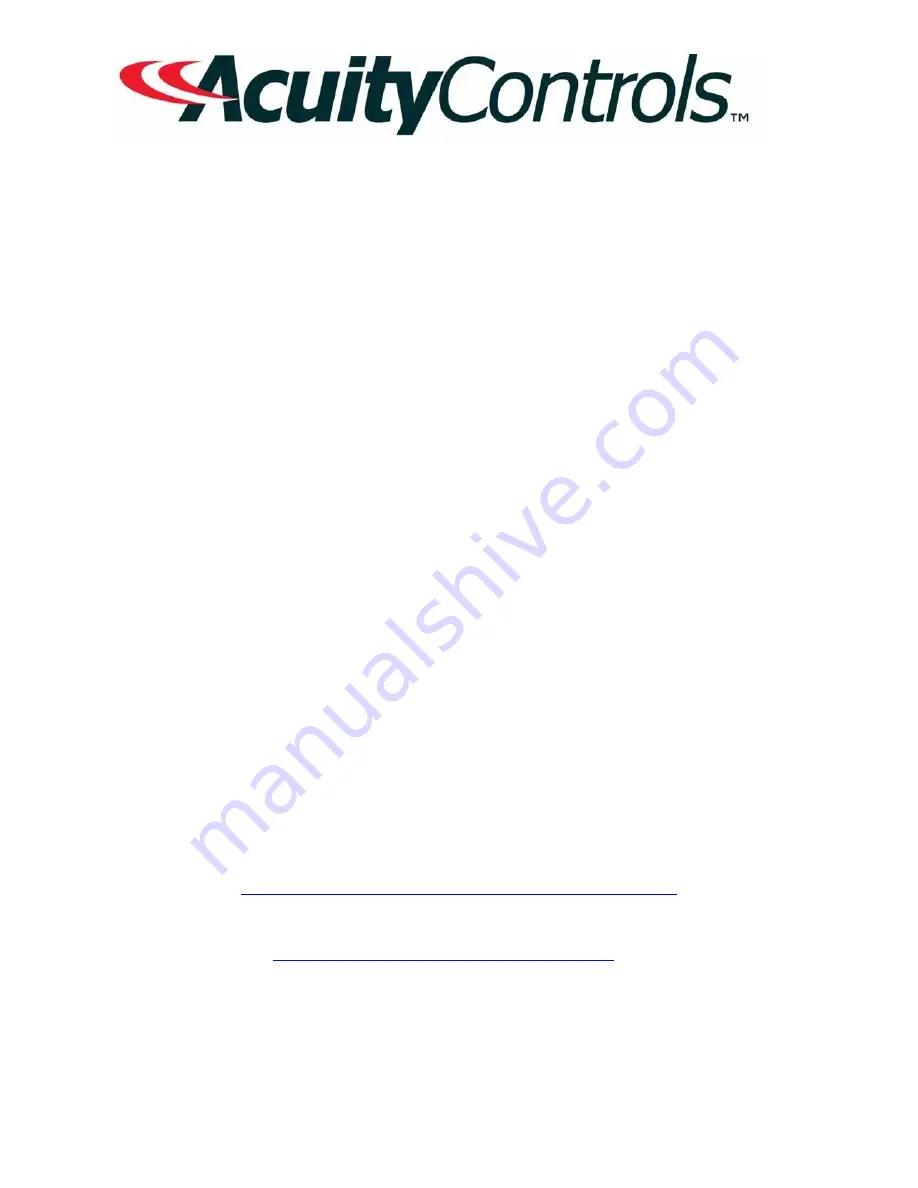
LC&D Operation,
Programming and
Maintenance Manual
Project Name:
Project Location:
Acuity Agency:
Order #:
PO #:
Project ID:
Date:
Controls Tech Support:
1-800-535-2465 - option 1: nLight; option 2: SSI; option 3: Fresco; option 4: Synergy; option 5: LC&D/Bluebox; option 6 ROAM
To preschedule a call with tech support (providing a 4 hour business lead time) go to the following
link:
http://www.acuitybrands.com/resources/schedule-support-request
Additional Technical Literature:
https://www.acuitybrands.com/products/controls/lcd
1