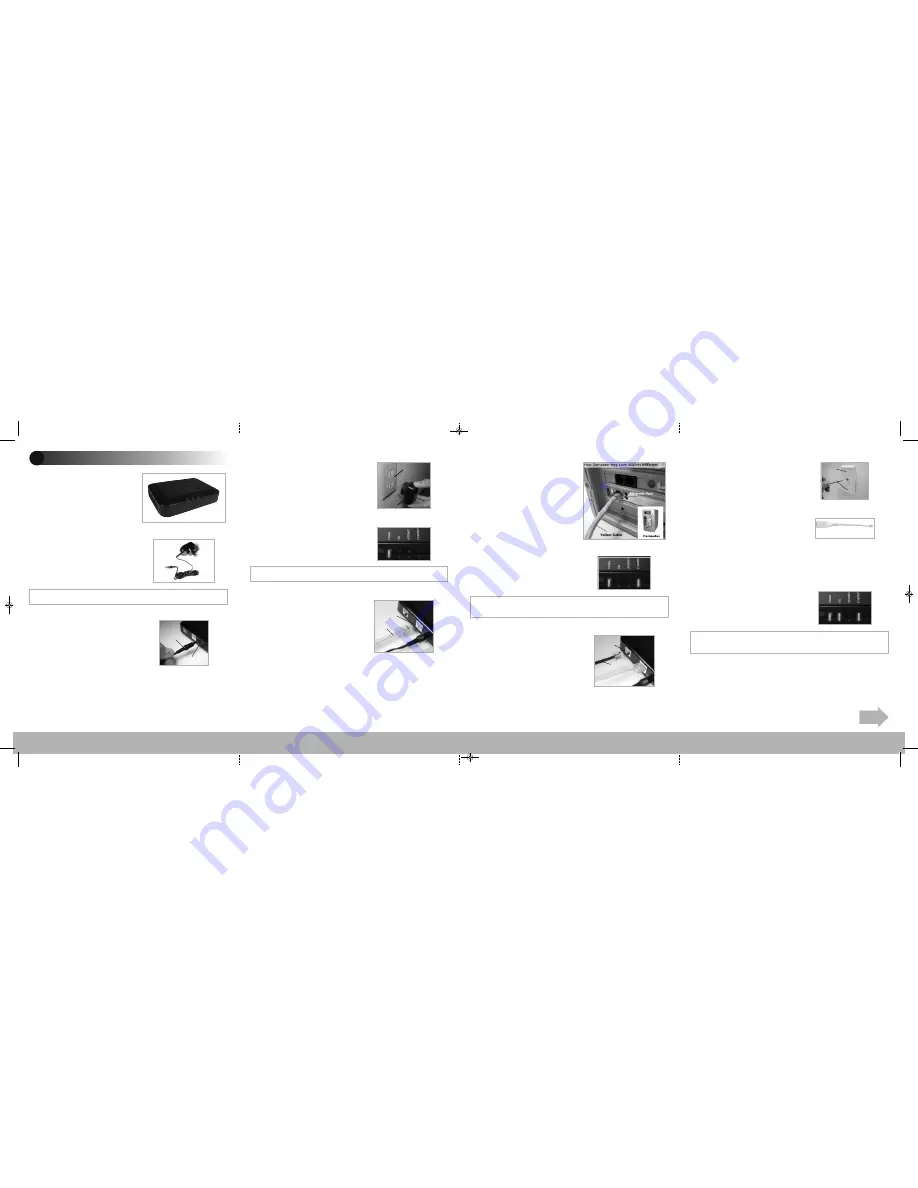
Note:
The DSL light may blink.
Note:
If the Ethernet Light does
NOT
turn green, make sure the Yellow Cable is
properly connected on both ends.
1
Connect the Modem to a Computer
Step
1
Get the
DSL Modem
from your DSL Quick Start Kit and
take it out of the bag.
Step
4
Plug the larger end of the
Power Cord
into a
Power Outlet
.
Step
5
Make sure the
Power Light
on
the Modem is SOLID
Green
.
Step
6
Get the
Yellow Cable
.
Step
7
Plug one end of the
Yellow
Cable
into the
Yellow Port
on the
back of the DSL Modem.
Flip this Quick Start Guide over to continue
NEXT
Power
Outlet
Power
Cord
Step
9
Make sure that the
Ethernet
light
on the Modem is
Green
. This may
take a few moments.
Yellow Port
Yellow
Cable
Step
10
Get the
Black
or
Gray DSL
Cable
from your DSL Quick Start Kit.
Step
11
Plug one end of the
DSL
Cable
into the
Gray Po rt
located on
the back of the Modem.
Step
8
Make sure that your com-
puter is turned on. Then, plug the
other end of the
Yellow Cable
into the
Ethernet Port
on the
back of the computer.
An
Ethernet Port
looks similar to
a regular Phone Jack, but is
slightly larger.
Step
12
Plug the other end of the
DSL Cable
into the
Phone Jack
closest
to your computer.
Gray Port
Black
Cable
example of a typical inline
phone filter
Phone
Port
Black
Cable
Step
13
Make sure
All Devices
with
the same phone number as your DSL
Line have Phone Filters. This includes
telephones, fax machines, caller ID
boxes, satellite TV receivers, TiVo
devices, and answering machines.
Note:
Your Power Cord may look different.
Step
2
Get the
Power Cord
from
your DSL Quick Start Kit.
Step
3
Plug the smaller end of
the
Power Cord
into the
Black
Port
on the back of the Modem.
Power
Cord
Black
Port
Note:
If the DSL Light continues to blink, make sure you received notification
from your DSL Internet Service Provider that your DSL service has been activated.
Step
14
Make sure that the
Power
and
DSL Lights
are solid
Green
. This
may take up to 30 seconds.
GT701D QS12_GT704WG QS7.qxd 11/1/11 4:45 PM Page 1




















