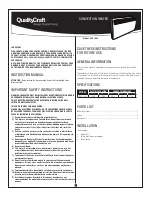Summary of Contents for AI-CLT4
Page 1: ......
Page 2: ......
Page 8: ...8 PRODUCT CONTENTS ...
Page 27: ......
Page 28: ...www acinfinity com ...
Page 1: ......
Page 2: ......
Page 8: ...8 PRODUCT CONTENTS ...
Page 27: ......
Page 28: ...www acinfinity com ...