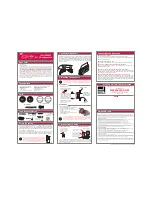1
PK-1290 ROADWIZ
80-Watt Portable Sound System with Digital Recording
®
User Manual
NOTE: To ensure this system works safely and to its fullest potential, please read the User Manual carefully
before use, and keep it handy for future reference. See important Safety Information on pages 19-20.
Thank you for purchasing Acesonic’s PK-1290 Roadwiz
80-Watt Portable Sound System with Digital Record-
ing. Acesonic takes pride in providing its customers
with only the most advanced and highest quality prod-
ucts on the market. With proper care and use you will
get many years of satisfying use from your Acesonic
product.
Be sure to keep original packaging in case re-shipping
is required for returns or repairs.
Care and cleaning: Use a slightly damp cloth to clean
the front panel and other surfaces of the Roadwiz.
Do not use the device in areas that are wet or prone
to dampness. Always allow enough room below and
around the device to provide sufficient air flow for cool-
ing when it is being used.
First Things First
Included Accessories
Please check that you have all of the following acces-
sories supplied to you. If anything is missing, please
> > continued on page 2 > >
Table of Contents
First Things First .................................................1
Important Information Before You Start .............2
Compatible Video Formats .................................3
Front Panel Operations .......................................4
Remote Control Functions ..................................6
Player Connections ..............................................7
Basic Operation: Playback ...................................9
Playback from USB and SD Cards......................9
Basic Operation: Karaoke ..................................10
Basic Operation: System/TV Setup ..................10
Basic Operation: Language Setup .....................11
Basic Operation: Recording MP3+Gs ...............13
Basic Operation: MP3 Recording .....................14
Advanced Playback Operations .........................15
Other Advanced Operations .............................16
Troubleshooting Chart 1 ...................................17
Troubleshooting Chart 2 ...................................18
Technical Specifications ....................................18
Safety, Warnings and Precautions ......................19
Company Contact Information .........................20