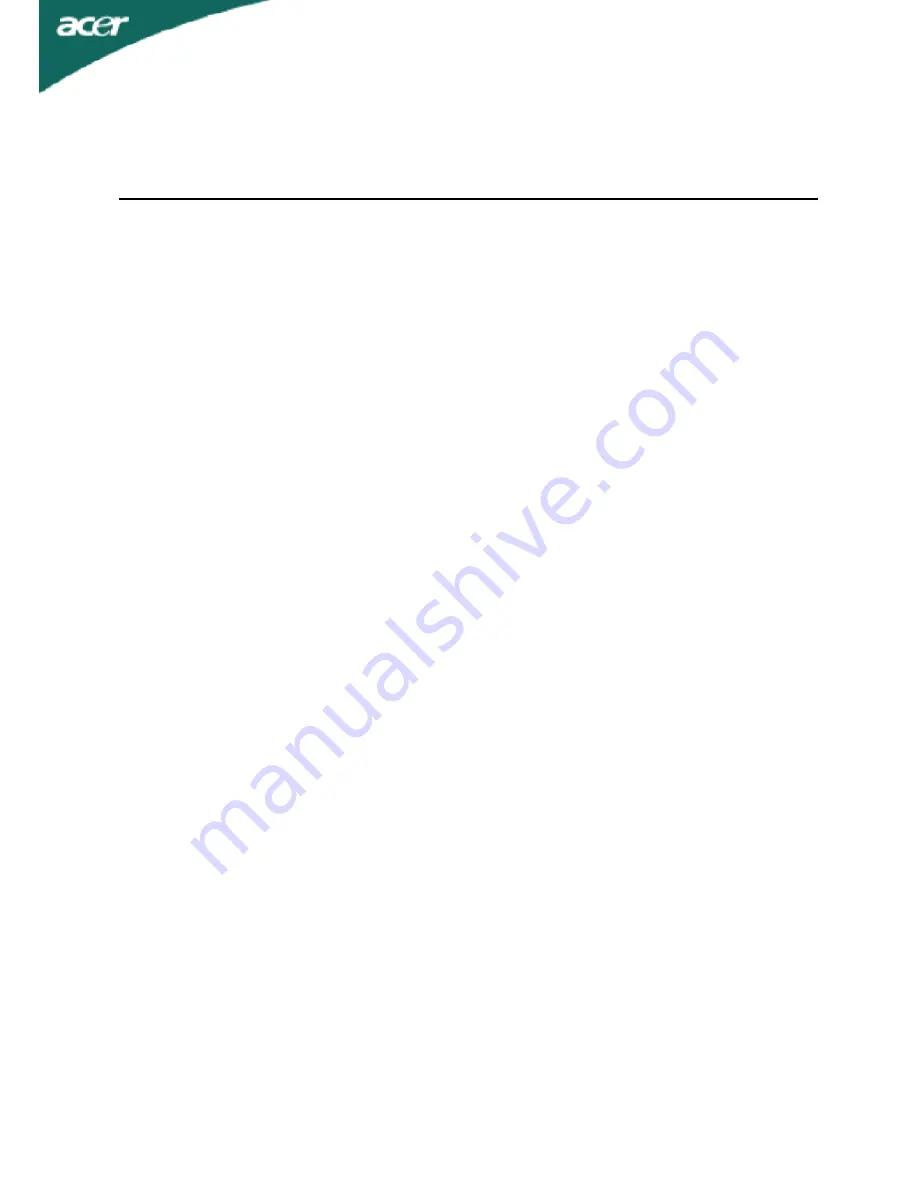
TABLE OF CONTENTS
SPECIAL NOTES ON LCD MONITORS........................................................ 1
INFORMATION FOR YOUR SAFETY AND COMFORT ............................... 2
UNPACKING .................................................................................................. 5
ATTACHING / REMOVING THE BASE ......................................................... 6
SCREEN POSITION ADJUSTMENT ............................................................. 6
WALL MOUNTING (OPTINAL). ..................................................................... 7
CONNECTING THE POWER CORD ............................................................. 8
SAFETY PRECAUTION ................................................................................. 8
CLEANING YOUR MONITOR ........................................................................ 8
POWER SAVING ........................................................................................... 9
DDC ................................................................................................................ 9
CONNECTOR PIN ASSIGNMENT ................................................................. 10
STANDARD TIMING TABLE ......................................................................... 12
INSTALLATION ............................................................................................. 13
USER CONTROLS ......................................................................................... 14
HOW TO ADJUST A SETTING ..................................................................... 15
TROUBLESHOOTING ................................................................................... 19


































