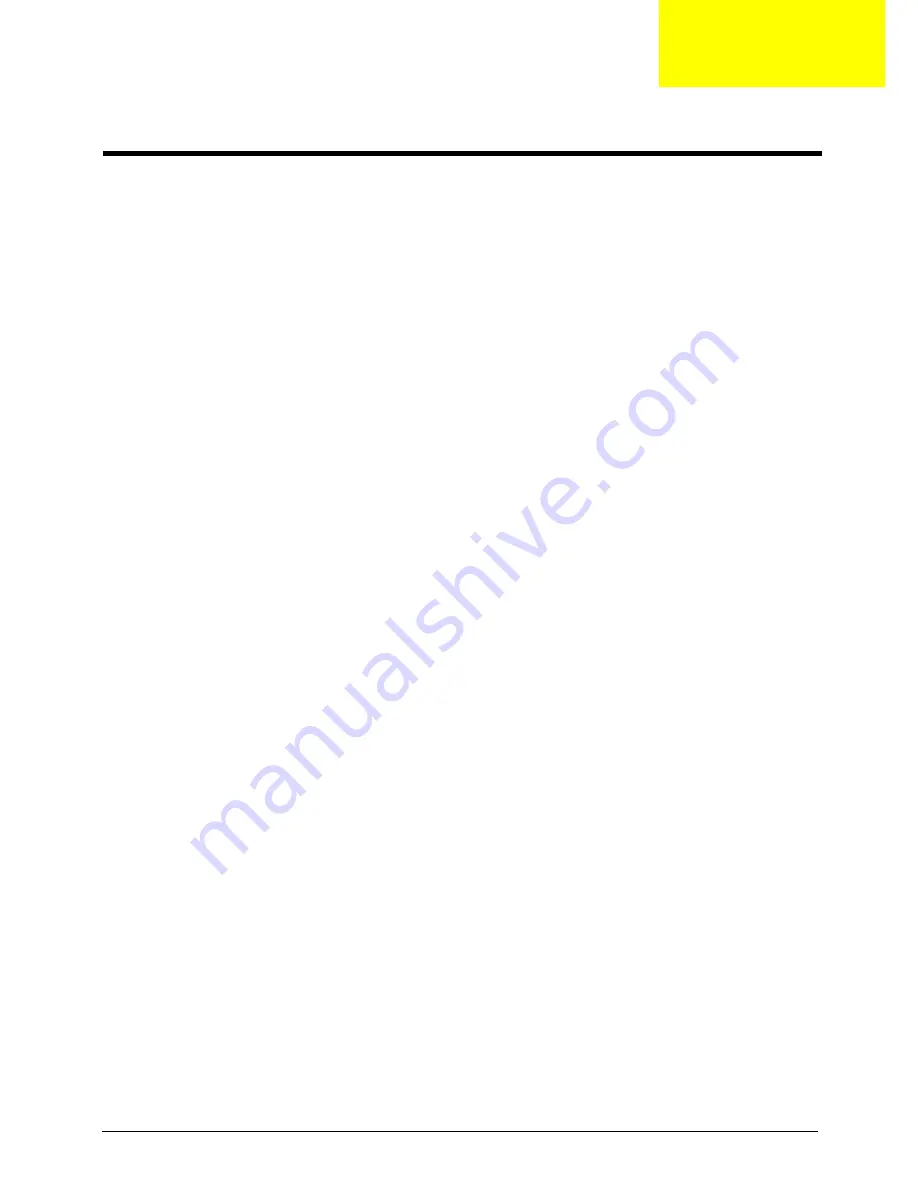
Chapter 1
1
Specification
Operating System
•
MS-DOS (Minimal)
•
Windows
®
XP SP2 Home / Professional
•
Windows
®
XP Professional x 64 Edition
•
Windows
®
XP Professional Media Center Edition
•
Windows
®
XP embeded
•
Windows
®
Vista
TM
(Ultimate/Premium/Basic/Business)
•
Microsoft Vista upgrade support
•
Linux Suse v9.1 and Limpus v9.2 (Driver support
Platform
•
Intel® Centrino® Duo mobile processor technology
featuring:
•
Intel® Core2 Duo mobile processor T7300/T7500/T7700 (4 MB L2 cache, 2/2.2 /2.4 GHz, 800 MHz
FSB), or T7100 (2 MB L2 cache, 1.8 GHz, 800 MHz), supporting Intel 64 architecture
•
Mobile Intel® PM965 Express Chipset
•
Intel® Wireless WiFi Link 4965AGN (dual-band quad-mode 802.11a/b/g/Draft-N) network
connection, supporting Acer SignalUp with InviLink Nplify wireless technology, or
•
Intel® PRO/Wireless 3945ABG (dual-band tri-mode 802.11a/b/g) network connection Wi-Fi
CERTIFIED® solution, supporting Acer SignalUp wireless technology
System Memory
•
DDR II 533/677 SDRAM memory interface design. 2 memory slots, 2GB maximum gmemory for one
Slotg. Total 4GB using two soDIMM modules
Display and Graphics
T
•
20.1"(1680X1050) WSXGA+ 300-nit Acer CrystalBrite
TM
high-brightness TFT LCD,16 ms(Typical on/off)/
5 ms(Average gregy-to-grey) response time
•
Supporting simultaneous multi-window viewing via Acer GridVista
TM
•
NVIDIA
®
GeForce8600M GT/GS with up to 1024 MB of TurboCache technology (256/512 MB of
dedicated GDDR2 VRAM, up to 768 MB of shared system memory).
•
Supporting NVIDIA
®
PureVideo
TM
technology (WMV HD, High-Definition MPEG-2 Hardware
Acceleration, Microsoft
®
DirectX
®
9.0
and DirectX
®
10.
OpenEXR Hight Dynamic Range (HDR)
technology and PCI Express
•
Dual independent display
•
16.7 million colors
•
MPEG-2/DVD hardware-assisted capability (acceleration)
•
WMV9 (VC-1) and H.264 (AVC) support (acceleration)
•
S-video/TV-out (NTSC/PAL) support
System Specification
Chapter 1
Summary of Contents for Aspire 9920G Series
Page 5: ...Chapter 1 5 Block Diagram ...
Page 14: ...14 Chapter 1 Mouse settings in Windows Control Panel ...
Page 30: ...30 Chapter 1 ...
Page 33: ...Chapter 1 33 ...
Page 60: ...60 Chapter 2 ...
Page 76: ...76 Chapter 3 ...
Page 80: ...80 Chapter 3 ...
Page 99: ...Chapter 5 97 Top View Jumper and Connector Locations Chapter 5 ...
Page 100: ...98 Chapter 5 ...
Page 101: ...Chapter 5 99 Bottom View ...
Page 102: ...100 Chapter 5 ...


































