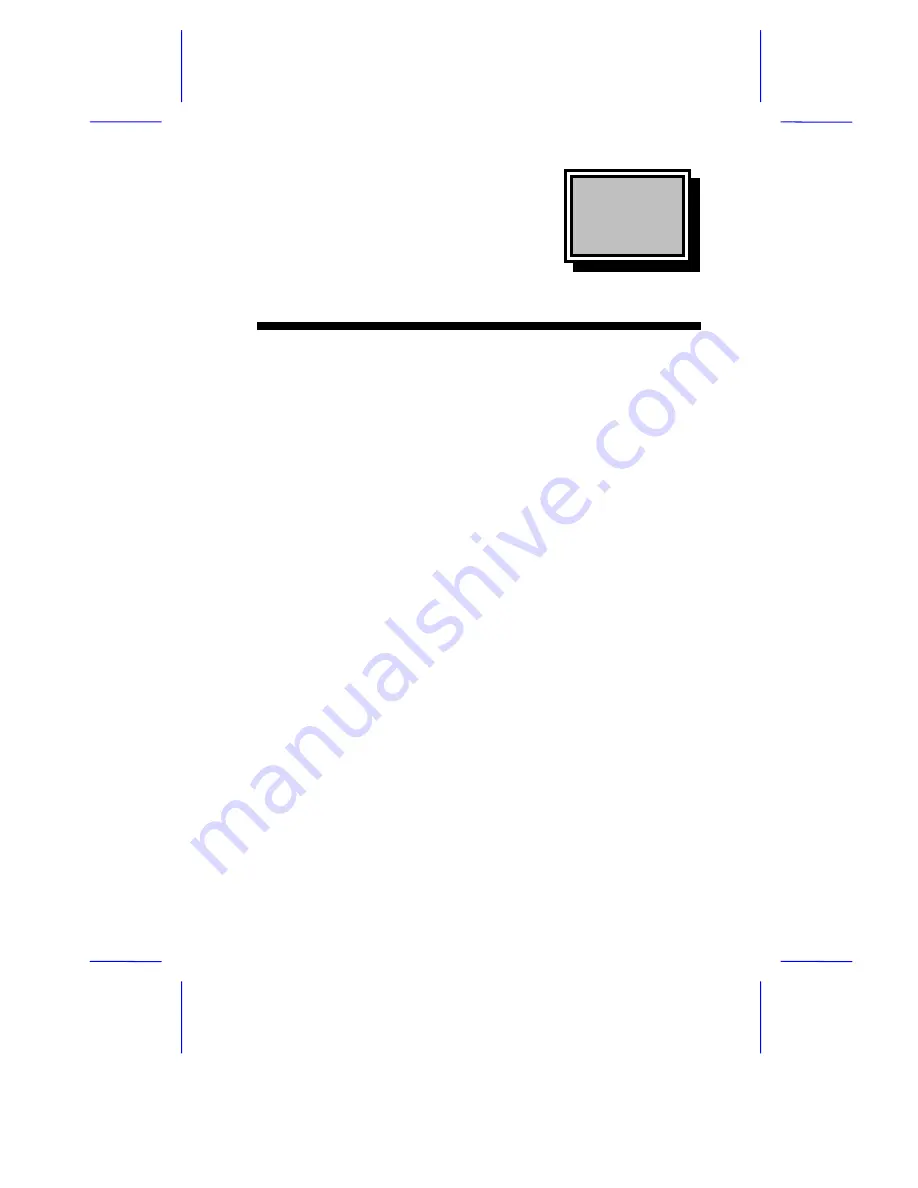
& K D S W H U
System Board
System Board
1-1
This high-performance, 32-bit personal computer system is based on
the 486 series microprocessor. It features the single-chip upgrade
technology which allows maximum ease and flexibility for upgrading
the system. It is fully compatible with the IBM PC/AT and is suitable
for use as a Windows workstation, CAD/CAE/CAM workstation, UNIX
personal workstation or desktop PC.
The system board accommodates an ISA riser card slot and two 72-
pin SIMM sockets that can hold a maximum memory of 36 MB. The
system architecture is based on the VESA local bus featuring an
onboard VGA. The VGA memory is expandable to 1 MB or 2 MB.
In a LAN environment, the system supports 16-bit Arcnet cards,
Ethernet cards and Token Ring cards. It is fully compatible with Novell
NetWare and Microsoft LAN Manager and also with SCO UNIX,
XENIX and OS/2 operating systems.
The system has a number of software-controlled security features.
These include power-on password, disk drive read/write control,
diskette boot control, serial- and parallel-port control, and a system
setup control.
Installing options such as memory modules, expansion boards and an
upgrade CPU enhance system performance. This chapter gives step-
by-step instructions on how to install these options.

































