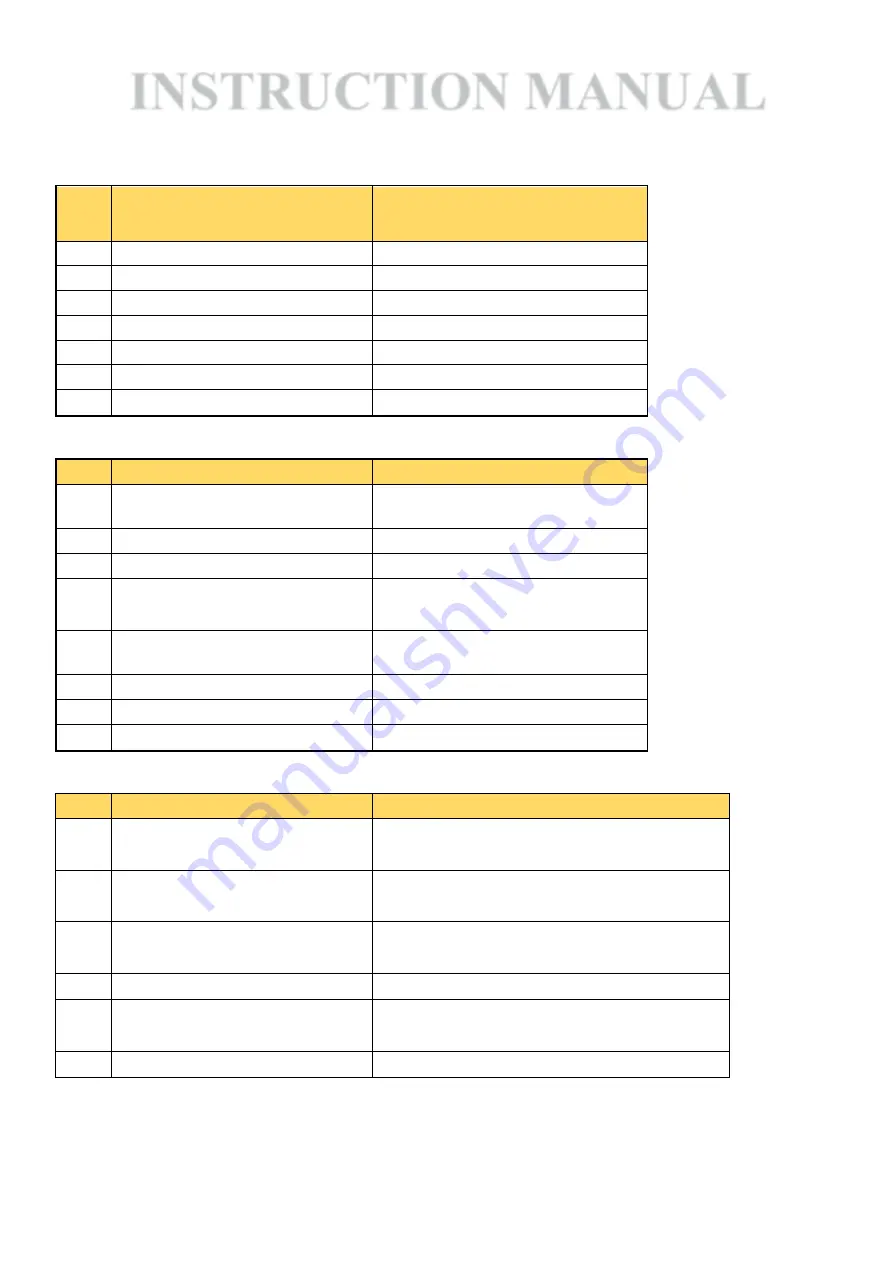
INSTRUCTION MANUAL
For Model AI-IAQ-SP-IoT
Table 1 – Basic hardware inputs
Sl.No Input/Points
Placement in Instrument
1 Temperature & Humidity Sensor Top Panel
2 CO2 Sensor
Top Panel
3 GSM Antenna
Top Panel
4 USB Flash Drive Input
Side Panel
5 On/Off Power Switch
Side Panel
6 SIM Slot
Side Panel
7 Charging Point
Side Panel
Table 2 – Display Indication in Device Screen
Sl.No Display in Screen
Format
1 Antenna Signal
5 Signal Bar (when connected to
power)
2 Date
DD/MM/YY
3 Time
HH:MM
4 Battery Bar Indicator
4 Bars [4 Bars- Full Battery, 1 Bar
blinking - Low Battery]
5 Power Indicator
Indicates as 'P' (when connected to
power)
6 Temperature Indicator
Indicates in Degree Celsius
7 Humidity Indicator
Indicates in RH [Relative Humidity]
8 CO2 Indicator
Indicates in PPM [parts per million]
Table 3 – Basic operations of Front keys
Sl.No Button
Function
1 Enter
1) Enter in Admin Setting Screen
2) Saving Value
2 Up
1) Moving Up in Menu Items
2) Changing values/digits
3 Right
1) Moving Down in Menu Items
2) Moving to next value
4 Exit
Exit the Admin Setting Screen
5 REC
Records the current values displayed in screen
[Location, Date, Time, Temp, RH, CO2
6 SEND
Sends the recorded values to Server
Page 1
























