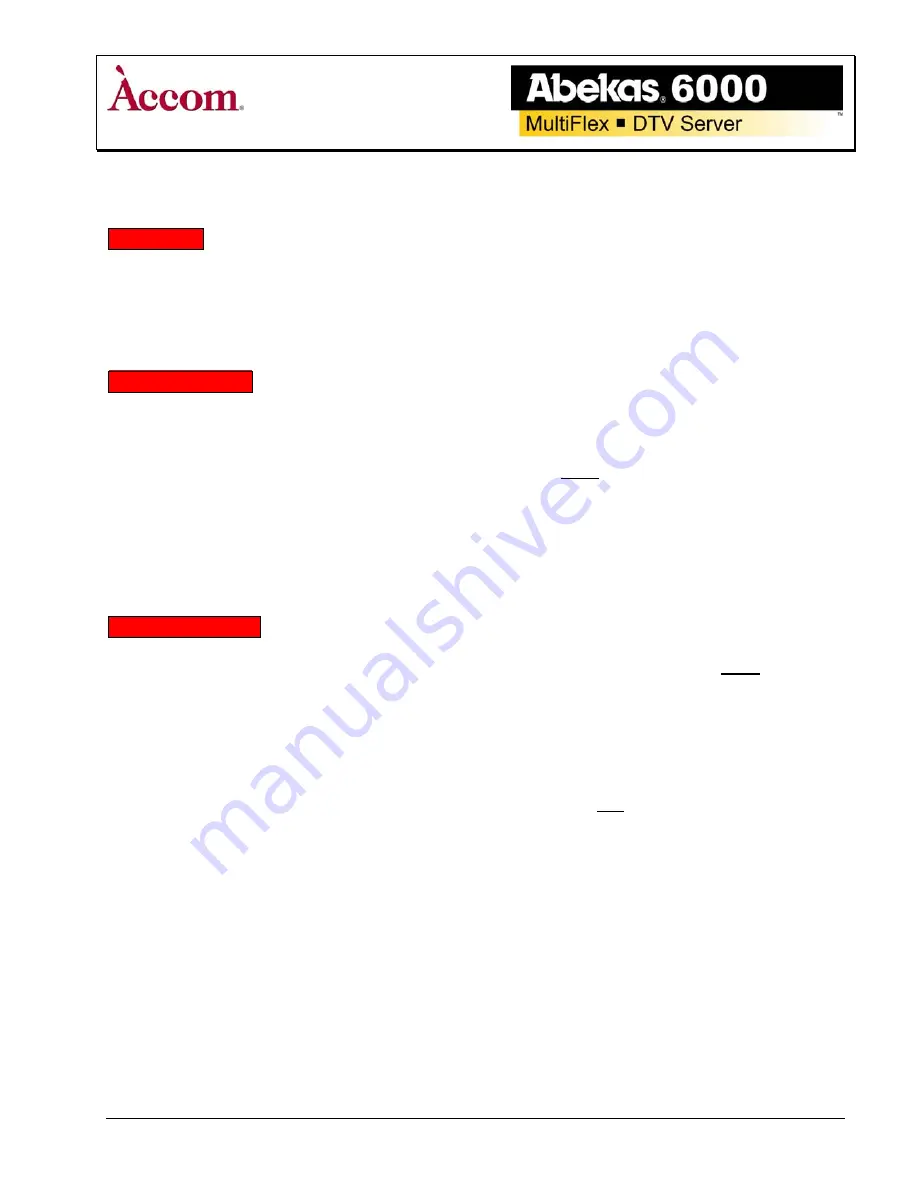
Revised: October 21, 2004 @ 9:55 AM
Page 1 of 12
Quick Reference Guide
Introduction
.
This quick reference guide provides assistance for basic setup and operating functions of the Abekas 6000 MultiFlex DTV
Production Server and assumes the system has been powered up correctly, configured properly with at least one (1)
Abekas 6000 Control Panel connected and ready for operation. Please refer to the “Abekas 6000 Operations Manual” and
the “Abekas 6000 Installation Guide” for more extensive instructions.
How to POWER ON
.
1. Be sure the appropriate Abekas 6000 control panel(s) is/are connected to the Abekas 6000 Main chassis before
powering ON.
2. If one or two Disk Expansion Chassis’ are present, power them ON before powering ON the Abekas 6000 Main
chassis.
3. If redundant power supplies are present in the Abekas 6000 Main chassis or Disk Expansion chassis’, you may
power ON either of the two redundant power supplies first, in a given chassis. All power supplies are located in
the front of the chassis, near the bottom — the power switch is located on the face of each power supply. Open
the chassis door and switch ON either of the two redundant power supplies first, then switch ON the other.
How to POWER OFF
.
1. If one or two Disk Expansion Chassis’ are present, power OFF the Abekas 6000 Main chassis before powering
OFF any of the disk expansion chassis’.
2. The Disk Expansion chassis’ may then be powered OFF in any order between them.
3. If redundant power supplies are present in the main chassis or expansion chassis’, you may power OFF either of
the two redundant power supplies first, in a given chassis. All power supplies are located in the front of the
chassis, near the bottom — the power switch is located on the face of each power supply. Open the chassis door
and switch OFF either of the two redundant power supplies first. Be sure both redundant power supplies inside
each chassis are switched OFF.






























