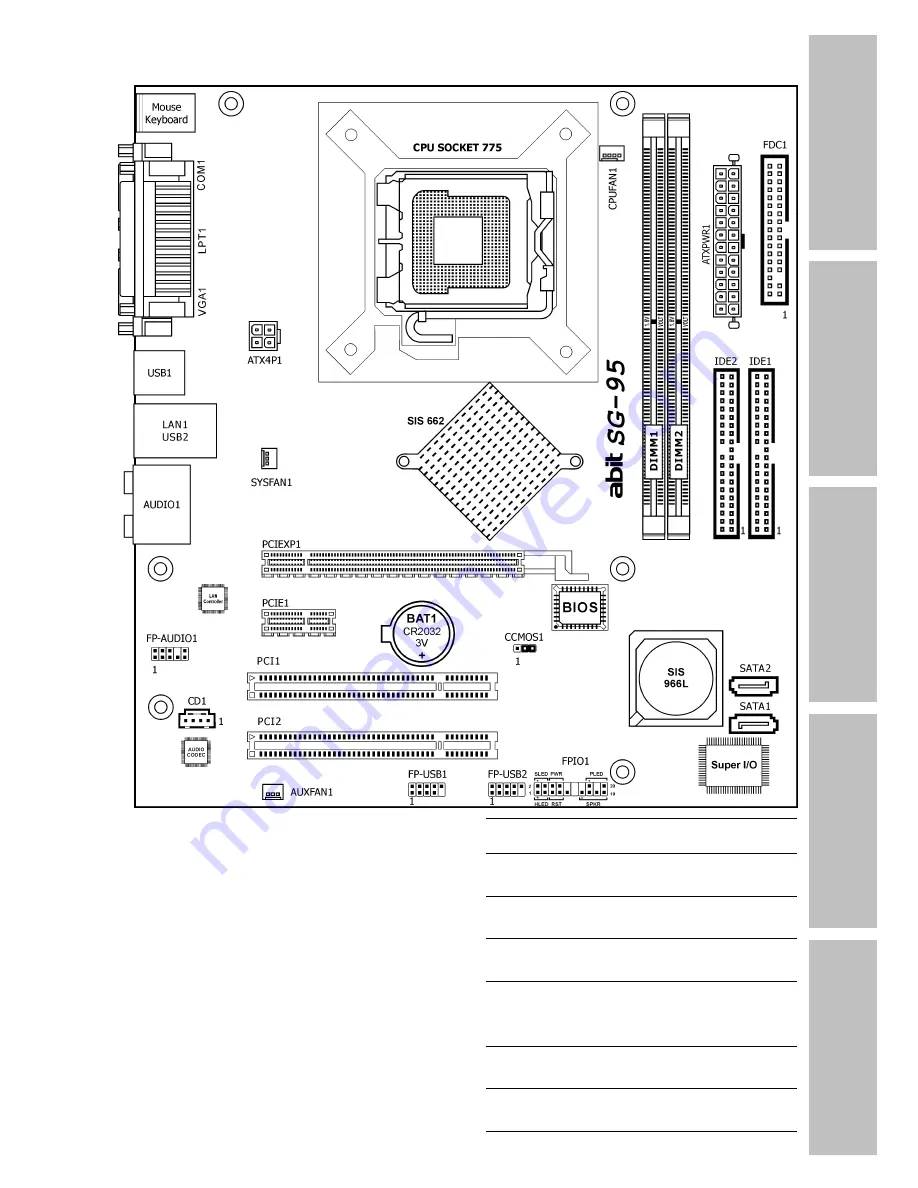
Introduction
Hardware Setup
BIOS Setup
Driver & Utility CD
Appendix
SG-95
Motherboard
Socket 775
Intel Pentium D / Pentium 4 /
Celeron / Celeron D / Core 2 Duo
User’s Manual
LGA775 mATX Motherboard
SiS 662/SiS 966L
800MHz FSB
DDR2 667/533
Integrated SiS Mirage 1
Graphics GPU
2x SATA 1.5Gb/s RAID 0/1
7.1 HD Audio
Summary of Contents for SG-95
Page 7: ...Introduction 1 2 Motherboard Layout SG 95 1 3 ...
Page 8: ...1 4 SG 95 ...
Page 32: ...3 6 SG 95 ...
Page 44: ...P N 4310 0000 36 Rev 1 00 http www abit com tw ...

































