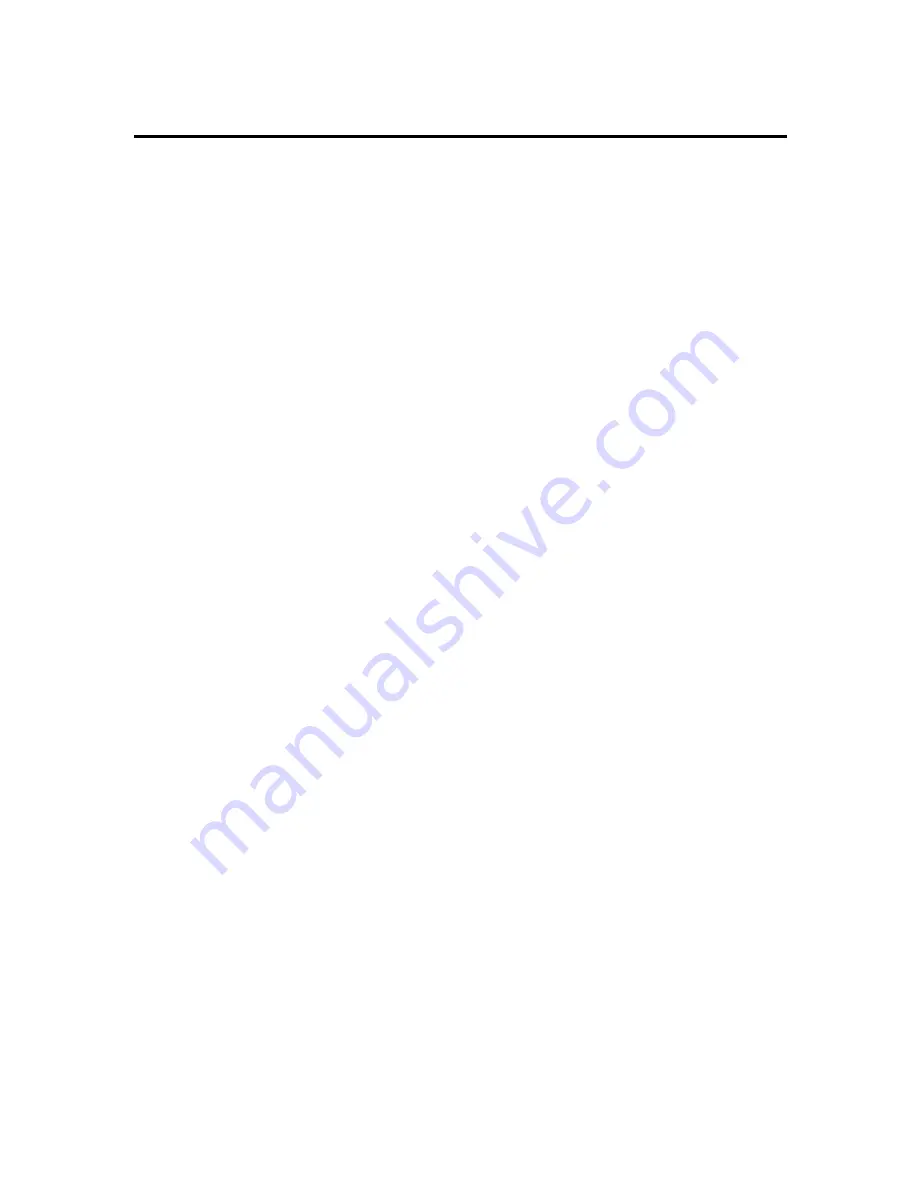
Part No:MN-093-2A1-91
Rev:1.01
Table of Contents
Chapter 1
Introduction of PX5 Features
¬
Specifications................................................................................... 1-2
-
Layout diagram................................................................................ 1-4
®
System block diagram...................................................................... 1-5
Chapter 2
Installing the Mainboard
¬
Standard External Connectors.......................................................... 2-3
-
Jumpers and Switches...................................................................... 2-9
®
Presentation and Installation of the CPU......................................... 2-10
¯
Installing System Memory
【
DRAM Memory
】
.......................... 2-13
Chapter 3
Introduction of BIOS
¬
CPU Setup
【
CPU SOFT MENU™
】
........................................... 3-3
-
Standard CMOS Setup Menu.......................................................... 3-9
®
BIOS Features Setup Menu........................................................... 3-11
¯
Chipset Features Setup Menu ........................................................ 3-17
°
Power Management Setup Menu ................................................... 3-19
±
PCI & Onboard I/O Setup ............................................................ 3-23
²
Load BIOS Defaults ...................................................................... 3-28
³
Load Setup Defaults ...................................................................... 3-28
´
Password Setting ........................................................................... 3-29
µ
IDE HDD Auto Detection.............................................................. 3-30
Appendix A
Quick Installation
Appendix B
Intel Pentium CPUs
Appendix C
AMD-K5 CPUs
Summary of Contents for PX5
Page 6: ...1 4 Chapter 1 Layout diagram Fig 1 1 Layout diagram ...
Page 8: ...1 6 Chapter 1 ...
Page 15: ...Installing the Mainboard 2 7 ...
Page 26: ......
Page 63: ...Quick Installation A 7 ...
Page 64: ......
Page 74: ...Appendix C C 2 ...
Page 76: ...Appendix D D 2 ...


































