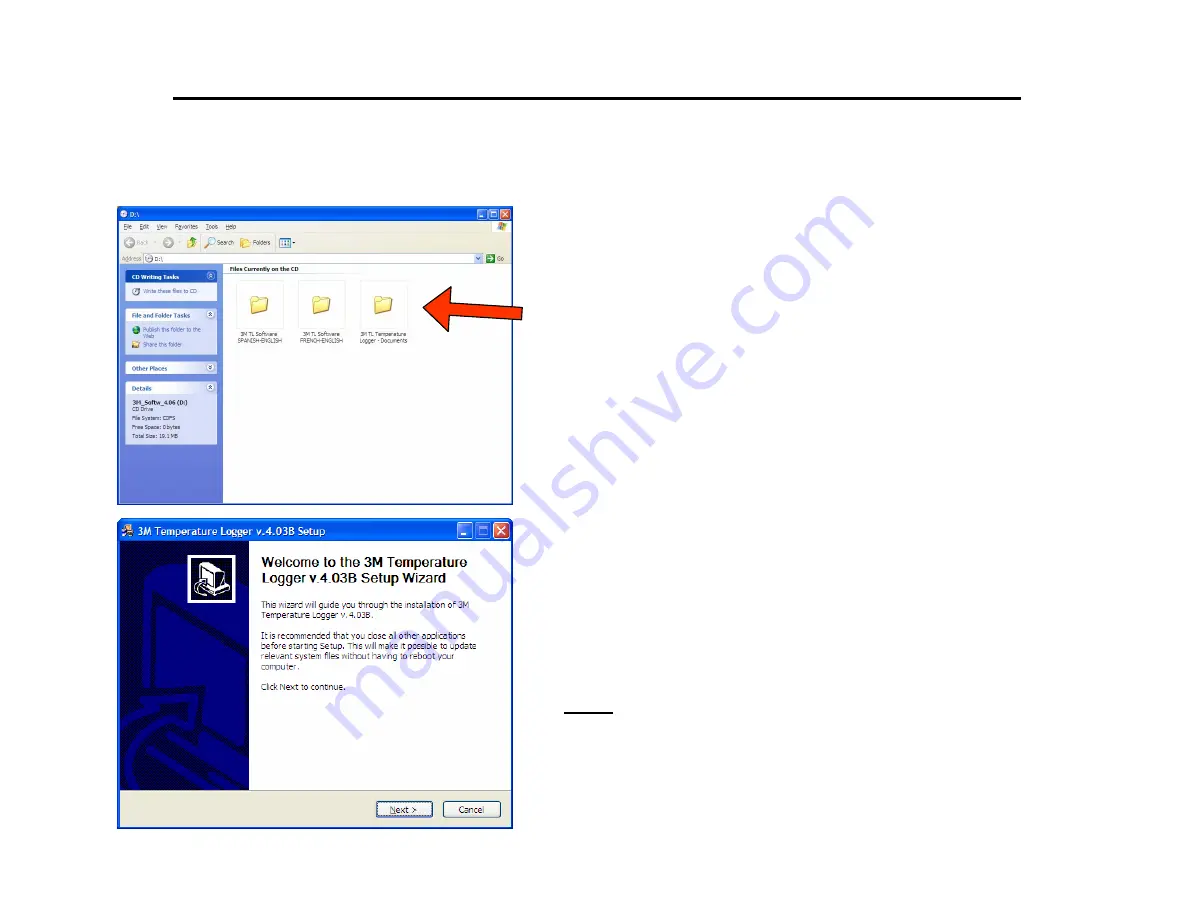
Rev 2007-05-04
© 3M 2007 – All Rights Reserved
1
3M™ Temperature Logger TL20/TL25 - Software Installation Guide
Please follow this procedure to install the TL series software correctly on a personal computer (PC).
You have the choice to download the software from the 3M website free of charge or from
the 3M temperature logger CD available from 3M.
•
The CD contains three folders:
•
Installer for the Spanish and English version
•
Installer for the French and English version
•
Document folder with Instruction Sheets in 8
languages and Product Fliers in 3 languages
•
Install software by clicking one of two installer file:
“3M_TempLogger_4_06_Setup_Esp_Eng.exe”
“3M_TempLogger_4_06_Setup_Frc_Eng.exe”
Please do not connect the USB cable
before installing the 3M TL series
software
.
•
After the installation of the software is complete,
connect the USB cable to one of the USB port
available in the PC.
Summary of Contents for TL20
Page 3: ...Rev 2007 05 04 3M 2007 All Rights Reserved 3 Downloading The TL Software from 3M website ...
Page 4: ...Rev 2007 05 04 3M 2007 All Rights Reserved 4 Downloading The TL Software from 3M website ...
Page 5: ...Rev 2007 05 04 3M 2007 All Rights Reserved 5 Downloading The TL Software from 3M website ...
Page 6: ...Rev 2007 05 04 3M 2007 All Rights Reserved 6 Downloading The TL Software from 3M website ...
Page 7: ...Rev 2007 05 04 3M 2007 All Rights Reserved 7 Downloading The TL Software from 3M website ...
Page 8: ...Rev 2007 05 04 3M 2007 All Rights Reserved 8 Downloading The TL Software from 3M website ...
Page 9: ...Rev 2007 05 04 3M 2007 All Rights Reserved 9 Downloading The TL Software from 3M website ...
Page 15: ...Rev 2007 05 04 3M 2007 All Rights Reserved 15 TL20 Low Battery Indicator ...
































