Reviews:
No comments
Related manuals for Cloud Library

Lind-EM
Brand: Ortus Pages: 11

KBR2D
Brand: Custom Audio Electronics Pages: 16

Webster's Spelling Corrector NC-10
Brand: Franklin Pages: 8

TimeLine 100
Brand: FingerTec Pages: 4

WRDx0A4 Series
Brand: Salto Pages: 5

MSR 1218 SERIES
Brand: JARLTECH Pages: 18

92308
Brand: Silvercrest Pages: 58

SmartPIN L80
Brand: IDTECH Pages: 62

GS3-MT
Brand: Stanley Pages: 64

RT700i
Brand: Godex Pages: 79

Hanlin eReader V60
Brand: Jinke Pages: 91

Libre color AEBK07FS
Brand: Aluratek Pages: 23

ES321
Brand: ARKSCAN Pages: 348

inBIO260
Brand: ZKTeco Pages: 40

MS140
Brand: Unitech Pages: 8
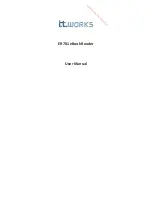
ER701
Brand: i.t.works Pages: 254

Star SR10
Brand: IDTECK Pages: 16

178907
Brand: Manhattan Pages: 28

















