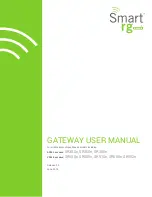Summary of Contents for 3CR292B-TR56
Page 5: ...Governing Law 47 6 WALL MOUNTING TEMPLATE ...
Page 6: ......
Page 24: ...18 CHAPTER 2 HARDWARE INSTALLATION ...
Page 26: ...20 CHAPTER 3 CABLE MODEM CONFIGURATION ...
Page 42: ...36 CHAPTER 3 CABLE MODEM CONFIGURATION ...
Page 46: ...40 CHAPTER 4 TROUBLESHOOTING AND SUPPORT RESOURCES ...
Page 54: ...48 CHAPTER 5 REGULATORY INFORMATION AND LIMITED WARRANTY ...