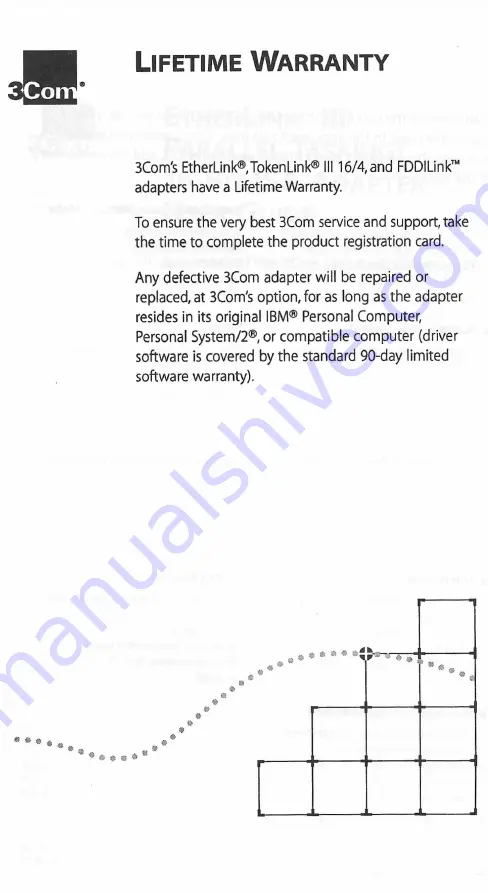
L
ifetime
W
arranty
3Com's EtherLink®,TokenLink® III 16/4,and FDDILink™
adapters have a Lifetime Warranty.
To ensure the very best 3Com service and support, take
the time to complete the product registration card.
Any defective 3Com adapter will be repaired or
replaced, at 3Com's option, for as long as the adapter
resides in its original IBM® Personal Computer,
Personal System/2®, or compatible computer (driver
software is covered by the standard 90-day limited
software warranty).


































