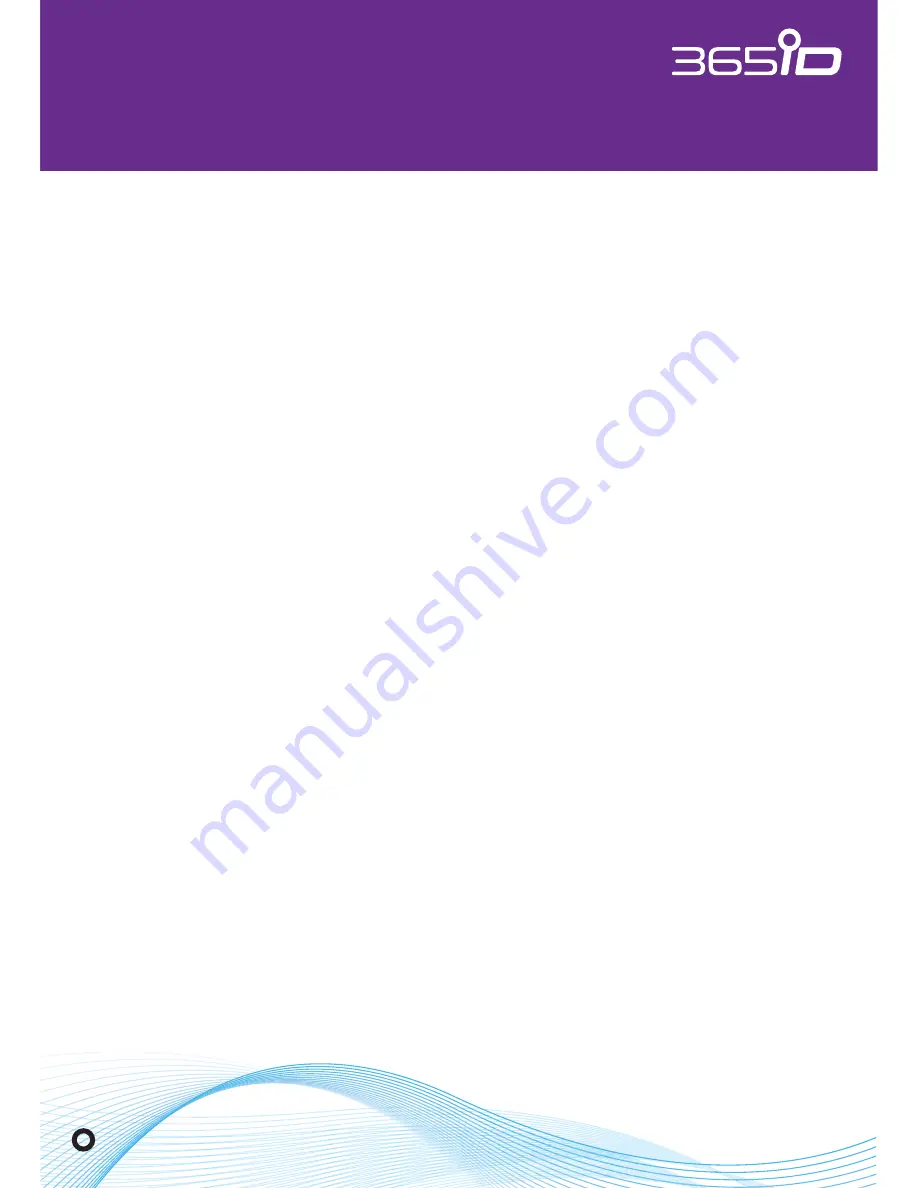
VERIFIED. EVERYWHERE. EVERYTIME
.
365id.com
Page 11
INSTALLATION MANUAL
General
General
365id preconfigures all 365id Scanners before shipment for your network
and environment. Included cables and accessories may therefore vary
depending on your order.
365id validates documents based on best practice methods. Our goal is to
stop all forged and expired documents while performing a correct valida-
tion of authentic documents. Our validation is best in class; however, you
should be aware there might be cases where the result may be misleading.
The 365id Scanner
®
processes personal details, you are however the legal
personal data controller, while 365id is the personal data processor. It is
primarily your responsibility to ensure that personal data processing is
performed according to applicable laws and regulation.
The responsibilities regarding the use of the 365id Scanner
®
, and
processing of personal details is clearly defined in the agreement
between you and 365id.
Installing the 365id Scanner
®



























