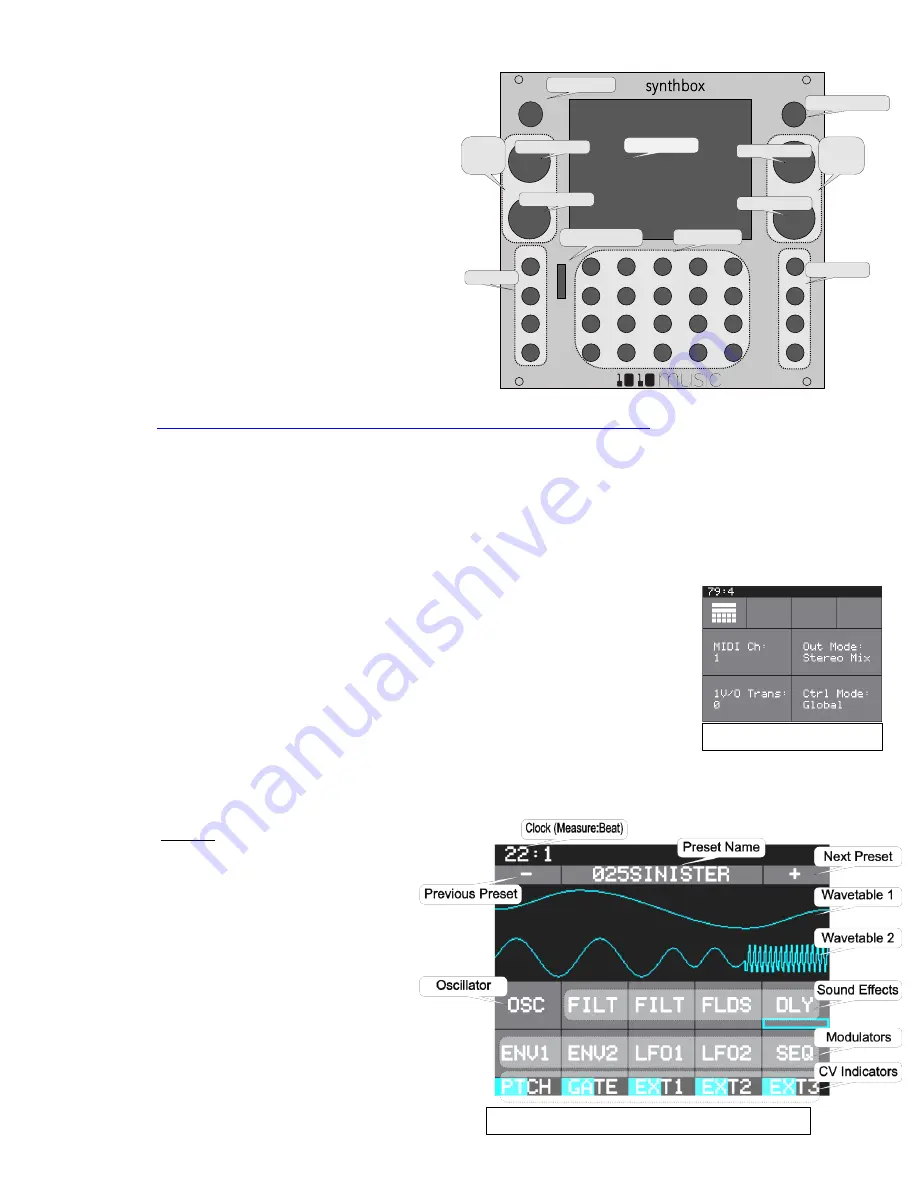
9/7/17 12:20 PM
Copyright 1010music 2017
Synthbox Quick Start Guide
Before You Start
A microSD card must be inserted into synthbox
before you can get started. Synthbox takes
MIDI and CV inputs to control the polyphonic
wavetable synthesizer. All presets and sounds
are stored on the microSD card. Preset changes
are only saved when you choose to save them.
Overview
Synthbox is a polyphonic synthesizer that you can
control via MIDI or analog control voltage. It includes
several internal blocks to shape and manipulate the
sound. You can also connect it with other modular gear to
further refine the sound.
Play Notes Via MIDI
1.
Connect a keyboard or controller to the
MIDI
input. You may need to use a MIDI adapter. Read the
article
Stereo Minijacks for MIDI Connections Compatibility Guide
on the 1010music.com
website for more information. Configure the external device to use MIDI channel 1.
2.
Connect an audio output to the
Out1
and
Out2
jacks.
3.
Play notes using the external MIDI controller. You should hear sound come out of your audio output.
Play Notes Via CV
1.
Push the
Home
button to display the
Menu
screen with menu choices of
Main
and
Settings
.
2.
Touch
Settings
to display the
Settings
Screen.
3.
Use
Control Knob 4
to set the value of
Ctrl Mode
to either
Per Voice
or
Global
. If set to
Per Voice
, each row of
CV Input Jacks
will control
one voice. When
CTRL Mode
is set to
Global
, the bottom row of
CV Input
Jacks
will control all four voices at once.
4.
Connect two control voltage inputs to the
CV Input Jacks
. Choose the row
based on which voice is being played or modulated, using the bottom row for
Global
control. For starters, plug one CV Input into the bottom row, left
column to control pitch and another into the bottom row, second from the left
to control gate.
5.
Push the
Home
button to go back to the
Main
screen. Notice that the row of
black boxes along the bottom of the screen shows the labels for the columns of
CV Input Jacks
(
PTCH
,
GATE
,
EXT1
,
EXT2
,
EXT3
). The blue bar which overlays each column label will grow to
represent the current value of the input
for the bottom row of
CV Input Jacks
in that column.
Select and Save a Preset
A preset is a set of pre-configured wavetables,
oscillators, effects and modulators. You can
use the 1010music presets or create your own.
1.
Select a preset from the
Main
Screen
by touching
+
and
–
at the
top of the
Touch Screen
on either side
of the name of the preset (e.g.
025SINISTER
in the
Main
Screen
Overview diagram).
2.
To save changes to a preset, touch the
Preset Name
,
Edit
, then
Save
.
Settings
Screen
HOME
INFO
MICRO
SD
Information button
Home button
Touch Screen
Control Knob 2
Output Jacks
Memory Card Slot
FX1
FX2
OUT1
OUT2
MIDI
CLOCK
IN1
IN2
Input Jacks
CV Input Jacks
Context
Sensitive
Controls
Context
Sensitive
Controls
Control Knob 4
Control Knob 1
Control Knob 3
Main
Screen Overview














