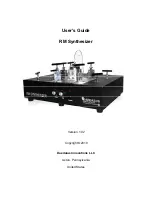KENTON
electronics
INSTRUCTIONS FOR MIDI INTERFACE
OBERHEIM OB-X / OB-Xa / OB-8
USING THE MIDI INTERFACE
When you turn on the synthesizer for the first time, you will be in omni-on mode for receive (all channels) and
channel 1 for transmit - See next page for factory default settings When you select a transmit or receive channel,
this will be stored in memory and will be remembered for when you subsequently turn on the synth - all parameters
listed on the next page are stored.
If you want to put the machine back to the factory default settings at any time, switch the synth on whilst holding
the red push button pressed - hold for a couple of seconds then release.
RED PUSH BUTTON
Three modes are available by pushing the red push button. Before you press the red button however, make sure
that no notes are pressed on the synth otherwise the results may be unpredictable.
1) PATCH CHANGE MODE
Pressing once only enters patch change mode. Any key then selects a patch change which it sends through
MIDI. You are then automatically returned to playing mode.
2) SET-UP MODE
Setting MIDI channels and assignments. Give the red push button two short presses (half a second each) - then
release. Follow this with a note or sequence of notes as detailed on page 2. After selecting a channel you will be
automatically returned to playing mode but after making assignments you will need to press the ENTER key (Top
C) to return to playing mode. This is to enable you to make the multiple key presses required when re-assigning
sources to destinations. (N.B. set-ups are stored in non volatile memory).
3) TRANSPOSE MODE
Press and hold the red push button for four seconds - then release. Middle C will sound on the synth and
continue to sound until you press a key. The note that you press will be the new middle C for MIDI IN. You can set
any value up to two octaves up or down. Settings outside this range will be ignored. Note that transpose mode
cannot be entered from program mode.
ASSIGNING MIDI CONTROL SOURCES TO DESTINATIONS
SOURCES DESTINATIONS
(d)=factory
default
AFTERTOUCH
off / modulation (d)/ p.bend / vcf / not used
CONTROLLER X
off / vcf (d) / not used
CONTROLLER Y
off / vcf / not used (d)
VELOCITY
off (d) / vcf / vca
MIDI VOLUME
off / vca (d)
Sources can control more than one destination at once, but a destination can only be controlled by one source at
a time. Thus if velocity is currently controlling VCF and then you switch aftertouch to VCF, velocity will then control
nothing until re-assigned.