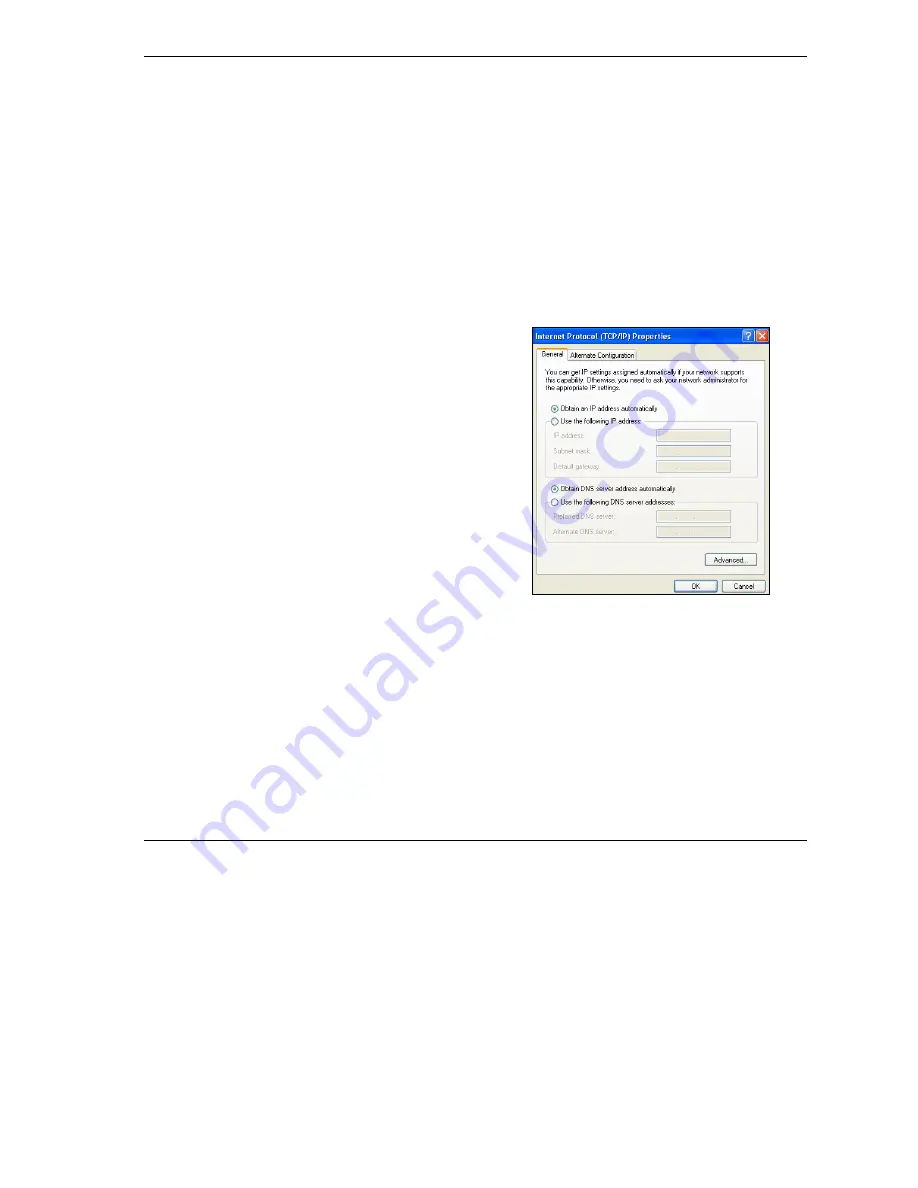
ZyWALL 30W
5
with a subnet mask of 255.255.255.0. This is necessary to ensure that your computer can communicate with
your ZyWALL.
Your computer must have an Ethernet card and TCP/IP installed. TCP/IP should already be installed on
computers using Windows NT/2000/XP, Macintosh OS 7 and later operating systems.
2.1 Windows 2000/NT/XP
1.
In Windows XP, click
start
,
Control Panel
. In Windows 2000/NT, click
Start
,
Settings
,
Control Panel
.
2.
In Windows XP, click
Network Connections
.
In Windows 2000/NT, click
Network and Dial-up Connections
.
3. Right-click
Local Area Connection
and then click
Properties
.
4. Select
Internet Protocol (TCP/IP)
(under the
General
tab in Win XP) and click
Properties
.
5. The
Internet Protocol TCP/IP Properties
screen opens (the
General tab
in Windows XP).
- To have your computer assigned a dynamic IP address, click
Obtain an IP address automatically
.
-To configure a static IP address, click
Use the following IP
Address
and fill in the
IP address
(choose one
from192.168.1.2 to 192.168.1.254),
Subnet mask
(255.255.255.0), and
Default gateway
(192.168.1.1) fields.











