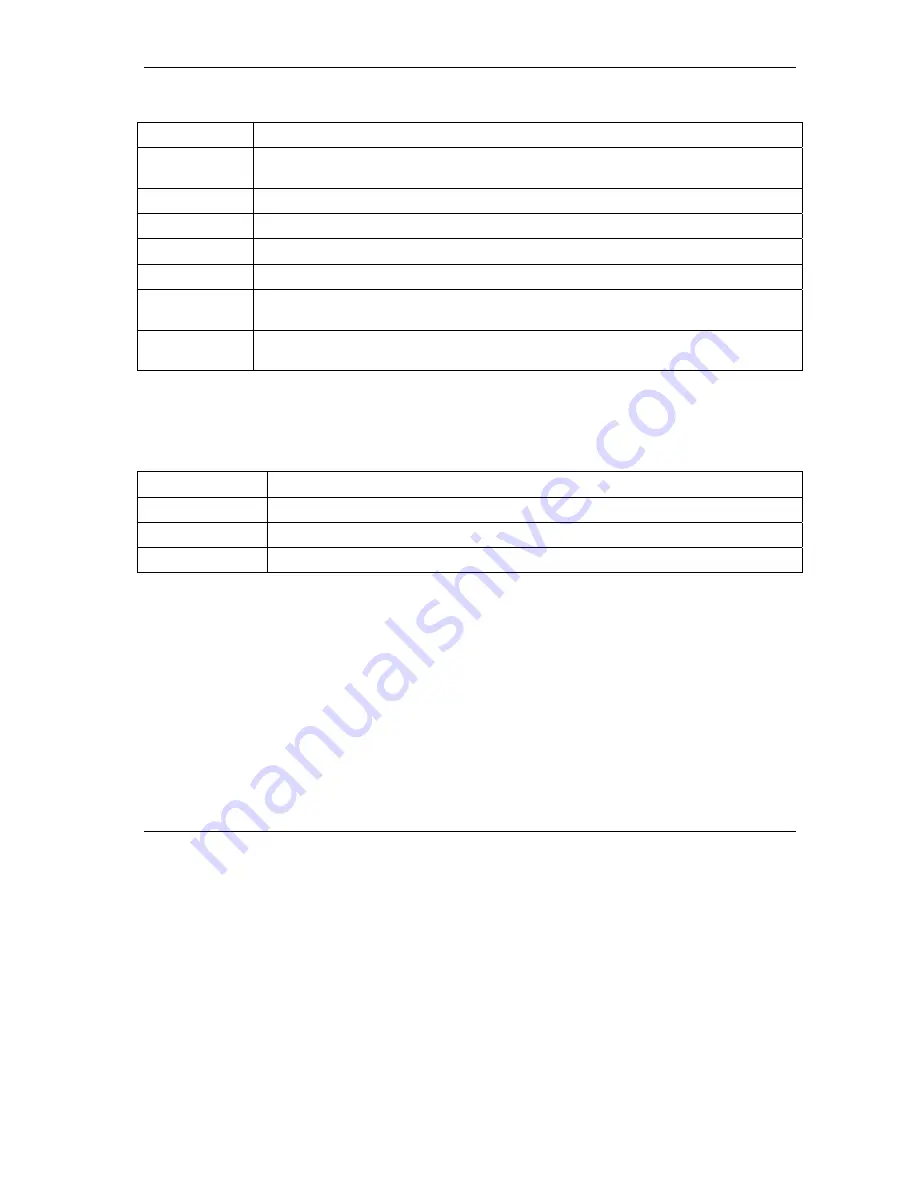
ZyAIR Wireless LAN Utility
Using the ZyAIR Utility
3-3
Table 3-2 ZyAIR Utility: Link Info
LABEL DESCRIPTION
Current Service
Set Identifier
This field displays the name of the wireless device to which the ZyAIR is associated.
Tx/Rx Frame
Transmitted This field displays the number of data frames transmitted.
Received This field displays the number of data frames received.
Link Quality
The status bar and the percentage number show the quality of the signal.
Link Strength
The status bar and the percentage number or a number in dBm show the strength of the
signal.
Percent/dBm
Click this button to display either percentages in the
Link Quality
and
Link Strength
fields or a number in dBm in the
Link Strength
field.
3.2.1 Common Screen Command Buttons
The following table describes common command buttons on all ZyAIR Utility screens.
Table 3-3 Common Screen Command Buttons
BUTTON DESCRIPTION
OK
Click
OK
to save all changes and close the ZyAIR Utility.
Cancel
Click
Cancel
to discard changes and close the ZyAIR Utility.
Help
Click
Help
to display the on-line help window.
3.3 The
About
Screen
The
About
screen displays related version numbers of the ZyAIR.






























