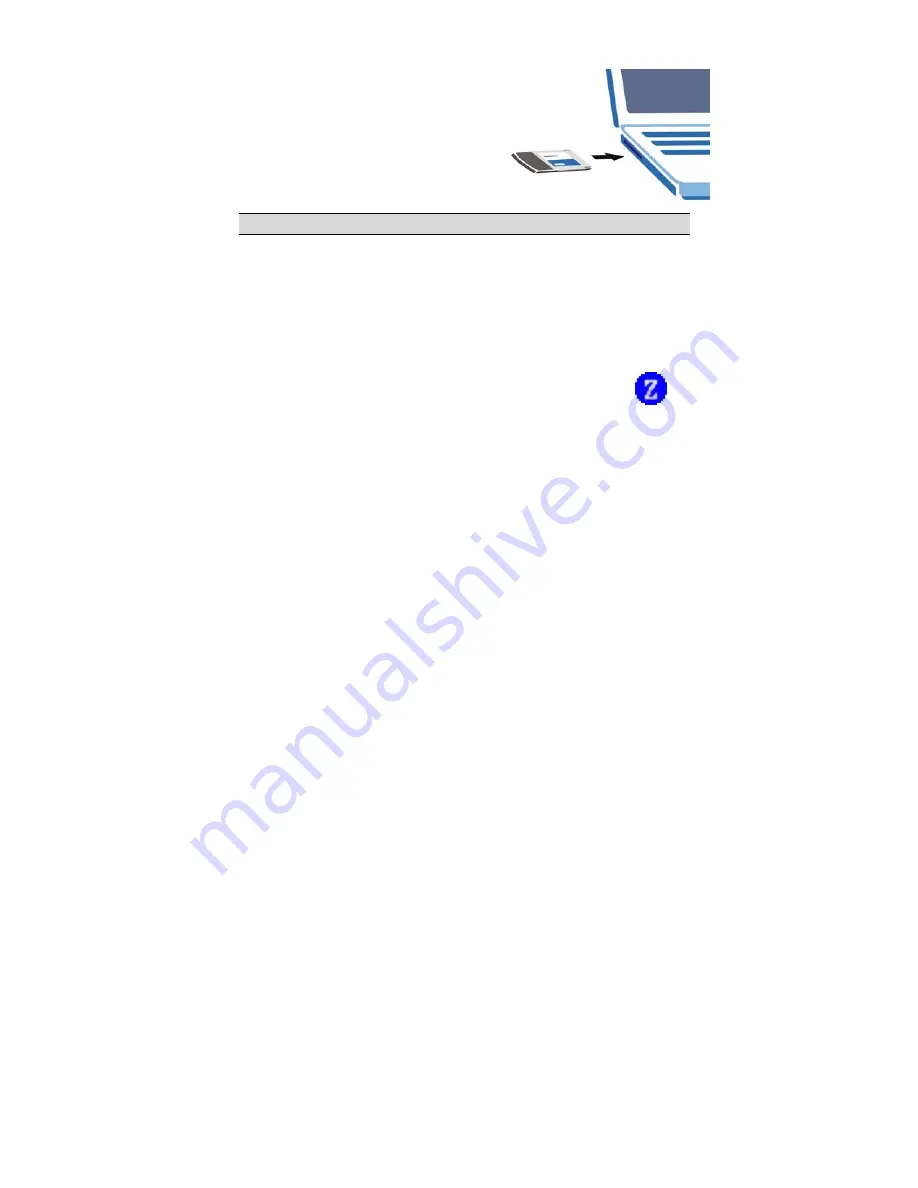
5
5.
Locate an available CardBus slot on
the computer.
6.
With the pin connectors facing the
slot and the LED side facing up,
slide the ZyAIR into the slot. The
LEDs turn on if the ZyAIR is
properly inserted.
Never bend, force or twist the ZyAIR into the slot.
7.
Windows 2000: If a warning window displays, click
Yes
.
8.
Windows XP: A
Found New Hardware Wizard
windows displays. Select
Install the software automatically (recommended)
and click
Next
.
9.
Windows XP: If a warning window displays, click
Continue Anyway
.
Then click
Finish
to complete the installation process.
After you install the ZyAIR Utility and insert the ZyAIR, an icon
appears in the system tray.







