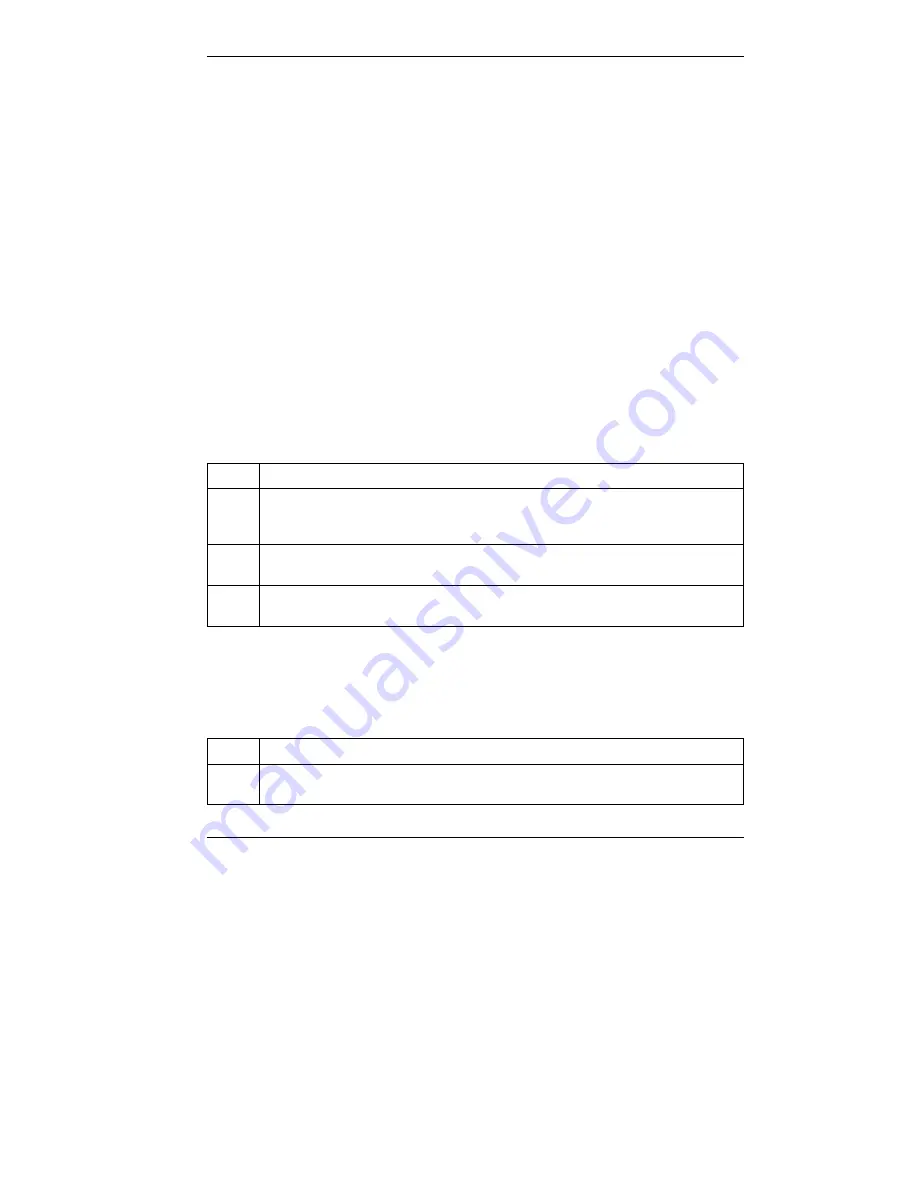
Dimension GS-1008/GS-1016 Gigabit Ethernet Switch
Troubleshooting
3-1
Chapter 3
Troubleshooting
This section describes common problems you may encounter with the switch in
your network and possible solutions.
3.1 Introduction
Troubleshoot the switch using the LEDs to detect problems.
3.1.1 PWR LED
The
PWR
LED on the front panel does not light up.
Table 3-1 Troubleshooting PWR LED
STEPS CORRECTIVE
ACTION
1
Check the connections from your switch to the power source. Make sure you
are using the supplied power cord and that you are using a 100 - 240V AC,
50/60Hz power source.
2
Make sure the power source is turned on and that the switch is receiving
sufficient power.
3
If these steps fail to correct the problem, contact your local distributor for
assistance.
3.1.2 LK/ACT or LNK/ACT LED
The
LK/ACT
(or
LNK/ACT
) LED does not light up when a device is connected.
Table 3-2 Troubleshooting LK/ACT LED
STEPS CORRECTIVE
ACTION
1
Verify that the attached device(s) is turned on and properly connected to your
switch.








































