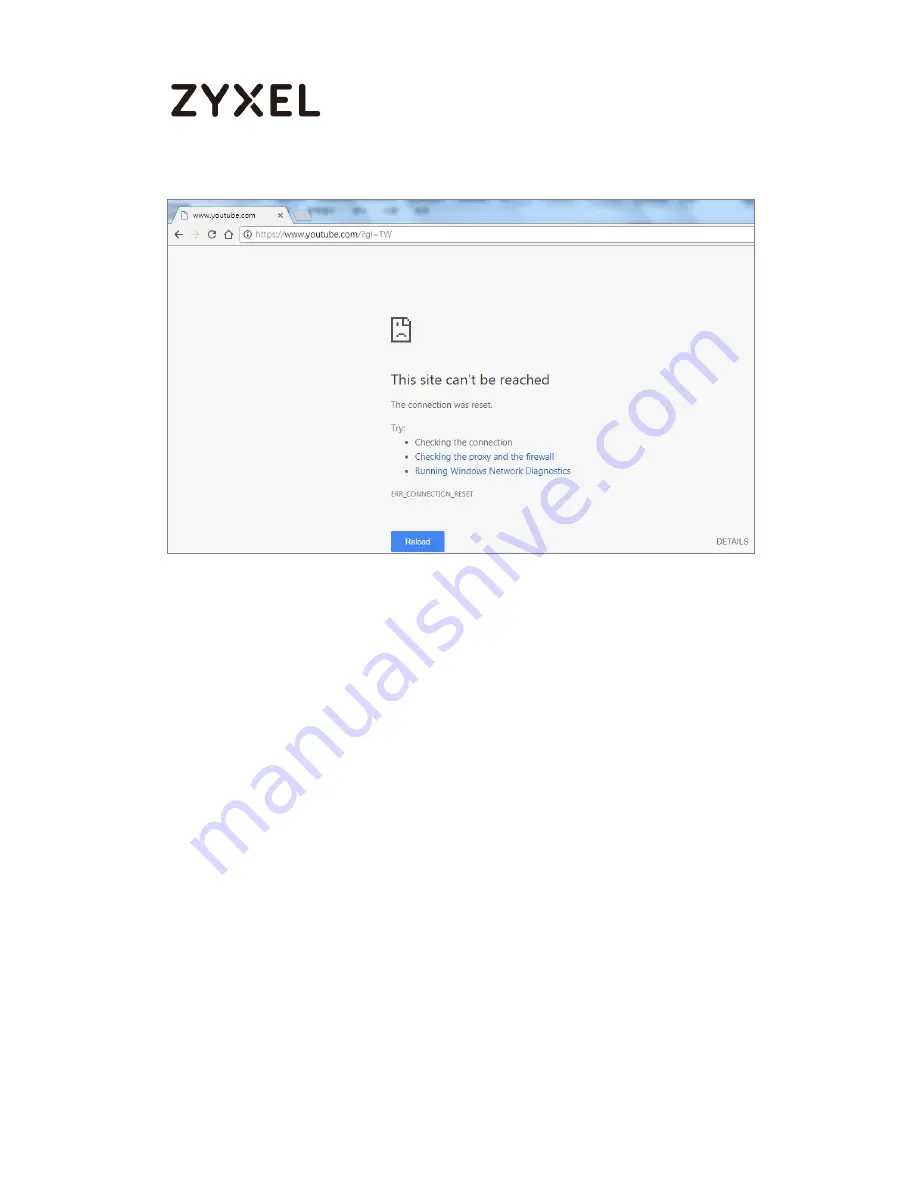
58/63
www.zyxel.com
How to Configure bypass website by Content Filter
white list
This example shows how to bypass website by Content Filter white list on the
VPN2s. The example instructs how to configure Content Filter
white list. When the
Content Filter white list is configured, each PC cannot access media websites
exclude white list web site.
Set up the Content Filter by Category
In the VPN2S,
go to Security Service > Content Filter.
Click Configuration > Security Service > Content Filter to open the follow screen. Then
check “Enable Content Filter” and “Enable HTTPS Domain Filter for HTTPs traffic”
Summary of Contents for ZyWALL VPN2S
Page 7: ...7 63 www zyxel com Figure Configuration VPN IPsec VPN Default_L2TP_VPN_Connection ...
Page 13: ...13 63 www zyxel com Go to Configuration LAN Setup Edit ...
Page 17: ...17 63 www zyxel com Go to Configuration LAN Setup Edit ...
Page 27: ...27 63 www zyxel com Test VPN2S as Server Role Click Open Tunnel The Tunnel established ...
Page 28: ...28 63 www zyxel com The result is displayed on VPN on VPN2S ...
Page 41: ...41 63 www zyxel com ...
Page 54: ...54 63 www zyxel com ...
Page 63: ...63 63 www zyxel com ...






































