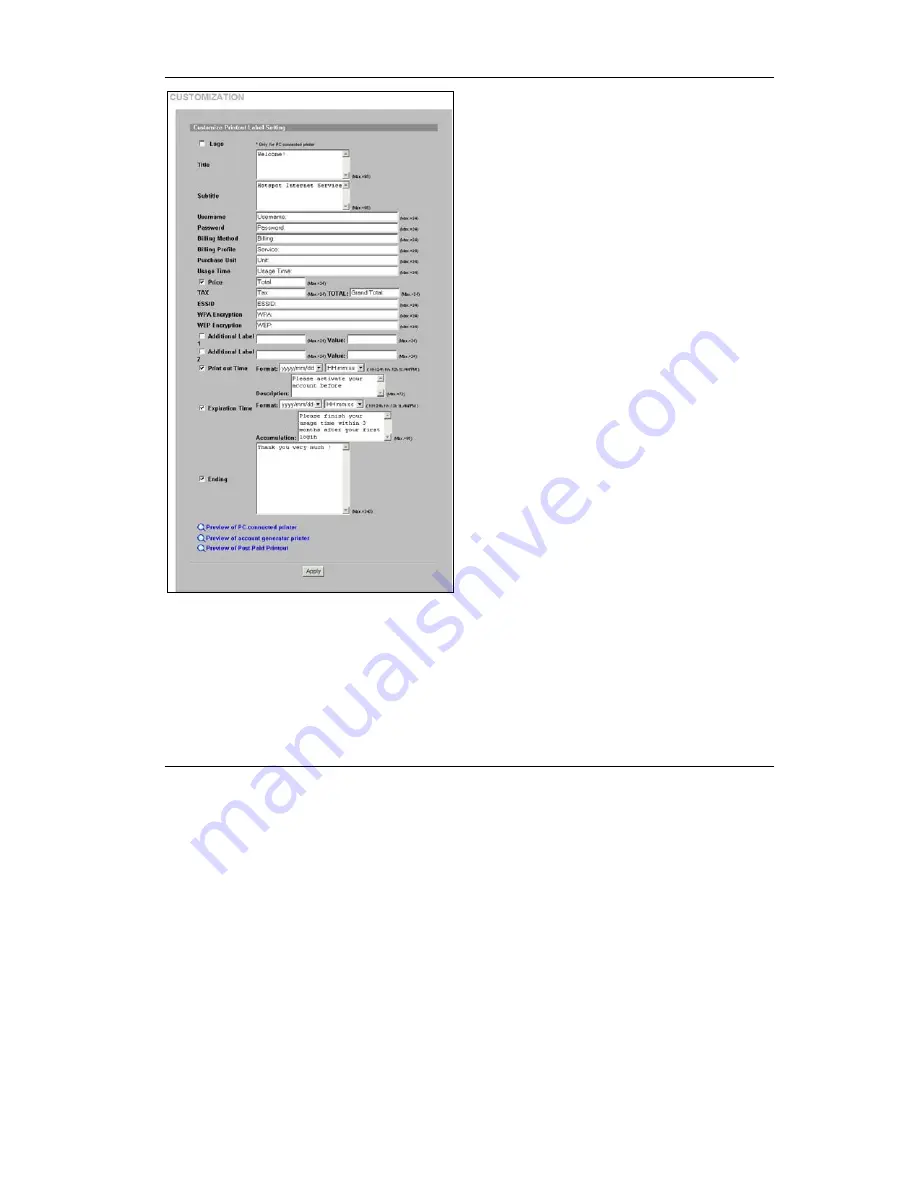
ZyAIR G-4100
17
Figure 15 Customize Printout Text
Select
Logo
to print your logo on the account statement
when using a network-connected printer. See the
User’s
Guide
for how to upload a logo file.
Enter a title for the statement printout in the
Title
field.
Enter a subtitle for the printout.
Type
Username
and
Password
labels that appear in the
statement here.
Enter the label name for the field displaying the method
for billing.
Enter the label name for the field displaying the name for
the billing profile used.
Enter the label name for the field displaying the number of
time units purchased.
Type a label name for the maximum time allowed for a
subscriber to access the Internet via the ZyAIR in the
Usage Time
field.
Select the
Price
check box and type a label for the field
displaying the total charge to the subscriber in the
statement.
Enter a label name for the field displaying the tax and
another label name for the field displaying the sum of the
price and the tax.
Type a label name for the field displaying the wireless
LAN’s Extended Service Set Identifier (
ESSID
). Type a
label name for the field displaying the
WPA Encryption
key.
Type a label name for the field displaying the
WEP
Encryption
key.
Select
Additional Label
(es) to display the specified label
name(s) for the field(s) displaying any other information.
Select
Print out Time
to display the time an account is
printed. Select date and time formats from the drop-down
list boxes.
Select
Expiration Time
to display (in the statement) the ending subscription validity date and time and then select
a date and time format from the drop-down list boxes. Enter an explanation for the subscriber about the account’s
activation deadline. With accumulation billing, you can also explain the deadline for using the purchased time.
Select
Ending
and then type a message to appear at the end of the printout in the text box.
Click a preview link to display a sample of the statement layout (
Figure 16
). Click
Apply
to save the changes.
























