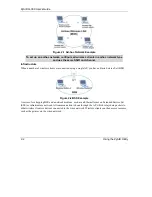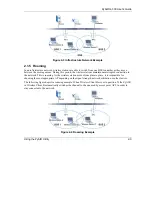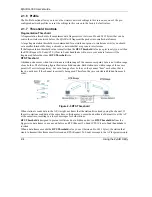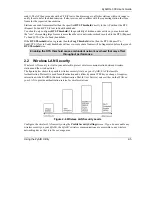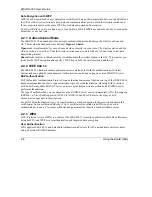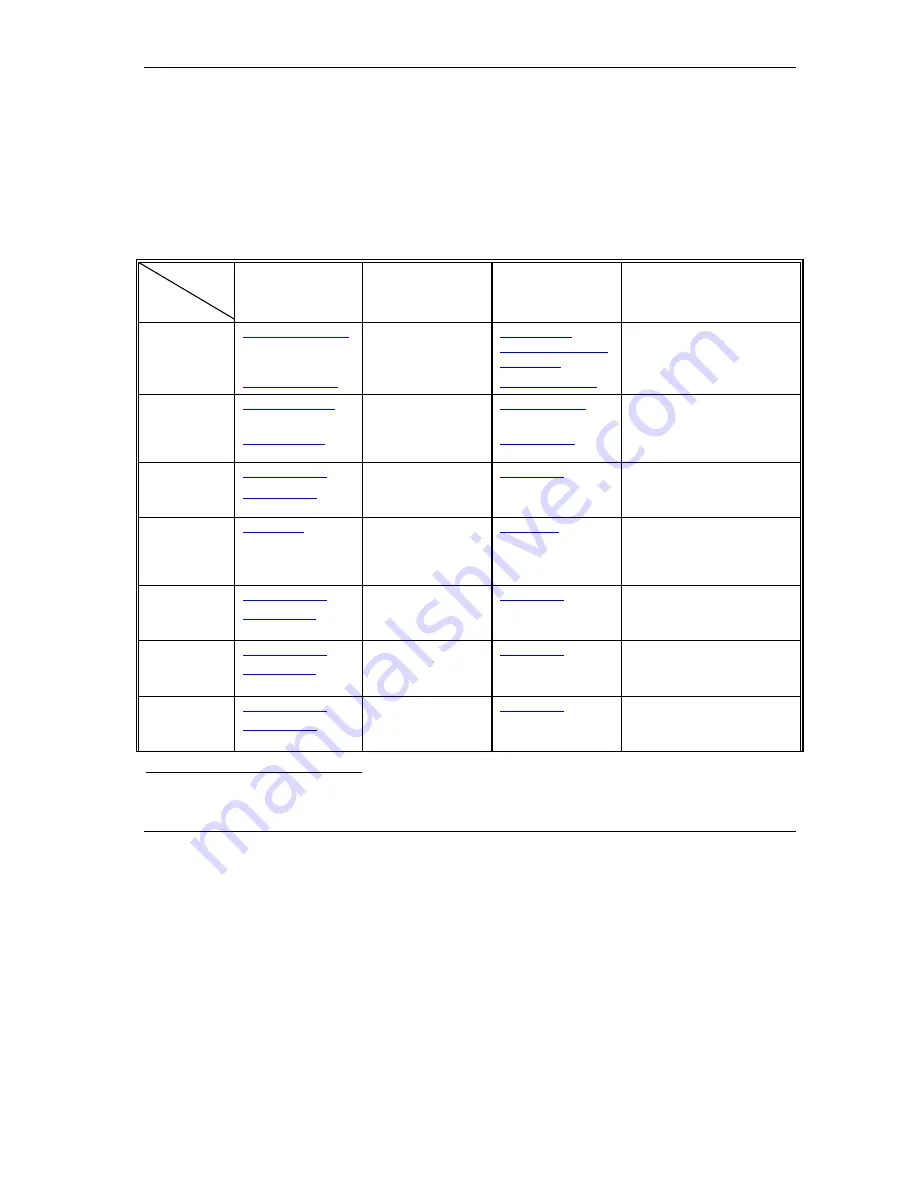
ZyAIR G-300 User’s Guide
Customer Support
vii
Customer Support
When contacting your Customer Support Representative, please have the following information ready:
Product model and serial number.
Warranty Information.
Date you received your product.
Brief description of the problem and the steps you took to solve it.
SUPPORT E-MAIL
TELEPHONE
WEB
SITE
METHOD
LOCATION
SALES E-MAIL
SITE
REGULAR MAIL
+886-3-578-3942
WORLDWIDE
ZyXEL Communications Corp.
6 Innovation Road II
Science Park
Hsinchu 300
Taiwan
+1
-
714
-
632-0882
NORTH
AMERICA
ZyXEL Communications Inc.
1130 N. Miller St.
Anaheim
CA 92806-2001
U.S.A.
+49-2405-6909-0
www.zyxel.de
GERMANY
+49-2405-6909-99
ZyXEL Deutschland GmbH.
Adenauerstr. 20/A2 D-52146
Wuerselen
Germany
+33 (0)4 72 52 97 97
FRANCE
+33 (0)4 72 52 19 20
ZyXEL France
1 rue des Vergers
Bat. 1 / C
69760 Limonest
France
+34 902 195 420
SPAIN
+34 913 005 345
ZyXEL Communications
Alejandro Villegas 33
1º, 28043 Madrid
Spain
+45 39 55 07 00
DENMARK
+45 39 55 07 07
ZyXEL Communications A/S
Columbusvej 5
2860 Soeborg
Denmark
+47 22 80 61 80
NORWAY
+47 22 80 61 81
ZyXEL Communications A/S
Nils Hansens vei 13
0667 Oslo
Norway
1
“+” is the (prefix) number you enter to make an international telephone call.
Summary of Contents for ZYAIR G-300
Page 1: ...ZyAIR G 300 Wireless LAN PCI Adapter User s Guide Version 2 00 October 2004 ...
Page 6: ......
Page 38: ......
Page 40: ......
Page 50: ......