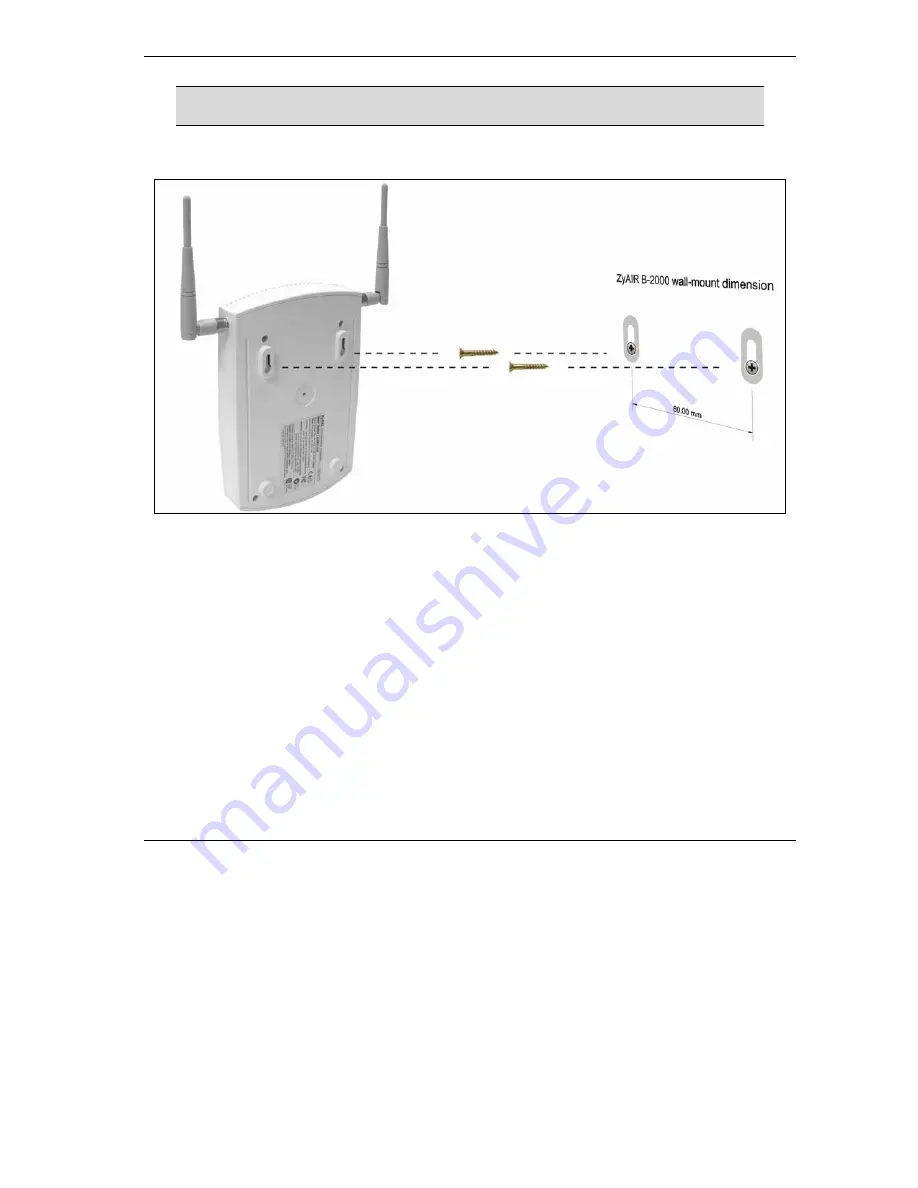
ZyAIR B-2000 v.
2
Broadband Wireless Sharing Router
33
Make sure the screws are securely fixed to the wall and strong enough to hold
the weight of the ZyAIR with the connection cables.
3.
Align the holes on the back of the ZyAIR with the screws on the wall. Hang the ZyAIR on the
screws.
Figure 10 Wall Mounting your ZyAIR
Summary of Contents for ZYAIR B-2000
Page 2: ......



































