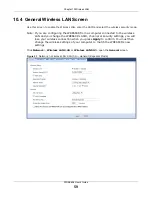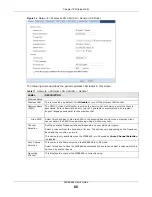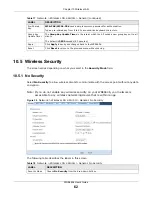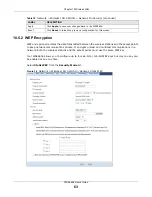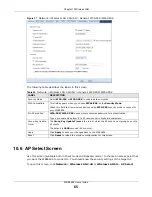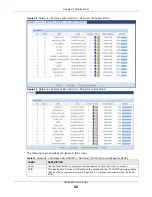WRE6606 User’s Guide
56
C
H A P T E R
1 0
Wireless LAN
10.1 Overview
This chapter discusses how to configure the wireless network settings in your WRE6606. See
for an overview of wireless networks.
10.2 What You Can Do
• Use the
General
screen to enable the Wireless LAN (2.4G/5G), enter the SSID and select the
wireless security mode (
).
• Use the
AP select
screen to choose an access point that you want the WRE6606
(in Client mode
and Repeater mode) to connect to. You should know the security settings of the target AP
(
• Use the
MAC Filter
screen to allow or deny wireless stations based on their MAC addresses from
connecting to the WRE6606 (
• Use the
Advanced
screen to allow intra-BSS networking and set the RTS/CTS Threshold (
• Use the
QoS
screen to enable Wi-Fi MultiMedia Quality of Service (WMMQoS). This allows the
WRE6606 to automatically set priority levels to services, such as e-mail, VoIP, chat, and so on
(
• Use the
WPS
screen to enable WPS to quickly set up a wireless network with strong security,
without having to configure security settings manually (
).
• Use the
WPS Device
screen to add a wireless station using WPS (
).
• Use the
Scheduling
screen to set the times your wireless LAN is turned on and off (
). This screen is available only when the WRE6606 is in AP mode.
• Use the
Guest WLAN
screen to configure multiple BSSs on the WRE6606
). This screen is available only when the WRE6606 is in AP mode.
10.3 What You Should Know
Every wireless network must follow these basic guidelines.
• Every wireless client in the same wireless network must use the same SSID.
The SSID is the name of the wireless network. It stands for Service Set IDentity.
• If two wireless networks overlap, they should use different channels.
Like radio stations or television channels, each wireless network uses a specific channel, or
frequency, to send and receive information.