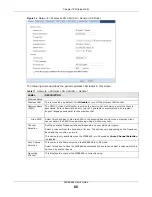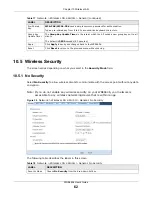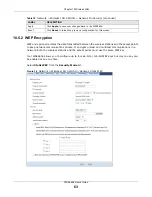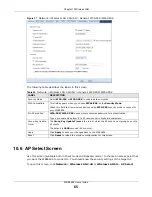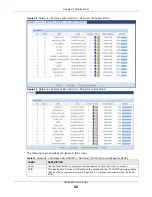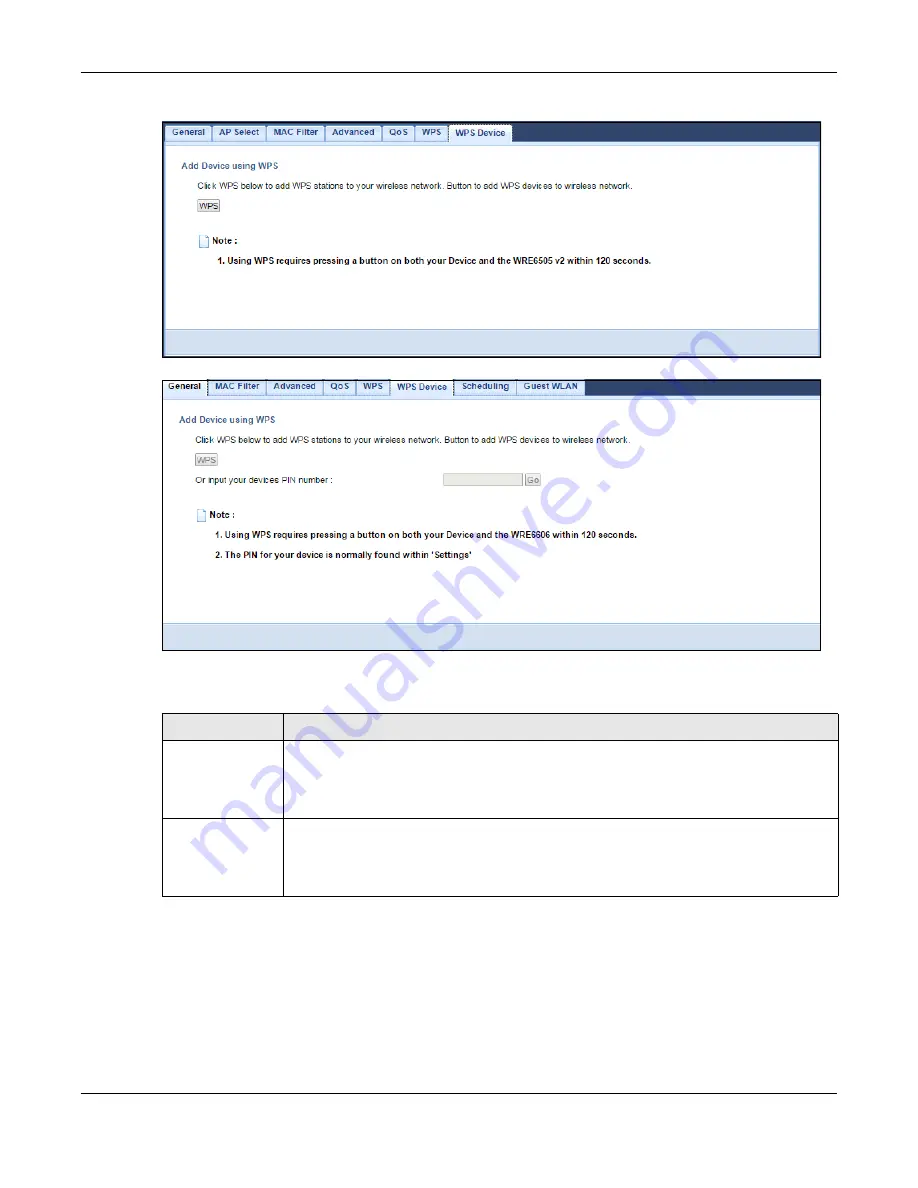
Chapter 10 Wireless LAN
WRE6606 User’s Guide
74
Figure 52
Network > Wireless LAN 2.4G/5G > WPS Device (Repeater Mode)
Figure 53
Network > Wireless LAN 2.4G/5G > WPS Device (AP Mode)
The following table describes the labels in this screen.
10.12 Scheduling Screen
Use this screen (available in AP mode only) to set the times your wireless LAN is turned on and off.
Wireless LAN scheduling is disabled by default. The wireless LAN can be scheduled to turn on or off
on certain days and at certain times. To open this screen, click
Network
>
Wireless LAN 2.4G
or
Wireless LAN 5G
>
Scheduling
tab.
Table 26
Network > Wireless LAN 2.4G/5G > WPS Device
LABEL
DESCRIPTION
WPS
Use this button when you use the PBC (Push Button Configuration) method to configure
wireless stations’s wireless settings. See
Click this to start WPS-aware wireless station scanning and the wireless security
information synchronization.
Or input your
devices PIN
number (AP mode
only)
Use this button when you use the PIN Configuration method to configure wireless station’s
wireless settings. See
Type the same PIN number generated in the wireless station’s utility. Then click
Go
to
associate to each other and perform the wireless security information synchronization.