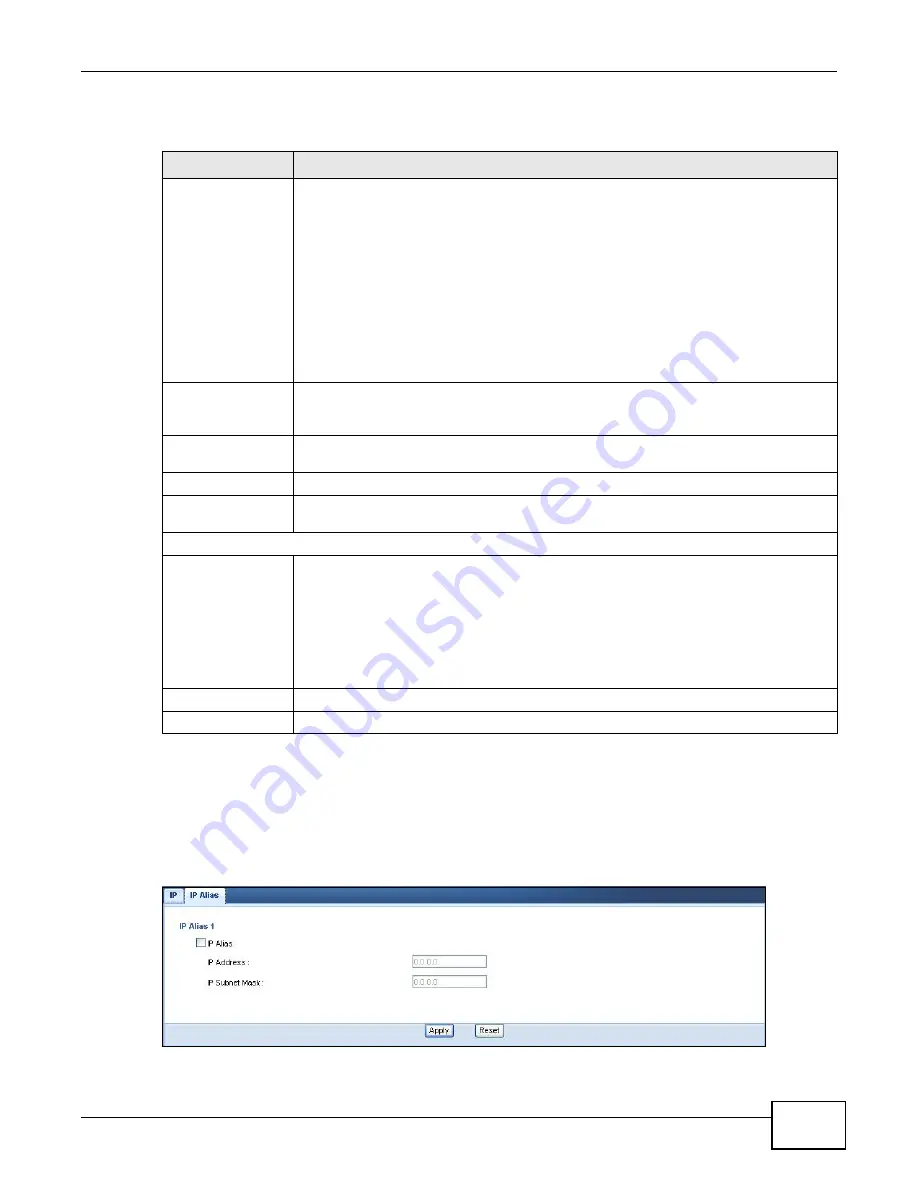
Chapter 10 LAN
WAP5705 User’s Guide
89
The following table describes the labels in this screen.
10.5 IP Alias Screen
Use this screen to have the WAP5705 apply IP alias to create LAN subnets. Click
LAN
>
IP Alias
.
Figure 60
Network > LAN > IP Alias
Table 38
Network > LAN > IP
LABEL
DESCRIPTION
Get from DHCP
Server
Click this to deploy the WAP5705 as a DHCP client in the network.
When you enable this, the WAP5705 gets its IP address from the network’s DHCP server
(for example, your ISP or router). Users connected to the WAP5705 in AP mode can now
access the network (i.e., the Internet if the IP address is given by the ISP or a router
with Internet access).
The Web Configurator may no longer be accessible unless you know the IP address
assigned by the DHCP server to the WAP5705. Otherwise, you need to reset the
WAP5705 to be able to access the Web Configurator again (see
for details on how to reset the WAP5705).
Also when you select this, you cannot enter an IP address for your WAP5705 in the field
below.
Use Defined LAN IP
Address
Click this if you want to specify the IP address of your WAP5705. Or if your ISP or
network administrator gave you a static IP address to access the network or the
Internet.
IP Address
Type the IP address in dotted decimal notation. If you change the IP address you will
have to log in again with the new IP address.
IP Subnet Mask
The subnet mask specifies the network number portion of an IP address.
Gateway IP
Address
Enter a gateway IP address (if your ISP or network administrator gave you one) in this
field.
DNS Assignment
First DNS Server
Second DNS Server
Select
From ISP
if your ISP or router to which the WAP5705 connects dynamically
assigns DNS server information (and the WAP5705's WAN IP address). The field to the
right displays the (read-only) DNS server IP address that the ISP assigns.
Select
User-Defined
if you have the IP address of a DNS server. Enter the DNS server's
IP address in the field to the right.
Select
None
if you do not want to configure DNS servers. If you do not configure a DNS
server, you must know the IP address of a computer in order to access it.
Apply
Click
Apply
to save your changes back to the WAP5705.
Reset
Click
Reset
to begin configuring this screen afresh.
Summary of Contents for WAP5705
Page 4: ...Contents Overview WAP5705 User s Guide 4...
Page 9: ...9 PART I User s Guide...
Page 10: ...10...
Page 14: ...Chapter 1 Getting to Know Your WAP5705 WAP5705 User s Guide 14 1 7 LEDs Figure 2 Front Panel...
Page 46: ...Chapter 5 Client Mode WAP5705 User s Guide 46...
Page 52: ...Chapter 6 The Web Configurator WAP5705 User s Guide 52...
Page 66: ...Chapter 7 Tutorials WAP5705 User s Guide 66...
Page 67: ...67 PART II Technical Reference...
Page 68: ...68...
Page 98: ...Chapter 11 Maintenance WAP5705 User s Guide 98...
Page 104: ...Chapter 12 Troubleshooting WAP5705 User s Guide 104...
Page 146: ...Appendix B Wireless LANs WAP5705 User s Guide 146...
Page 152: ...Appendix C Legal Information WAP5705 User s Guide 152...
Page 156: ...Index WAP5705 User s Guide 156...






























