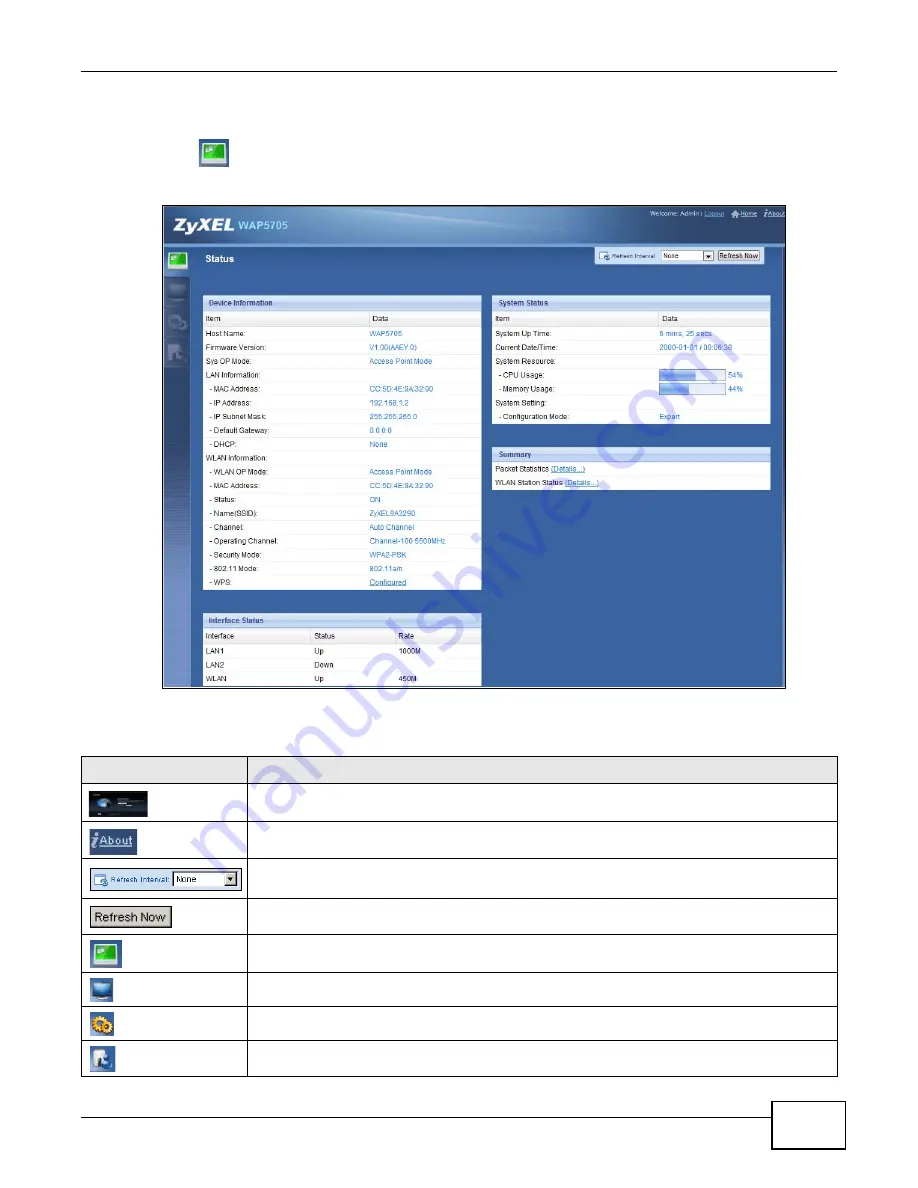
Chapter 4 Access Point Mode
WAP5705 User’s Guide
31
4.4 AP Mode Status Screen
Click
to open the
Status
screen.
Figure 19
Status Screen: Access Point Mode
The following table describes the icons shown in the
Status
screen.
Table 8
Status Screen Icon Key: Access Point Mode
ICON
DESCRIPTION
Click this to go to the Home page. See
Click this icon to view copyright and a link for related product information.
Select a number of seconds or
None
from the drop-down list box to refresh all screen statistics
automatically at the end of every time interval or to not refresh the screen statistics.
Click this button to refresh the status screen statistics.
Click this icon to see the Status page. The information in this screen depends on the device
mode you select.
Click this icon to see the
Monitor
navigation menu.
Click this icon to see the
Configuration
navigation menu.
Click this icon to see the
Maintenance
navigation menu.
Summary of Contents for WAP5705
Page 4: ...Contents Overview WAP5705 User s Guide 4...
Page 9: ...9 PART I User s Guide...
Page 10: ...10...
Page 14: ...Chapter 1 Getting to Know Your WAP5705 WAP5705 User s Guide 14 1 7 LEDs Figure 2 Front Panel...
Page 46: ...Chapter 5 Client Mode WAP5705 User s Guide 46...
Page 52: ...Chapter 6 The Web Configurator WAP5705 User s Guide 52...
Page 66: ...Chapter 7 Tutorials WAP5705 User s Guide 66...
Page 67: ...67 PART II Technical Reference...
Page 68: ...68...
Page 98: ...Chapter 11 Maintenance WAP5705 User s Guide 98...
Page 104: ...Chapter 12 Troubleshooting WAP5705 User s Guide 104...
Page 146: ...Appendix B Wireless LANs WAP5705 User s Guide 146...
Page 152: ...Appendix C Legal Information WAP5705 User s Guide 152...
Page 156: ...Index WAP5705 User s Guide 156...






























