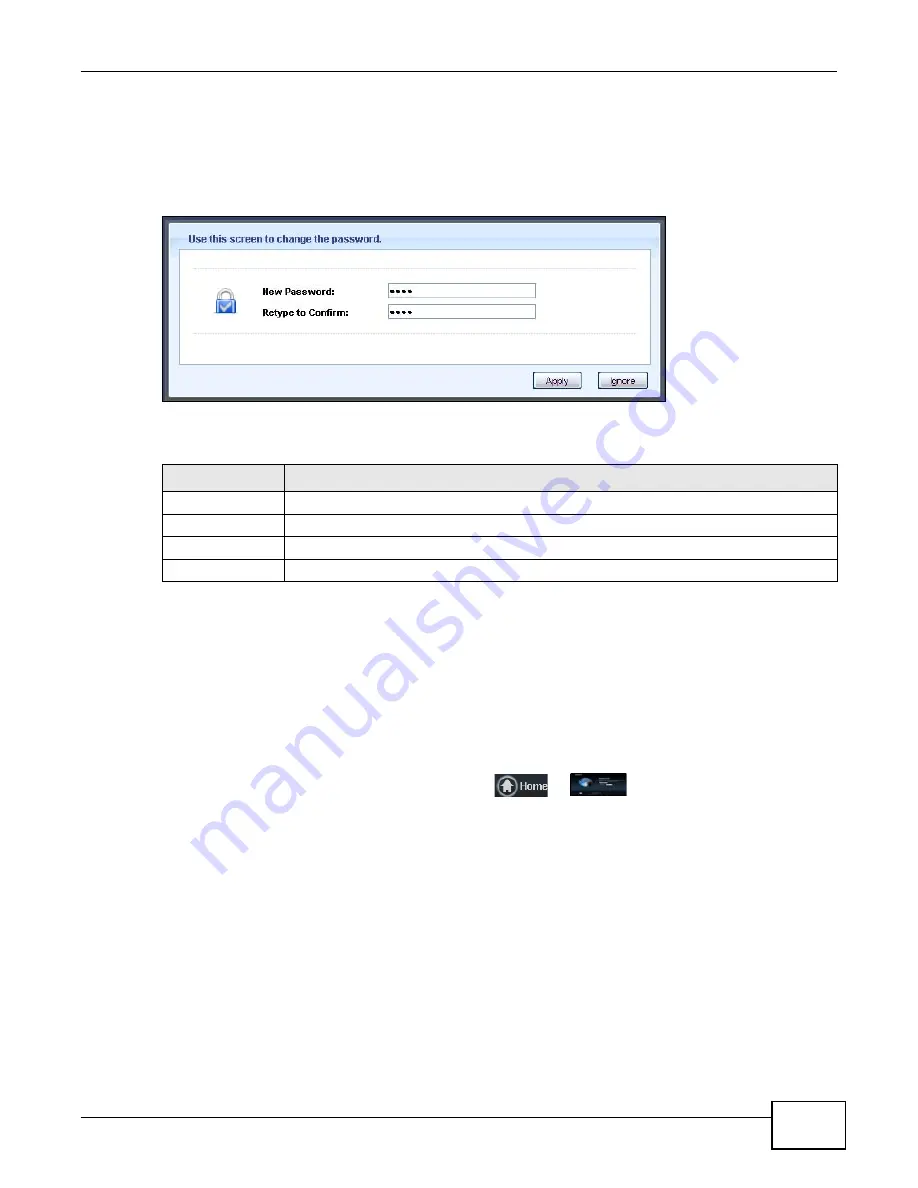
Chapter 6 The Web Configurator
WAP5705 User’s Guide
49
6.2.2 Password Screen
You should see a screen asking you to change your password (highly recommended) as shown
next.
Figure 32
Change Password Screen
The following table describes the labels in this screen.
Note: The management session automatically times out when the time period set in the
Administrator Inactivity Timer
field expires (default five minutes; go to
to change this). Simply log back into the WAP5705 if this happens.
6.2.3 Home Screen
If you have previously logged into the Web Configurator but did not click
Logout
, you may be
redirected to the
Home
screen.
You can also open this screen by clicking
Home
(
or
) in the
Easy Mode
or
Expert
Mode
screens.
Table 20
Change Password Screen
LABEL
DESCRIPTION
New Password
Type a new password.
Retype to Confirm Retype the password for confirmation
.
Apply
Click
Apply
to save your changes back to the WAP5705.
Ignore
Click
Ignore
if you do not want to change the password this time.
Summary of Contents for WAP5705
Page 4: ...Contents Overview WAP5705 User s Guide 4...
Page 9: ...9 PART I User s Guide...
Page 10: ...10...
Page 14: ...Chapter 1 Getting to Know Your WAP5705 WAP5705 User s Guide 14 1 7 LEDs Figure 2 Front Panel...
Page 46: ...Chapter 5 Client Mode WAP5705 User s Guide 46...
Page 52: ...Chapter 6 The Web Configurator WAP5705 User s Guide 52...
Page 66: ...Chapter 7 Tutorials WAP5705 User s Guide 66...
Page 67: ...67 PART II Technical Reference...
Page 68: ...68...
Page 98: ...Chapter 11 Maintenance WAP5705 User s Guide 98...
Page 104: ...Chapter 12 Troubleshooting WAP5705 User s Guide 104...
Page 146: ...Appendix B Wireless LANs WAP5705 User s Guide 146...
Page 152: ...Appendix C Legal Information WAP5705 User s Guide 152...
Page 156: ...Index WAP5705 User s Guide 156...






























