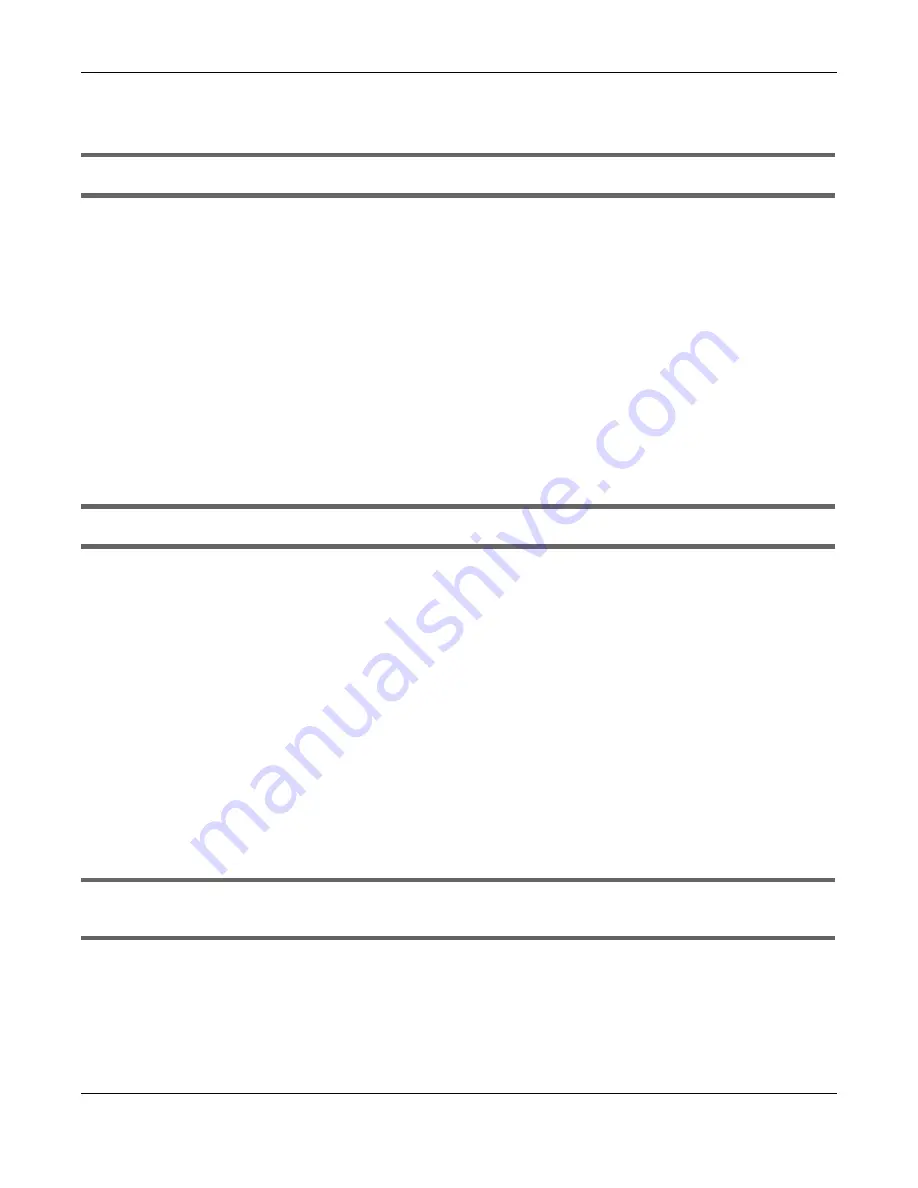
Chapter 13 Troubleshooting
WAP3205 v3 User’s Guide
85
• If your computer is connected wirelessly, use a computer that is connected to a
LAN
/
ETHERNET
port.
I can see the
Login
screen, but I cannot log in to the WAP3205 v3.
1
Make sure you have entered the password correctly. The default username is
admin
and default
password is
1234
. This field is case-sensitive, so make sure [Caps Lock] is not on.
2
This can happen when you fail to log out properly from your last session. Try logging in again after 5
minutes.
3
Disconnect and re-connect the power adaptor or cord to the WAP3205 v3.
4
If this does not work, you have to reset the device to its factory defaults. See
13.3 Internet Access
I cannot access the Internet.
1
Check the hardware connections, and make sure the LEDs are behaving as expected. See the Quick
Start Guide.
2
If you are trying to access the Internet wirelessly, make sure the wireless settings in the wireless client are
the same as the settings in the AP.
3
Disconnect all the cables from your device, and follow the directions in the Quick Start Guide again.
4
Go to
Maintenance > Operation Mode > General
. Check your
System Operation Mode
setting.
5
Check your computer’s IP is set to automatic, if your computer has Static IP change it back to
automatic to access the Internet. For more information on how to change your computer’s IP address
see
6
If the problem continues, contact your ISP.
I cannot access the Internet anymore. I had access to the Internet (with the WAP3205 v3), but my
Internet connection is not available anymore.
1
Check the hardware connections, and make sure the LEDs are behaving as expected. See the Quick
Start Guide and
.
2
Reboot the WAP3205 v3.
3
If the problem continues, contact your ISP.
Summary of Contents for wap3205 V3
Page 8: ...8 PART I User s Guide ...
Page 13: ...Chapter 1 Introduction WAP3205 v3 User s Guide 13 Figure 3 Wall Mounting Example ...
Page 52: ...52 PART II Technical Reference ...
Page 159: ...Appendix G Legal Information VMG3925 B10A User s Guide 159 Environmental Product Declaration ...
Page 164: ...Index WAP3205 v3 User s Guide 164 ...
Page 165: ...Index WAP3205 v3 User s Guide 165 ...






























