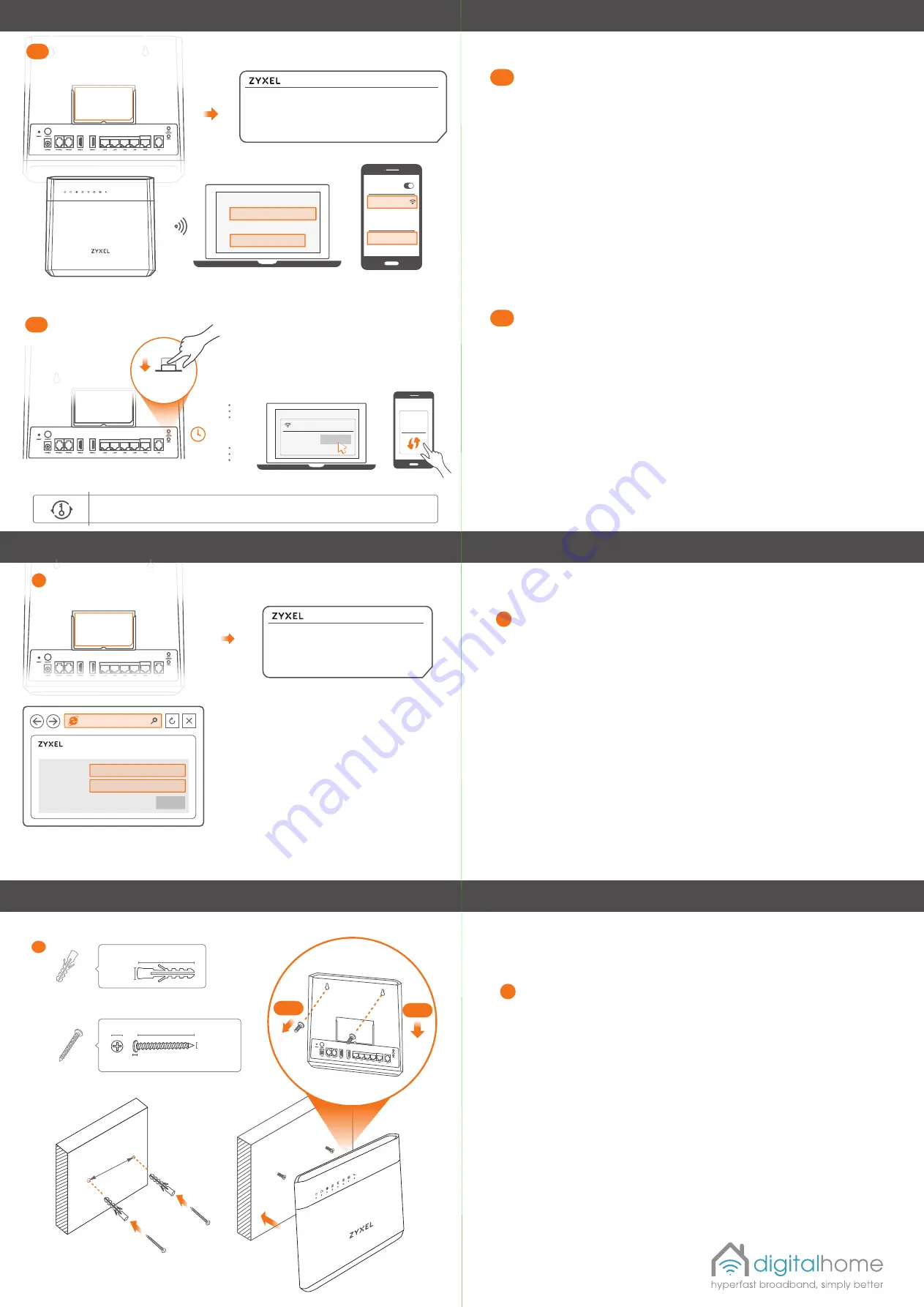
4
-b
4-
a
4
WiFi SSID:
digitalhome
_XXXX
Wireless Key:
XXXXXXXXXX
Wall Mounting
(Optional)
130.8mm
VMG8825-T50
Username
Password
XXXXXXXX
admin
Login
192.168.
8
.1
3
2-a
Option 1 - Using SSID
Step 2
WiFi Connection
Step 3
A
dvanced access - a
dministrator
SSID
Wireless Key
digitalhome
_xxxx
XXXXXXXXXXXX
Wireless Key
digitalhome
_xxxx
XXXXXXXXXXX
WiFi
WiFi
digitalhome
_XXXX
Connect
More than
2
second
s
WPS
ON
WiFi
WPS
setup
Android Only
OR
OR
within
2
minutes
Orange
Blinking
- WPS process in progress
WiFi SSID:
digitalhome
_XXXX
Wireless Key: XXXXXXXXXX
L
ogin Password:
XXXXXXXX
Device
Label
Device
Label
x2
x2
30.75~32.75
4.00~4.15
2.0~2.3
7.5~8.0
Unit: mm
Unit: mm
32.0~38.0
6.5~7.5
Tapping Screw M4x30 mm
Drill two holes on the wall at the distance of 130.8mm.
Insert the screw anchors and screws (not provided).
Place the VMG8825-T50 so the wall mount holes line up with the screws (
4
-a
& b
).
Slide the VMG8825-T50 down gently to
locate
into place
.
Open a web browser and go to http://192.168.
8
.1.
Enter the default User name (admin) and Login Password
(found
on
a label
at
the
rear of the
device), and then click Login.
You will have administrator access to the Zyxel router configuration options.
2-a
2-b
3
4
Use the
SSID
(Wi-Fi network name)
and
Wireless Key
(your unique password)
on
the device label to connect wirelessly to the VMG8825-T50.
On your smartphone or notebook, find this
SSID
in the Wi-Fi network settings on your
device
.
Enter the
Wireless Key
to connect.
Use the
SSID
(Wi-Fi network name) and
Wireless Key
(your unique password) on
the device label to connect wirelessly to the VMG8825-T50.
On your smartphone or notebook, find this
SSID
in the Wi-Fi network settings on your
device
. Enter the
Wireless Key
to
connect.
Press the
WPS
button until the WPS LED blinks orange.
Press the
WPS
button on the client.
When connecting devices for the first time, please do so as close to the router as
possible reducing
WPS
connection failure
.
If the WPS method fails, use the SSID and wireless key to set up a Wi
-
Fi connection.
2-b
Option 2 - Using WPS


