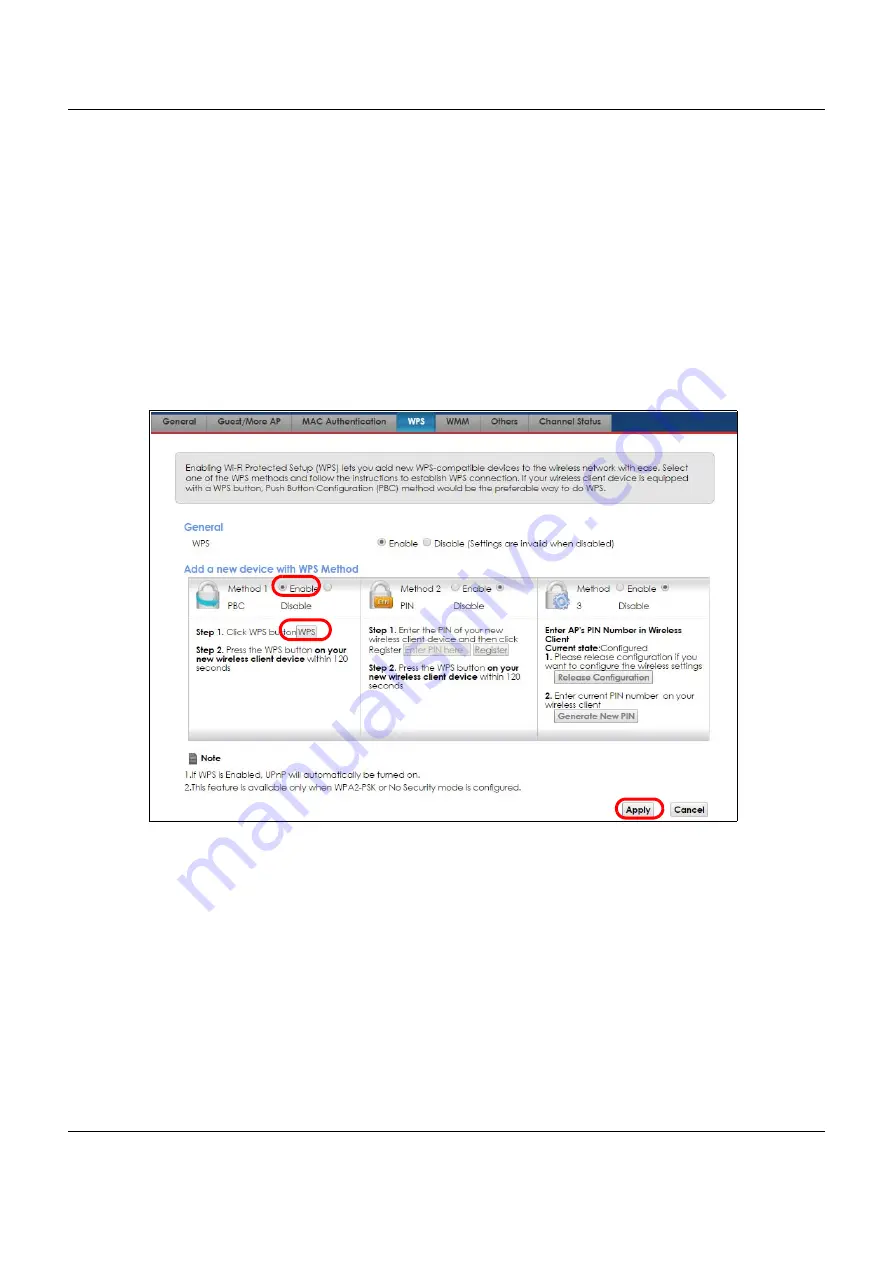
Chapter 4 Tutorials
VMG8825-B Series User’s Guide
41
•
Push Button Configuration (PBC)
- create a secure wireless network simply by pressing a button. See
. This is the easier method.
•
PIN Configuration
- create a secure wireless network simply by entering a wireless client's PIN (Personal
Identification Number) in the VMG’s interface. See
. This is the more secure
method, since one device can authenticate the other.
Push Button Configuration (PBC)
1
Make sure that your VMG is turned on and your notebook is within the cover range of the wireless signal.
2
Push and hold the
WPS
button located on the VMG’s front panel for more than five seconds.
Alternatively, you may log into VMG’s Web Configurator and go to the
Network Setting > Wireless >
WPS
screen. Enable the WPS function for method 1 and click
Apply
. Then click the
Connect
button.
Note: Your VMG has a WPS button located on its front panel as well as a WPS button in its
configuration utility. Both buttons have exactly the same function: you can use one or
the other.
Note: It doesn’t matter which button is pressed first. You must press the second button within
two minutes of pressing the first one.
The VMG sends the proper configuration settings to the wireless client. This may take up to two minutes.
The wireless client is then able to communicate with the VMG securely.
The following figure shows you how to set up wireless network and security by pressing a button on both
VMG and wireless client (the Android 4.4.2 phone in this example).
1
2
3






























