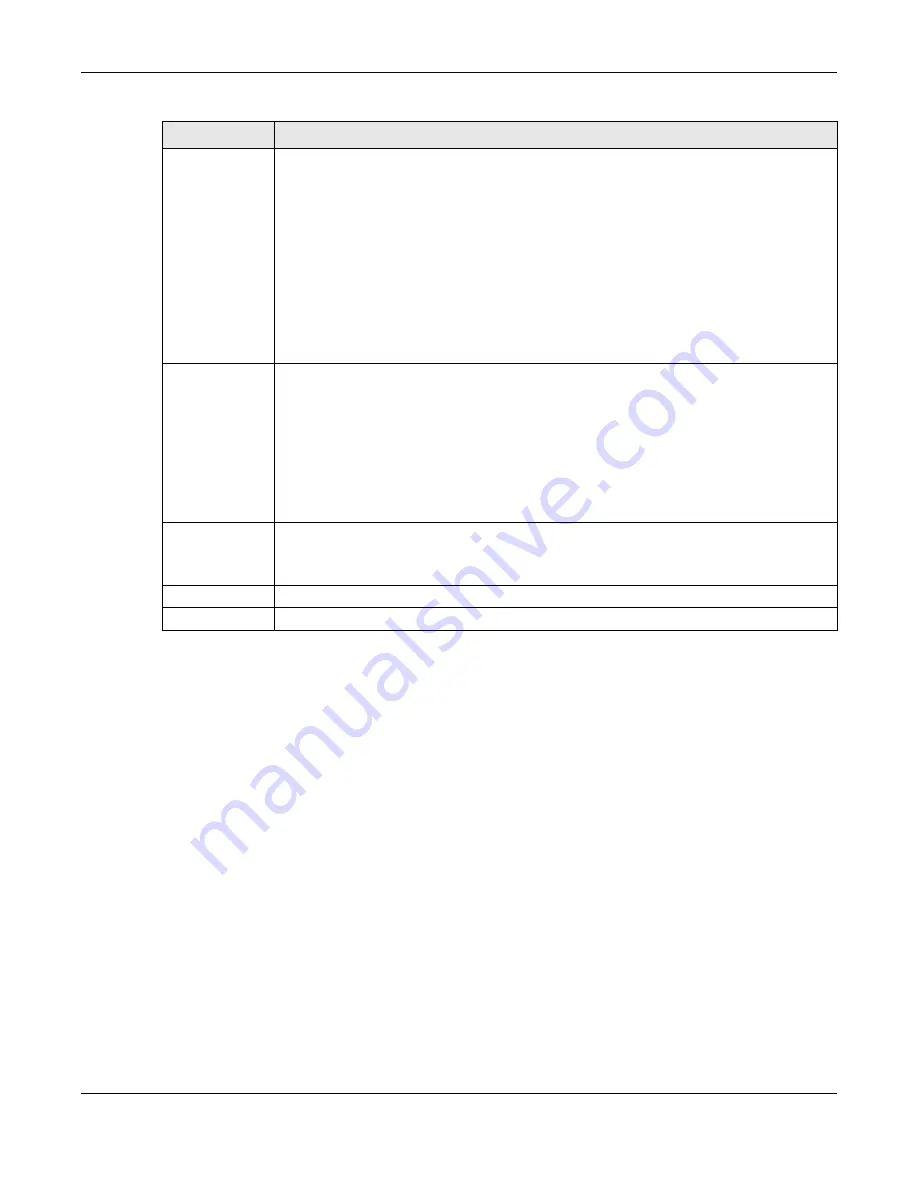
Chapter 7 Wireless
VMG5313-B10A/-B30A Series User’s Guide
124
7.9 The Channel Status Screen
Use the
Channel Status
screen to scan wireless LAN channel noises and view the results. Click
Network Setting > Wireless > Channel Status
. The screen appears as shown. Click
Scan
to
scan the wireless LAN channels. You can view the results in the
Channel Scan Result
section.
802.11 Mode
Select
802.11b Only
to allow only IEEE 802.11b compliant WLAN devices to associate with
the VMG.
Select
802.11g Only
to allow only IEEE 802.11g compliant WLAN devices to associate with
the VMG.
Select
802.11n
Only
to allow only IEEE 802.11n compliant WLAN devices to associate with
the VMG.
Select
802.11b/g Mixed
to allow either IEEE 802.11b or IEEE 802.11g compliant WLAN
devices to associate with the VMG. The transmission rate of your VMG might be reduced.
Select
802.11b/g/n Mixed
to allow IEEE 802.11b, IEEE 802.11g or IEEE802.11n
compliant WLAN devices to associate with the VMG. The transmission rate of your VMG
might be reduced.
802.11
Protection
Enabling this feature can help prevent collisions in mixed-mode networks (networks with
both IEEE 802.11b and IEEE 802.11g traffic).
Select
Auto
to have the wireless devices transmit data after a RTS/CTS handshake. This
helps improve IEEE 802.11g performance.
Select
Off
to disable 802.11 protection. The transmission rate of your VMG might be
reduced in a mixed-mode network.
This field displays
Off
and is not configurable when you set
802.11 Mode
to
802.11b
Only
.
Preamble
Select a preamble type from the drop-down list box. Choices are
Long
or
Short
. See
for more information.
This field is configurable only when you set 802.11 Mode to
802.11b
.
Apply
Click
Apply
to save your changes.
Cancel
Click
Cancel
to restore your previously saved settings.
Table 27
Network Setting > Wireless > Others (continued)
LABEL
DESCRIPTION
Summary of Contents for VMG5313-B10A
Page 15: ...15 PART I User s Guide ...
Page 16: ...16 ...
Page 32: ...Chapter 2 The Web Configurator VMG5313 B10A B30A Series User s Guide 32 ...
Page 40: ...Chapter 4 Tutorials VMG5313 B10A B30A Series User s Guide 40 ...
Page 71: ...71 PART II Technical Reference ...
Page 72: ...72 ...
Page 78: ...Chapter 5 Network Map and Status Screens VMG5313 B10A B30A Series User s Guide 78 ...
Page 106: ...Chapter 6 Broadband VMG5313 B10A B30A Series User s Guide 106 ...
Page 162: ...Chapter 9 Routing VMG5313 B10A B30A Series User s Guide 162 ...
Page 180: ...Chapter 10 Quality of Service QoS VMG5313 B10A B30A Series User s Guide 180 ...
Page 198: ...Chapter 11 Network Address Translation NAT VMG5313 B10A B30A Series User s Guide 198 ...
Page 210: ...Chapter 14 Interface Group VMG5313 B10A B30A Series User s Guide 210 ...
Page 218: ...Chapter 15 USB Service VMG5313 B10A B30A Series User s Guide 218 ...
Page 232: ...Chapter 17 Firewall VMG5313 B10A B30A Series User s Guide 232 ...
Page 240: ...Chapter 19 Parental Control VMG5313 B10A B30A Series User s Guide 240 ...
Page 250: ...Chapter 21 Certificates VMG5313 B10A B30A Series User s Guide 250 ...
Page 296: ...Chapter 23 Voice VMG5313 B10A B30A Series User s Guide 296 ...
Page 300: ...Chapter 24 Log VMG5313 B10A B30A Series User s Guide 300 ...
Page 308: ...Chapter 27 xDSL Statistics VMG5313 B10A B30A Series User s Guide 308 ...
Page 318: ...Chapter 30 Remote Management VMG5313 B10A B30A Series User s Guide 318 ...
Page 322: ...Chapter 32 TR 064 VMG5313 B10A B30A Series User s Guide 322 ...
Page 332: ...Chapter 36 Log Setting VMG5313 B10A B30A Series User s Guide 332 ...
Page 336: ...Chapter 37 Firmware Upgrade VMG5313 B10A B30A Series User s Guide 336 ...
Page 352: ...Chapter 40 Troubleshooting VMG5313 B10A B30A Series User s Guide 352 ...
Page 354: ...354 ...
Page 374: ...Appendix B Wireless LANs VMG5313 B10A B30A Series User s Guide 374 ...
Page 390: ...Appendix E Legal Information VMG5313 B10A B30A Series User s Guide 390 ...
















































