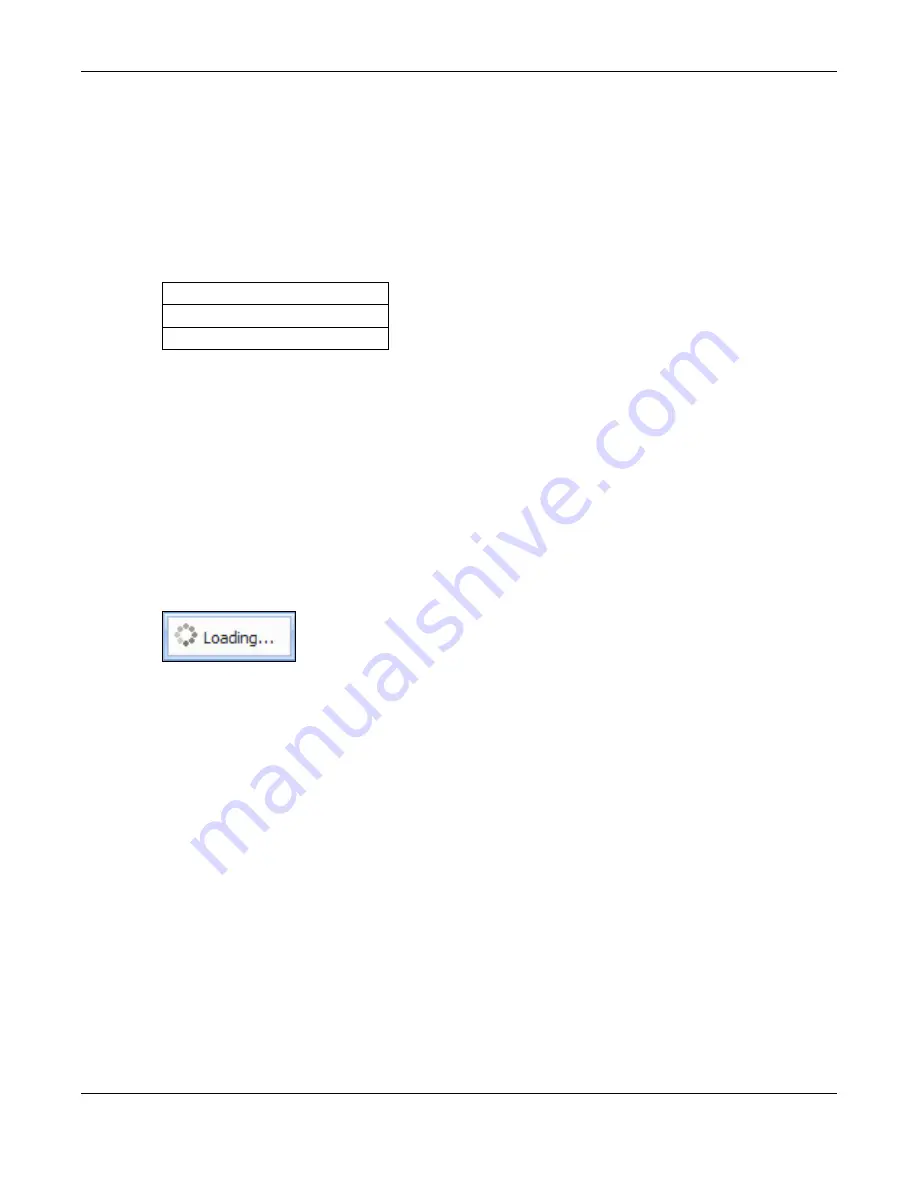
Chapter 41 System
UAG5100 User’s Guide
399
41.4.1 Pre-defined NTP Time Servers List
When you turn on the UAG for the first time, the date and time start at 2003-01-01 00:00:00. The
UAG then attempts to synchronize with one of the following pre-defined list of Network Time
Protocol (NTP) time servers.
The UAG continues to use the following pre-defined list of NTP time servers if you do not specify a
time server or it cannot synchronize with the time server you specified.
When the UAG uses the pre-defined list of NTP time servers, it randomly selects one server and
tries to synchronize with it. If the synchronization fails, then the UAG goes through the rest of the
list in order from the first one tried until either it is successful or all the pre-defined NTP time
servers have been tried.
41.4.2 Time Server Synchronization
Click the Synchronize Now button to get the time and date from the time server you specified in
the Time Server Address field.
When the Loading... screen appears, you may have to wait up to one minute.
Figure 263
Synchronization in Process
The Current Time and Current Date fields will display the appropriate settings if the
synchronization is successful.
If the synchronization was not successful, a log displays in the View Log screen. Try re-configuring
the Date/Time screen.
To manually set the UAG date and time.
1
Click System > Date/Time.
2
Select Manual under Time and Date Setup.
3
Enter the UAG’s time in the New Time field.
4
Enter the UAG’s date in the New Date field.
5
Under Time Zone Setup, select your Time Zone from the list.
6
As an option you can select the Enable Daylight Saving check box to adjust the UAG clock for
daylight savings.
7
Click Apply.
Table 187
Default Time Servers
0.pool.ntp.org
1.pool.ntp.org
2.pool.ntp.org
















































