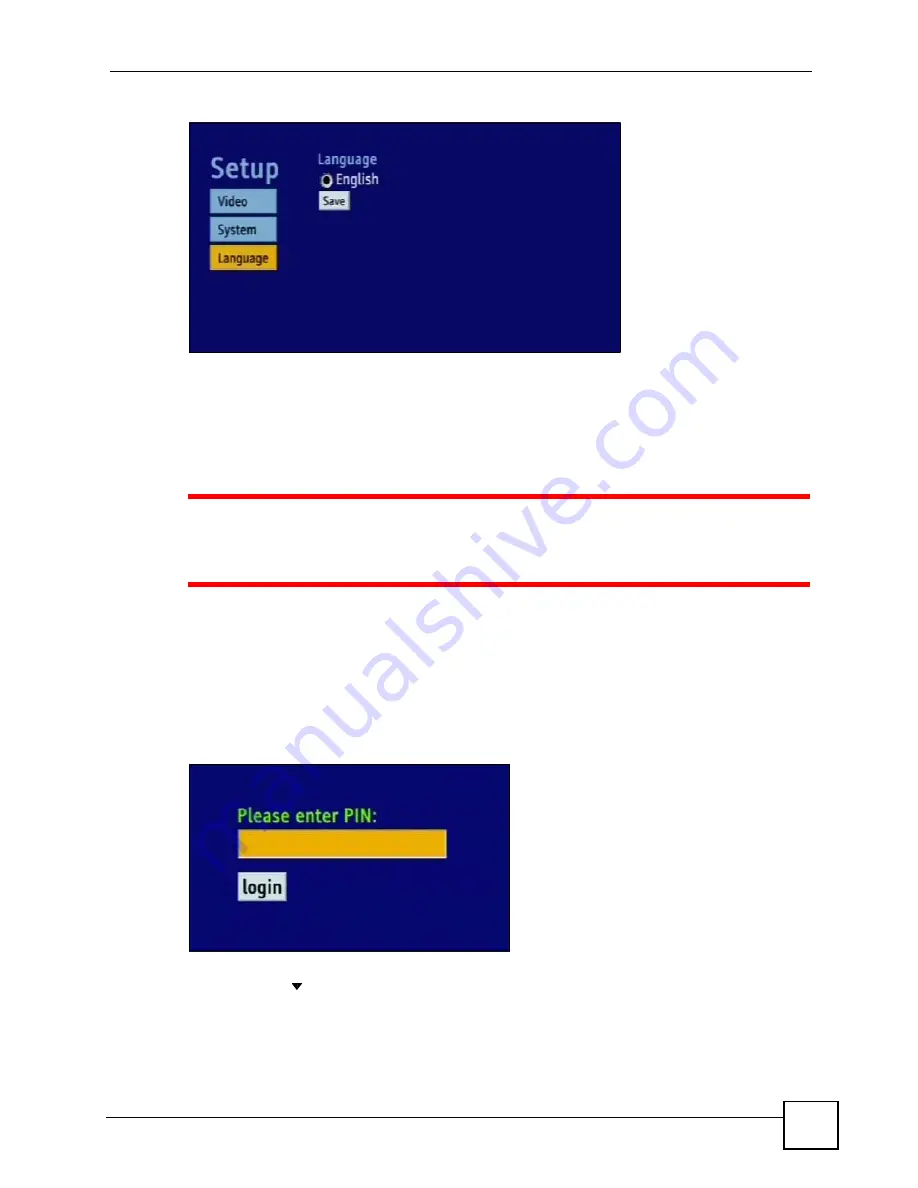
Chapter 2 The Menu System
STB-1001S User’s Guide
31
Figure 7
The Language Setup Menu
2.3 The Advanced Setup Menus
The
Advanced Setup
menus allow you to see and change network settings.
1
DO
NOT
use this section unless you have been specifically told to by the
service provider! Misconfiguration of the menus in this section could render
your STB unusable. If in doubt, contact the service provider.
2.3.1 Accessing and Exiting the Menus
Take the following steps to access the
Advanced Setup
menus.
1
Ensure that the STB is set up and working correctly, as shown in the Quick Start Guide.
2
Press the blue key on the remote controller three times. The
Login
menu displays.
Figure 8
The Login Menu
3
Enter the password. The default password is “123456”.
4
Press the navigator key to highlight the
login
button. Press the
OK
key.
The
Advanced Setup: Information
menu displays when you are successfully logged in.
Summary of Contents for STB-1001S
Page 2: ......
Page 7: ...Safety Warnings STB 1001S User s Guide 7 ...
Page 8: ...Safety Warnings STB 1001S User s Guide 8 ...
Page 10: ...Contents Overview STB 1001S User s Guide 10 ...
Page 14: ...Table of Contents STB 1001S User s Guide 14 Index 135 ...
Page 18: ...List of Figures STB 1001S User s Guide 18 ...
Page 20: ...List of Tables STB 1001S User s Guide 20 ...
Page 22: ...22 ...
Page 26: ...Chapter 1 Introducing the STB STB 1001S User s Guide 26 ...
Page 36: ...Chapter 2 The Menu System STB 1001S User s Guide 36 ...
Page 50: ...Chapter 4 Troubleshooting STB 1001S User s Guide 50 ...
Page 56: ...56 ...
Page 72: ...Chapter 7 Руководство пользователя системы STB 1001S 72 ...
Page 86: ...Chapter 9 Руководство пользователя системы STB 1001S 86 ...
Page 90: ...Chapter 10 Руководство пользователя системы STB 1001S 90 ...
Page 92: ...92 ...
Page 114: ...Appendix A Setting up Your Computer s IP Address STB 1001S User s Guide 114 ...
Page 128: ...Appendix C Legal Information STB 1001S User s Guide 128 ...
Page 134: ...Appendix D Customer Support STB 1001S User s Guide 134 ...






























