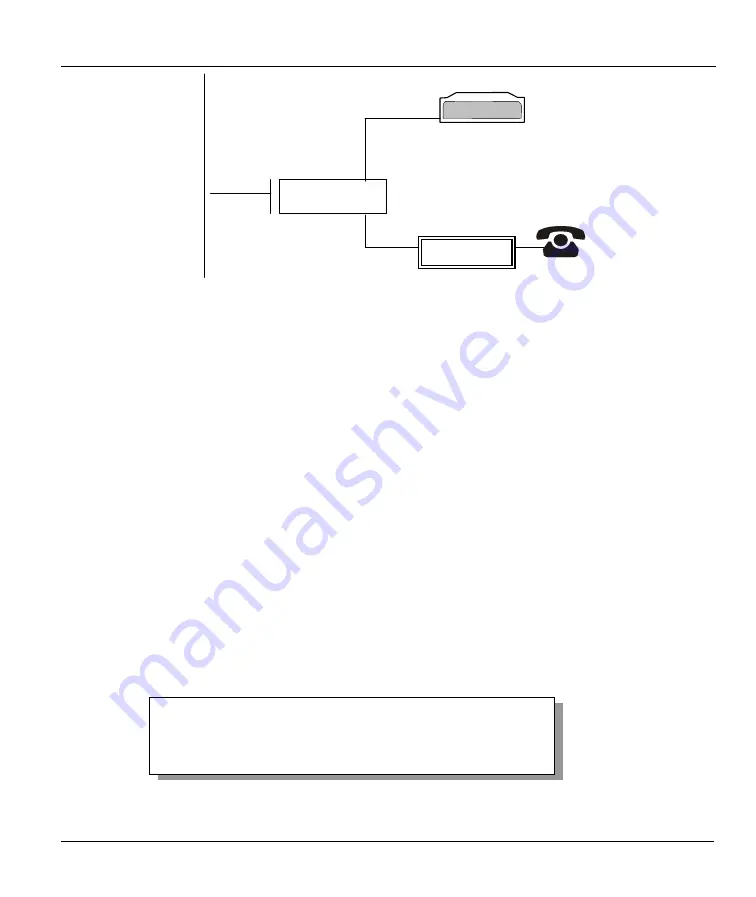
Prestige 645 ADSL Internet Access Router
Hardware Installation & Setup
2-5
Figure 2-4 Connecting the Microfilter
2.6 Turning On Your Prestige
At this point, you should have connected the ADSL line, the Ethernet port and the power port to the
appropriate devices or lines. You can now turn on the Prestige by pushing the power button on. Refer to the
Read Me First for instructions on setting up your computer. The following procedure details how to telnet
into your Prestige.
Step 1.
In Windows, click
Start
(usually in the bottom left corner),
Run
and then type “telnet
192.168.1.1” (the default IP address) and click
OK
. The Prestige should already be on when
you turn on your computer, see the Read Me First for details.
Step 2.
Entering the password
The login screen appears prompting you to enter the password, as shown below.
For your first login, enter the default password
1234
. As you type the password, the screen displays an (X)
for each character you type.
Please note that if there is no activity for longer than 5 minutes after you log in, your Prestige will
automatically log you out. You will have to telnet into the Prestige again.
Figure 2-5 Login Screen
Enter Password : XXXX
Wall Jack
Prestige
Y -CONNECTOR
Wall
Side
Phone
Side
Microfilter
Summary of Contents for Prestige 645R
Page 1: ...Prestige 645R ADSL Router User s Guide Version 2 50 September 2002...
Page 24: ......
Page 42: ......
Page 62: ......
Page 70: ......
Page 81: ...Prestige P645 ADSL Internet Access Router Remote Node TCP IP Configuration 5 11...
Page 82: ......
Page 92: ......
Page 99: ......
Page 109: ...Prestige 645 ADSL Internet Access Router 8 10 Filter Configuration DP Destination Port number...
Page 125: ......
Page 131: ......
Page 153: ......
Page 164: ...Prestige 645 ADSL Internet Access Router IP Policy Routing 12 11...
Page 165: ......
Page 173: ......
Page 180: ......






























