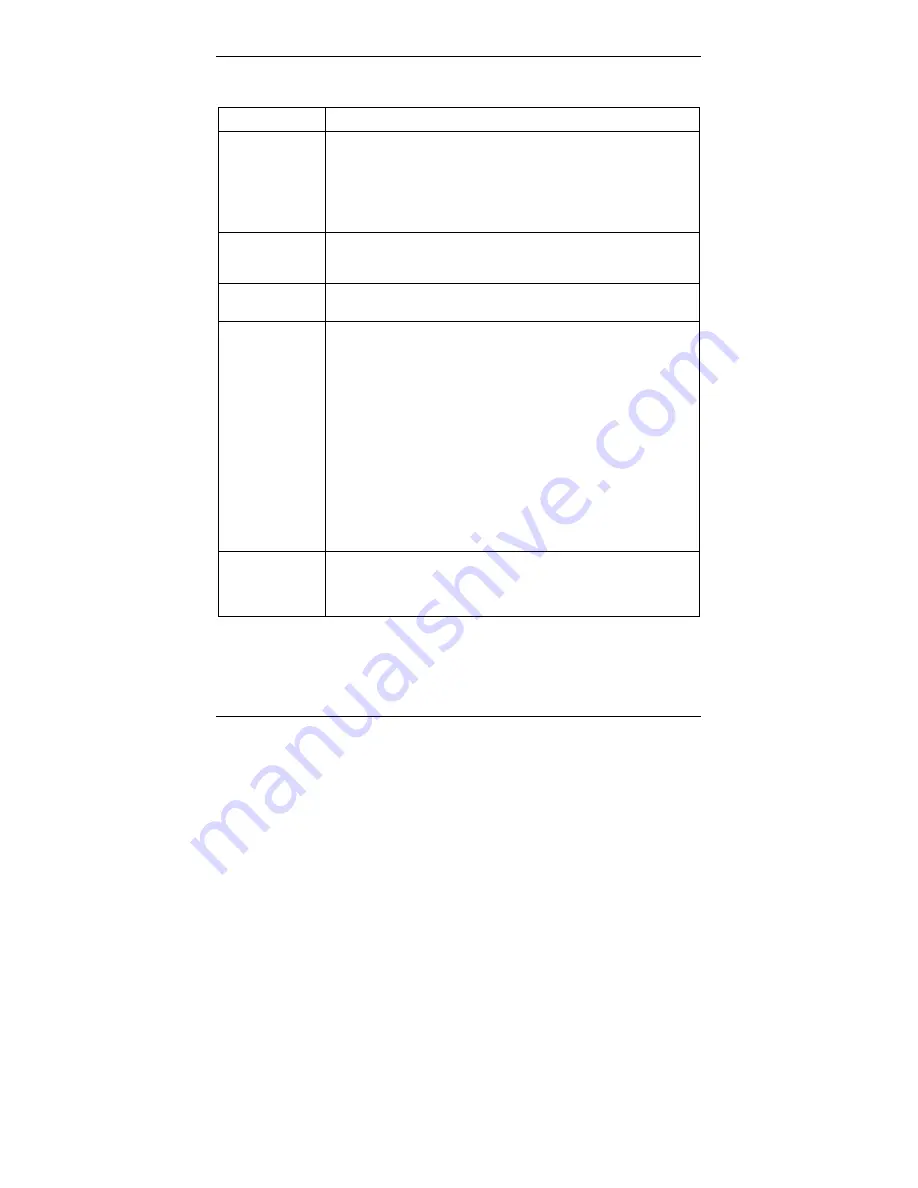
Prestige 623R-T ADSL Dual-link Router
24
Troubleshooting
PROBLEM CORRECTIVE
ACTION
The
PWR
and/or
SYS
LEDs are
off.
Make sure the Prestige is connected to the correct power adaptor,
the power adaptor is plugged into an adequate power supply and
the Prestige power switch is turned on.
Turn the Prestige off and on. If the error persists, you may have a
hardware problem. In this case, you should contact your local
vendor.
The
LAN
10/100M
LED
won’t turn on.
Check the cable connection to the Prestige
LAN 10/100M
port.
Make sure your computer network card is working properly.
The
DSL
LED is
off.
Check the connection between the Prestige DSL port and the wall
jack.
Windows does
not auto-detect
the USB
connection to
the Prestige.
Make sure the Prestige is turned on and connected to the USB port
on the computer.
Perform a hardware scan by clicking
Start
,
Settings
,
Control
Panel
and double-clicking
Add/Remove Hardware
. (Steps may
vary depending on the version of Windows).
Follow the on-screen instructions to search for the Prestige and
install the driver.
Check for possible hardware conflicts. In Windows, click
Start
,
Settings
,
Control Panel
,
System
,
Hardware
and then click
Device Manager
. Verify the status of the Prestige under
Network
Adapter
. (Steps may vary depending on the version of Windows).
Connect the Prestige to another computer. If the error persists, you
may have a hardware problem. In this case, you should contact
your local vendor.
USB driver
installation
crashes my
computer.
You may have a sniffer program installed. Remove any sniffer
applications on the computer and reboot the computer.
Reinstall the USB driver again.
















