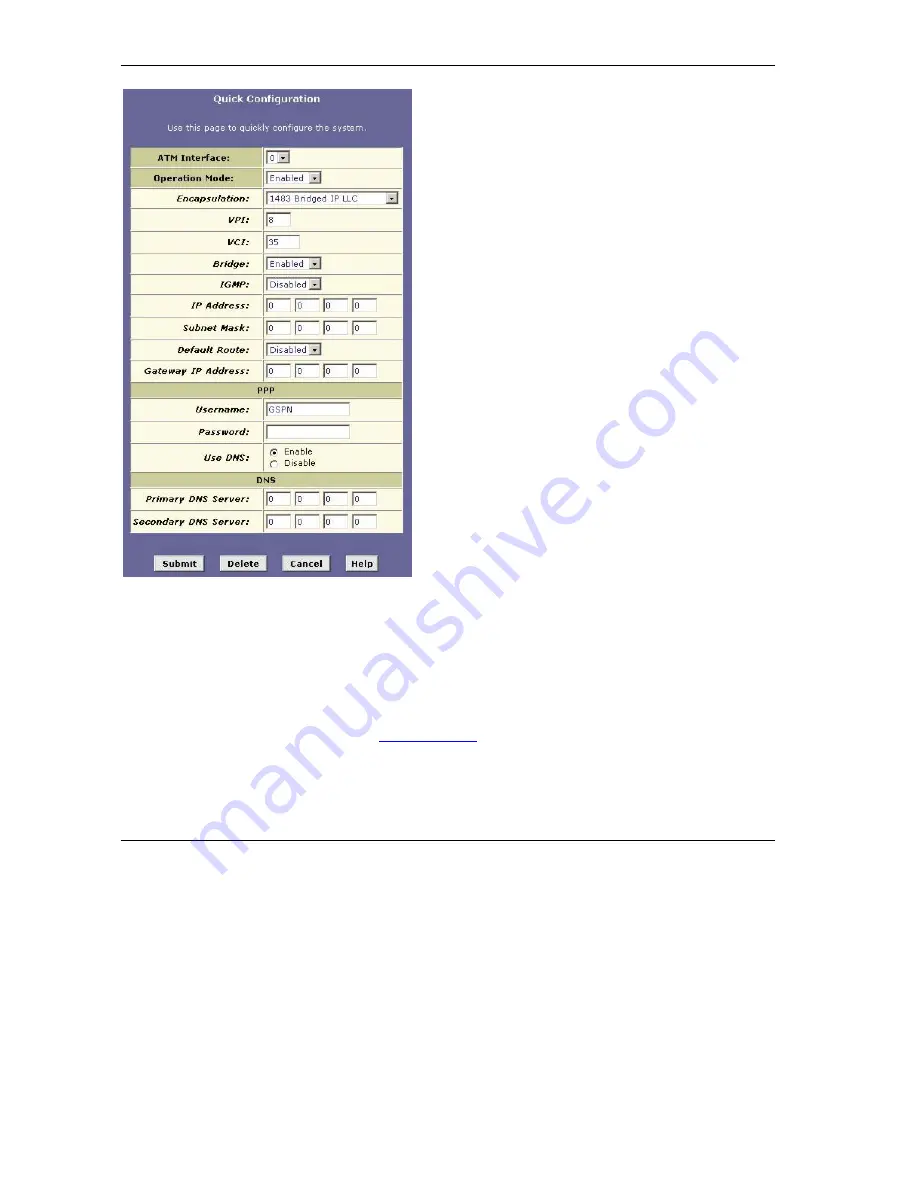
Prestige 623 Series Dual-link ADSL Router Quick Start Guide
10
Select an interface number from the
ATM Interface
drop-down list menu.
From the
Operation Mode
drop-down list menu, select
Enabled
to set the Prestige to act as an Internet
gateway for your LAN.
Select the encapsulation type your ISP uses from the
Encapsulation
drop-down list menu.
Enter the correct Virtual Path Identifier (VPI) and Virtual
Channel Identifier (VCI) numbers supplied by your ISP
in the
VPI
and
VCI
fields.
Set the
Bridge
and
IGMP
fields depending on your ISP.
If given by your ISP, enter the IP address and the
subnet mask in the
IP Address
and
Subnet Mask
fields.
From the
Default Route
drop-down list menu, select
Enabled
to use the IP address specified above as the
default route. Otherwise select
Disabled
.
Enter the IP address of the default gateway (or your ISP
server) through which your Internet connection will be
routed in the
Gateway IP Address
field.
Enter the Internet account username and password
provided by your ISP in the
Username
and
Password
fields. (This is not the same as the user name and
password you used to log in to web configurator.)
In the
Use DNS
field, select
Enable
if your ISP provides
you with DNS (Domain Name Service) information.
Otherwise, select
Disable
.
If you enable DNS, enter the IP address(es) of the DNS
server(s) provided by your ISP in the
Primary DNS
Server
and/or
Secondary DNS Server
fields.
Click
Submit
. Then click the
Admin
tab,
Commit & Reboot
and
Commit
to save your changes.
Test Your Internet Connection
Launch your web browser and navigate to
. Internet access is just the beginning. Refer to
the
User’s Guide
for more detailed information on all Prestige features. If you cannot access the Internet,
open the web configurator again to confirm that the Internet settings you configured in the
Quick
Configuration
screen are correct.











