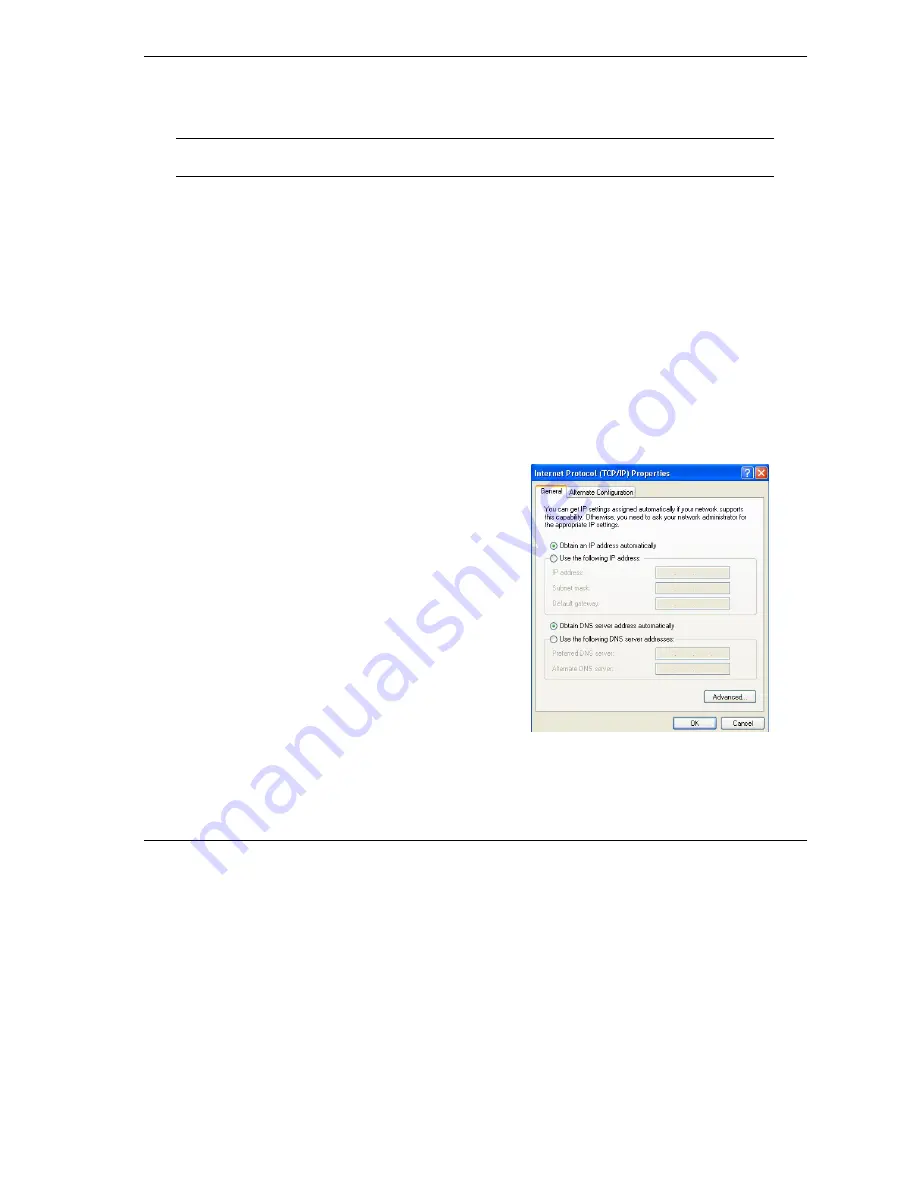
Prestige 334W Quick Start Guide
5
3 Preparing Your Computer
Skip this section if your computer is already set up to accept a dynamic IP
address. This is the default for most new computers.
The Prestige is already set up to assign your computer an IP address. Use this section to set up your computer
to receive an IP address or assign it a static IP address in the 192.168.1.2 to 192.168.1.254 range with a
subnet mask of 255.255.255.0. This is necessary to ensure that your computer can communicate with your
Prestige.
Your computer must have an Ethernet card and TCP/IP installed. TCP/IP should already be installed on
computers using Windows NT/2000/XP, Macintosh OS 7 and later operating systems.
3.1 Windows 2000/NT/XP
1.
In Windows XP, click
start
,
Control Panel
. In Windows 2000/NT, click
Start
,
Settings
,
Control Panel
.
2.
In Windows XP, click
Network Connections
.
In Windows 2000/NT, click
Network and Dial-up Connections
.
3. Right-click
Local Area Connection
and then click
Properties
.
4. Select
Internet Protocol (TCP/IP)
(under the
General
tab in Win XP) and click
Properties
.
5.
6.
The
Internet Protocol TCP/IP Properties
screen opens (the
General tab
in Windows XP).
- To have your computer assigned a dynamic IP address, click
Obtain an IP address automatically
.
-To configure a static IP address, click
Use the following IP
Address
and fill in the
IP address
(choose one
from192.168.1.2 to 192.168.1.254),
Subnet mask
(255.255.255.0), and
Default gateway
(192.168.1.1) fields.
Click
Advanced
. Remove any previously installed gateways in
the
IP Settin
gs tab and click
OK
to go back to the
Internet
Protocol TCP/IP Properties
screen.



















