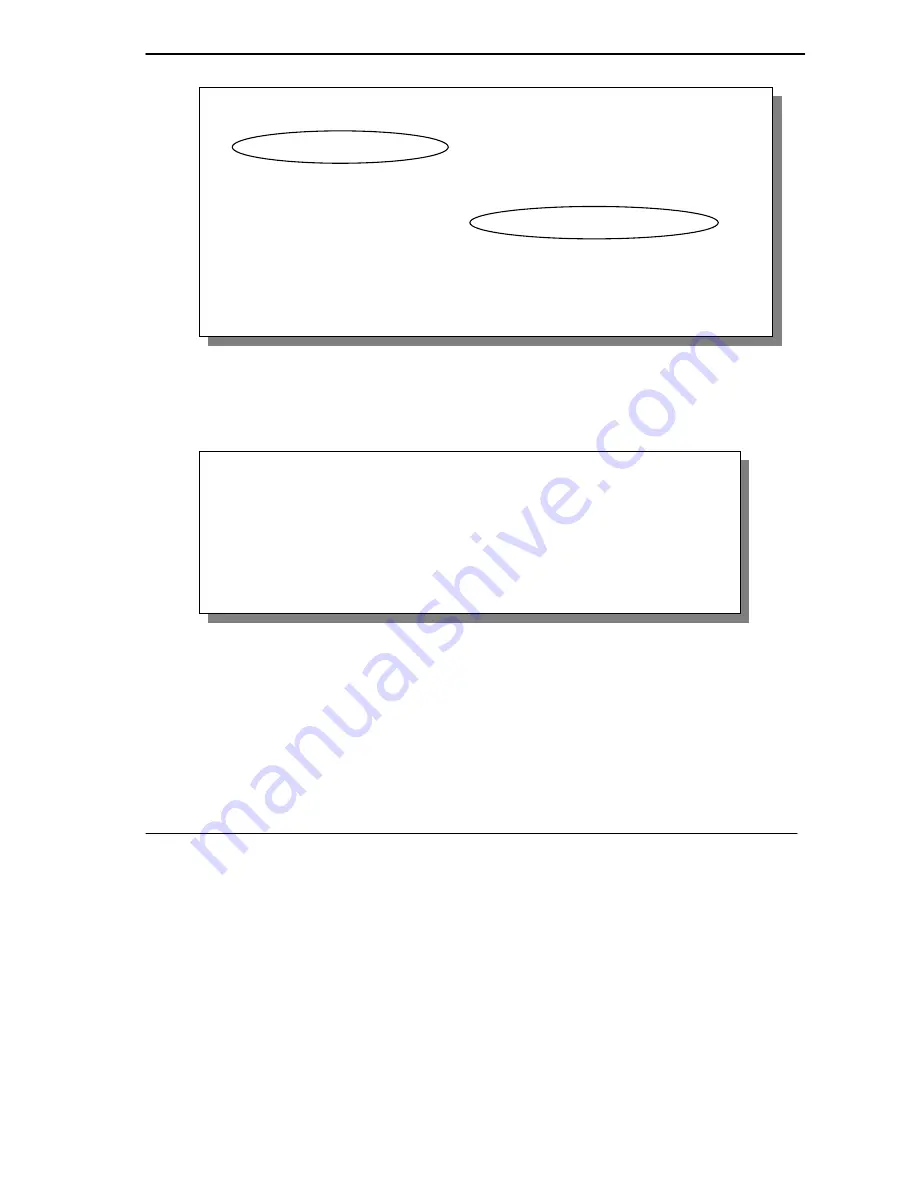
Prestige 153X Supplement
User's Guide Supplement
9
Figure 9
Menu 11.1 – Remote Node Profile
Step 2.
Next, move the cursor to the
Edit Frame Relay Options=
field, press the [SPACEBAR] once to
display
Yes
and then press [ENTER]. This takes you to
Menu 11.4 – Remote Node Frame
Relay Options
shown next.
Figure 10
Menu 11.4 - Remote Node Frame Relay Options
The fields in this table are the same as described in
Table 4 above.
1.5 Status Display For Frame Relay
Menu 24.1 - System Maintenance – Status
has been modified to incorporate Frame Relay information. Port
and DLCI numbers are shown for each PVC. CIR is displayed in the
Speed
field. When frame relay is
deployed, the WAN IP address for each PVC (with the DLCI appended) is displayed in turn in the
corresponding
WAN Port IP Addr
field. The
LAN Packet Which Triggered Last Call
field has been
Menu 11.1 – Remote Node Profile
Rem Node Name= rn1 Route= IP
Active= Yes Bridge= No
Connection Type= Leased-Sync
Leased Ports= 1 Edit PPP Options= No
Backup Line Call Direction= Both Rem IP Addr= 192.168.1.1
Device Type= N/A Edit IP/IPX/Bridge= No
Incoming:
Rem Login= 1111 Telco Option:
Rem Password= ******** Edit Frame Relay Options= Yes
Outgoing:
My Login= 2222 Session Options:
My Password= ******** Edit Filter Sets= No
Authen= N/A Idle Timeout(sec)= 300
Primary Phone #= N/A
Secondary Phone #= N/A
Press ENTER to Confirm or ESC to Cancel:
Menu 11.4 - Remote Node Frame Relay Options
Encapsulation= RFC 1490
DLCI = 16
CIR (kbps)= 64
EIR (kbps)= 80
Enter here to CONFIRM or ESC to CANCEL:











