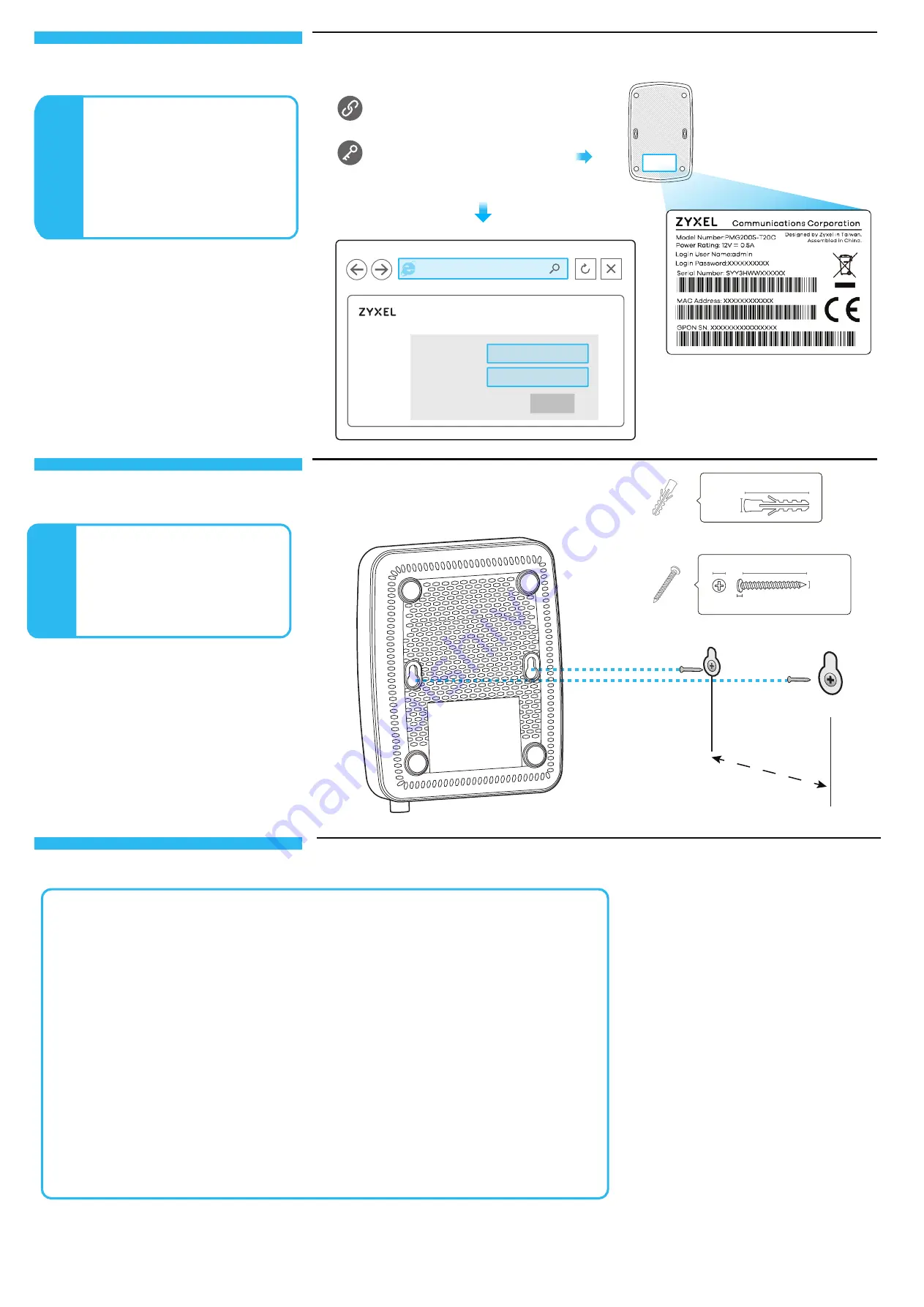
2/2
Copyright © 2019 Zyxel Communications Corp. All Rights Reserved.
EU Importer: Zyxel Communications A/S | Gladsaxevej 378, 2. th. 2860 Søborg, Denmark | http://www.zyxel.dk
US Importer: Zyxel Communications, Inc | 1130 North Miller Street Anaheim, CA 92806-2001 | http://www.us.zyxel.com
See the User's Guide at www.zyxel.com for more information, including customer support and safety warnings.
6
1. Drill two holes at the distance of
54mm apart.
2. Insert screw anchors and screws
(not provided) into the holes.
3. Hang the PMG2005-T20C on the
screws.
The PMG2005-T20C doesn't turn on.
- Make sure the power cable is connected, and you've pressed the power button.
- Make sure the power adaptor is connected to an appropriate power source. Make sure the power
source is turned on.
I cannot see or access the Login screen in the Web Configurator.
- Make sure you are using the correct IP address.
• The default IP address is 192.168.1.1.
• If you changed the IP address and have forgotten it, you have to reset the PMG2005-T20C to its
factory defaults.
- Make sure your Internet browser does not block pop-up windows and has JavaScript enabled.
- Make sure you have entered the
User Name
and
Login Password
correctly.
Enter the default
User Name
(admin) and admin
Login Password
(on the device label), and then click
Login
. If you changed the default password, please enter the new password. If you cannot remember
the new password, use a pin to push the RESET button for more than 5 seconds to return the device to
the factory defaults, including admin password on the back label.
I cannot access the Internet.
- Check the hardware connections and the LED behavior. If the
PON
LED is off, restart the
PMG2005-T20C. Check if the fiber cable has come loose or is damaged. Contact the vendor to
replace any damaged cables.
- If you were given ISP account information, log into the web configurator and check that the settings
are correct in the
Interface > Internet
and
Maintenance > System Restart
menus.
- Disconnect all the cables from the PMG2005-T20C and reconnect them.
54 mm
Troubleshooting
Wall Mounting
(Optional)
Configuration
(Optional)
PMG2005-T20C
User Name
Password
XXXXXXXXXX
admin
Login
User Name :
admin
Password :
Refer to the device label
(default)
http://192.168.1.1
5
If you want to configure router
settings, change the admin
password, see traffic statistics,
upload new firmware or reset to
the factory defaults, open a web
browser and go to http://192.168.1.1.
Enter the default
User Name
(admin)
and admin
Login
Password
(on the device label),
and then click
Login
.
Note: If problems persist, please contact your vendor or customer support.
x2
Unit: mm
18.0~22.0
3.5~4.2
x2
18.0~22.0
2.8~3.2
2.01~2.50
4.5~5.5
Unit: mm
Tapping Screw M4x30 mm


