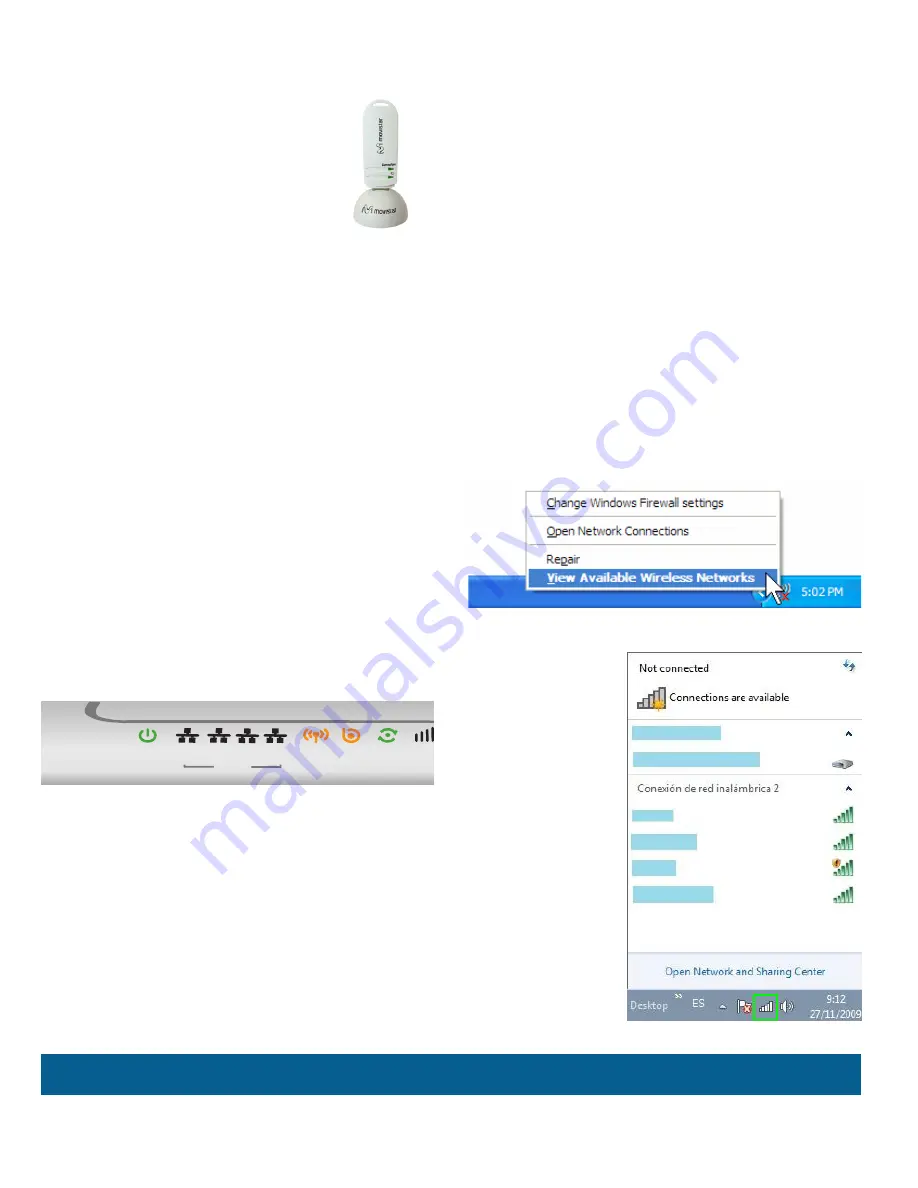
7
If you are equipped with an
external wireless device (PCM-
CIA or USB adapter), install it
with the aid of the CD that is
provided with it. If you have a
wireless device that is already
integrated into your equipment, make
sure that it is enabled with the aid of your
operating system.
Press the
WPS
button on the wireless
client device (check the device’s docu-
mentation to see the details about this).
You have two minutes for setting up the
connection using WPS and, after this time,
the router doesn’t allow connection using
WPS any more.
Connection using WPS
The router can use WPS for setting up a
secure wireless network. Your wireless
client device must support WPS for using
it. Otherwise, use the method explained
in “Connection using Windows wireless
client”.
Press the
Wifi
button located at the back
of the router during eight seconds and
release it (pressing it during four seconds
would enable or disable the wireless
network).
For further information please refer to sections 3.5 of the user’s manual on the advanced settings
CD.
Power
Wifi
3G
DSL
Internet
Ethernet
1
2
3
4
Connection using Windows wireless
client
When configuring your wireless device in
Windows XP SP2, Vista or Windows 7
you
can
use the wireless client management
application. For Windows XP SP2 or Vista,
press with the right mouse button on the
wireless network connection icon on the
system tray (next to the clock) and select
“View available wireless networks”. For
Windows 7, press with the left mouse
button on the same icon. For other ope-
rating systems refer to the wireless client
assistance manual.
Summary of Contents for P870HNU-51B
Page 1: ...1 Home Station VDSL2 Libertad en una caja User s guide...
Page 2: ...2...
Page 19: ...19...




















